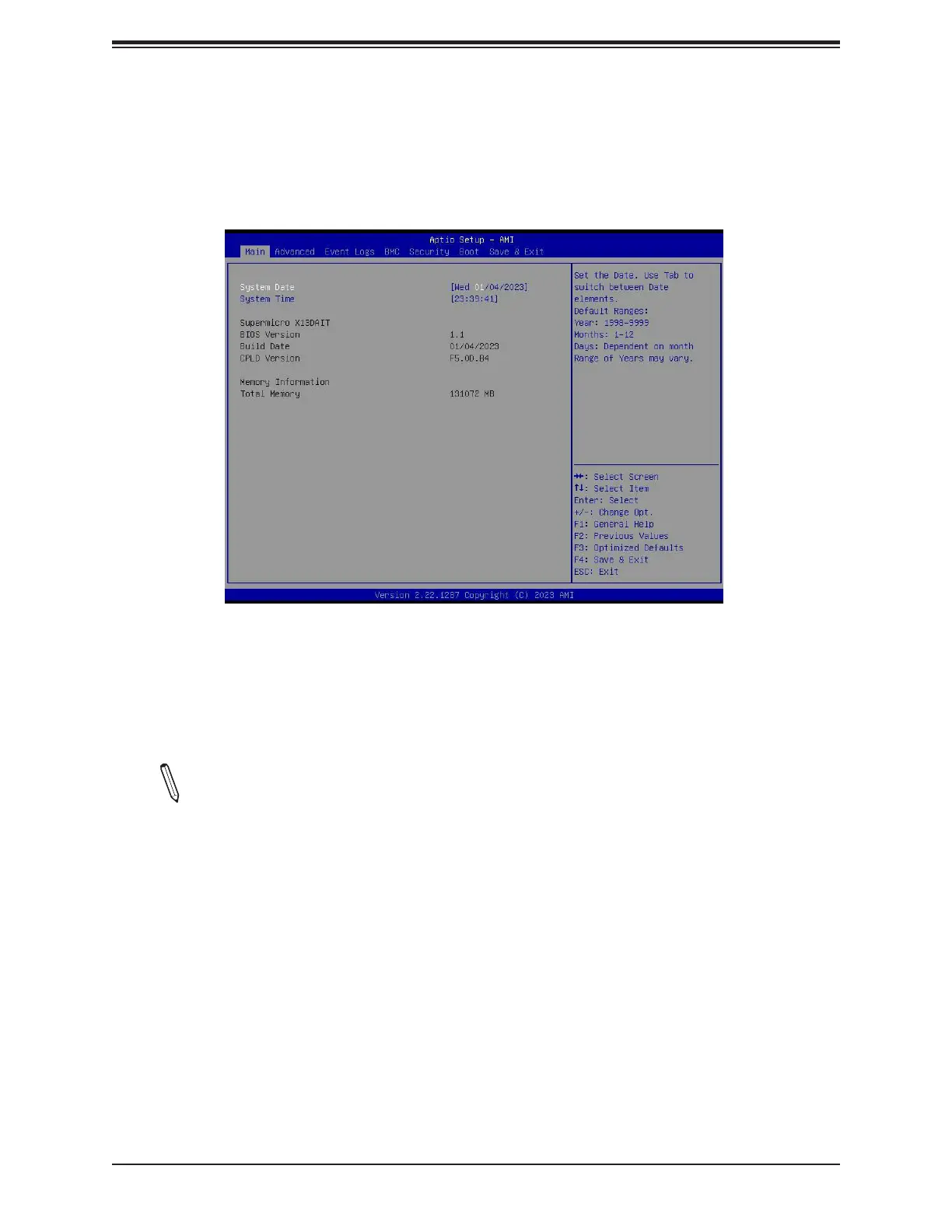Super X13DAI-T User's Manual
94
System Date / System Time
Use the two features to change the system date and time. To change system date and time
settings, please highlight System Date or System Time using the arrow keys and enter new
values using the keyboard. Press the <Tab> key or the arrow keys to move between elds. The
date must be entered in Day MM/DD/YYYY format. The time is entered in HH:MM:SS format.
Note: The time is in the 24-hour format. For example, 5:30 P.M. appears as 17:30:00.
The date's default value is the BIOS build date after the RTC (Real Time Clock) reset.
Supermicro X13DAIT
BIOS Version
This feature displays the version of the BIOS ROM used in the system.
Build Date
This feature displays the date when the version of the BIOS ROM used in the system was built.
CPLD Version
This feature displays the version of the Complex-Programmable Logical Device (CPLD) used
in the system.
4.2 Main Setup
When you rst enter the AMI BIOS Setup utility, you will see the Main setup screen. You can
always return to the Main setup screen by selecting the Main tab on the top of the screen.
The Main BIOS Setup screen is shown below.
