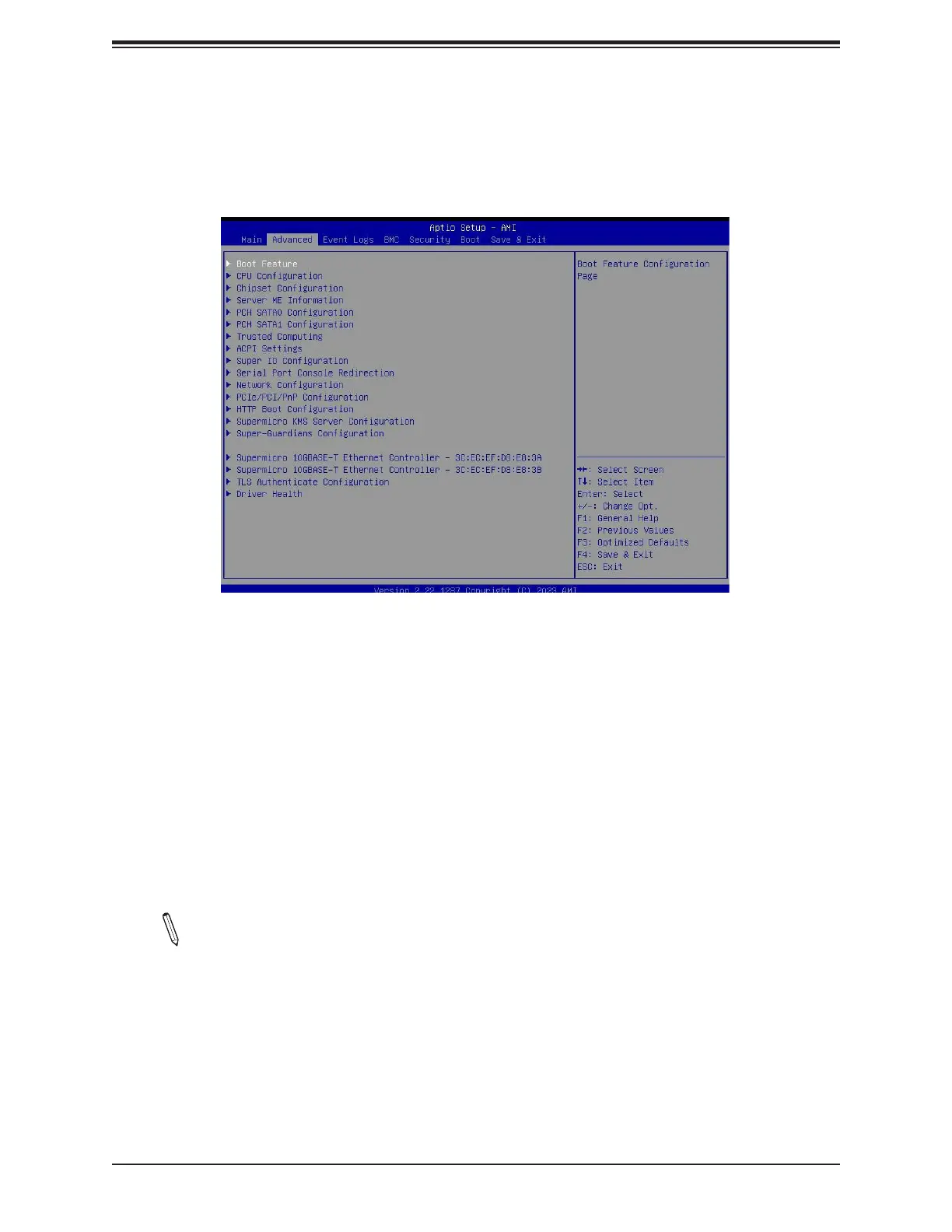Super X13DAI-T User's Manual
96
Warning: Take caution when changing the Advanced settings. An incorrect value, an improper
DRAM frequency, or a wrong BIOS timing setting may cause the system to malfunction. When
this occurs, restore the setting to the manufacturer default setting.
Boot Feature
Quiet Boot
Use this feature to select the screen between displaying Power-on Self Test (POST) messages
or the OEM logo at bootup. Select Disabled to display the POST messages. Select Enabled
to display the OEM logo instead of the normal POST messages. The options are Disabled
and Enabled.
Note: BIOS POST messages are always displayed regardless of the setting for this
feature.
Option ROM Messages
Use this feature to set the display mode for the Option ROM. Select Keep Current to use
the current AddOn ROM display settings. Select Force BIOS to use the Option ROM display
mode set by the system BIOS. The options are Force BIOS and Keep Current.
4.3 Advanced Setup Congurations
Use the arrow keys to select the Advanced submenu and press <Enter> to access the
submenu items:
