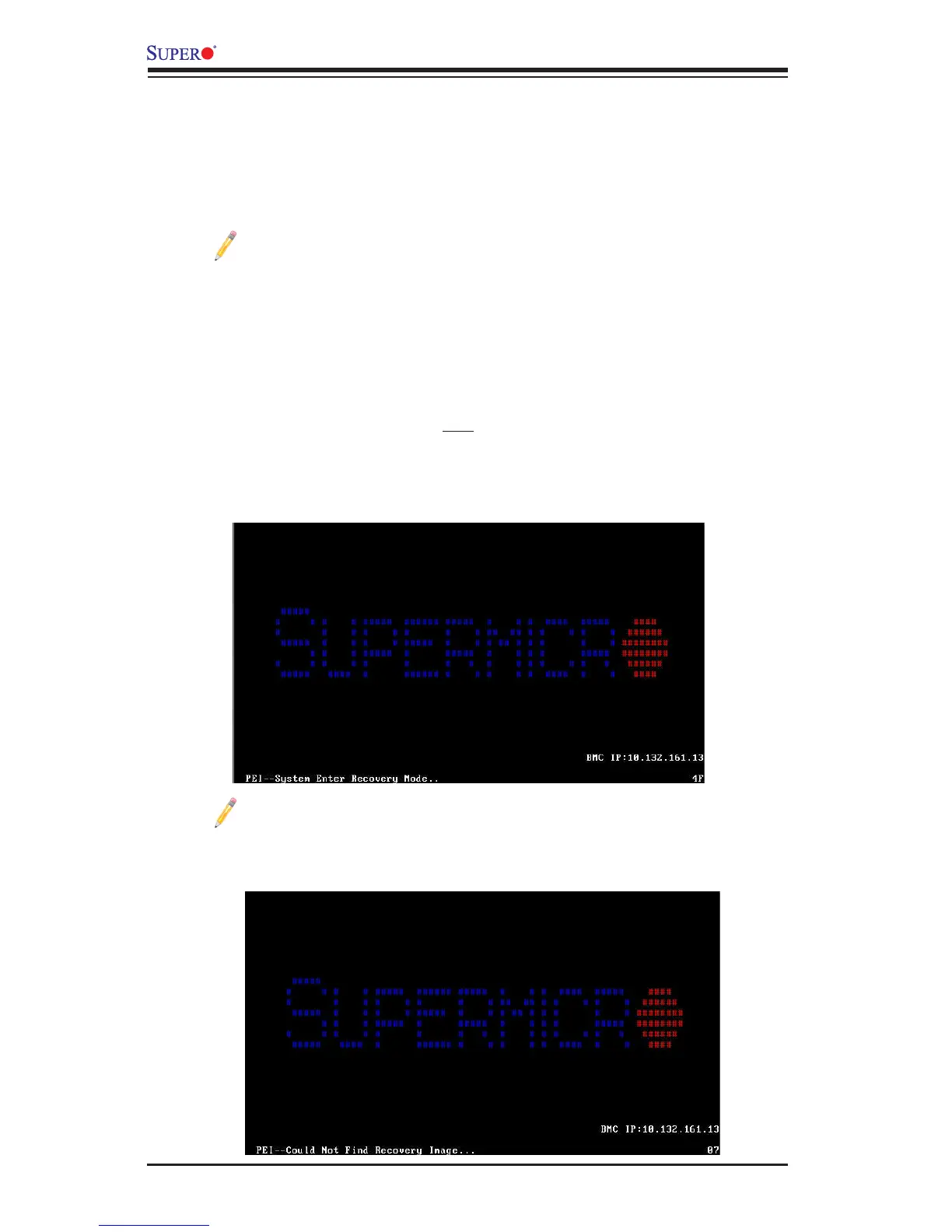C-2
X10DRL-i Motherboard User’s Manual
Note: On the other hand, if the following screen displays, please load the
"Super.ROM" le to the root folder and connect this folder to the system.
(You can do so by inserting a USB device that contains the new "Super.
ROM" image to your machine for BIOS recovery.)
To perform UEFI BIOS recovery using a USB-attached device, follow the instruc-
tions below.
1. Using a different machine, copy the "Super.ROM" binary image le into the
disc Root "\" Directory of a USB device or a writeable CD/DVD.
Note: If you cannot locate the "Super.ROM" le in your driver disk, visit
our website at www.supermicro.com to download the BIOS image into
a USB ash device and rename it "Super.ROM" for BIOS recovery use.
2. Insert the USB device that contains the new BIOS image ("Super.ROM") into
your USB drive and power on the system
3. While powering on the system, please keep pressing <Ctrl> and <Home> si-
multaneously on your keyboard until the following screen (or a screen similar
to the one below) displays.
Warning!! Please stop pressing the <Ctrl> and <Home> keys immediately when you
see the screen (or a similar screen) below; otherwise, it will trigger a system reboot.