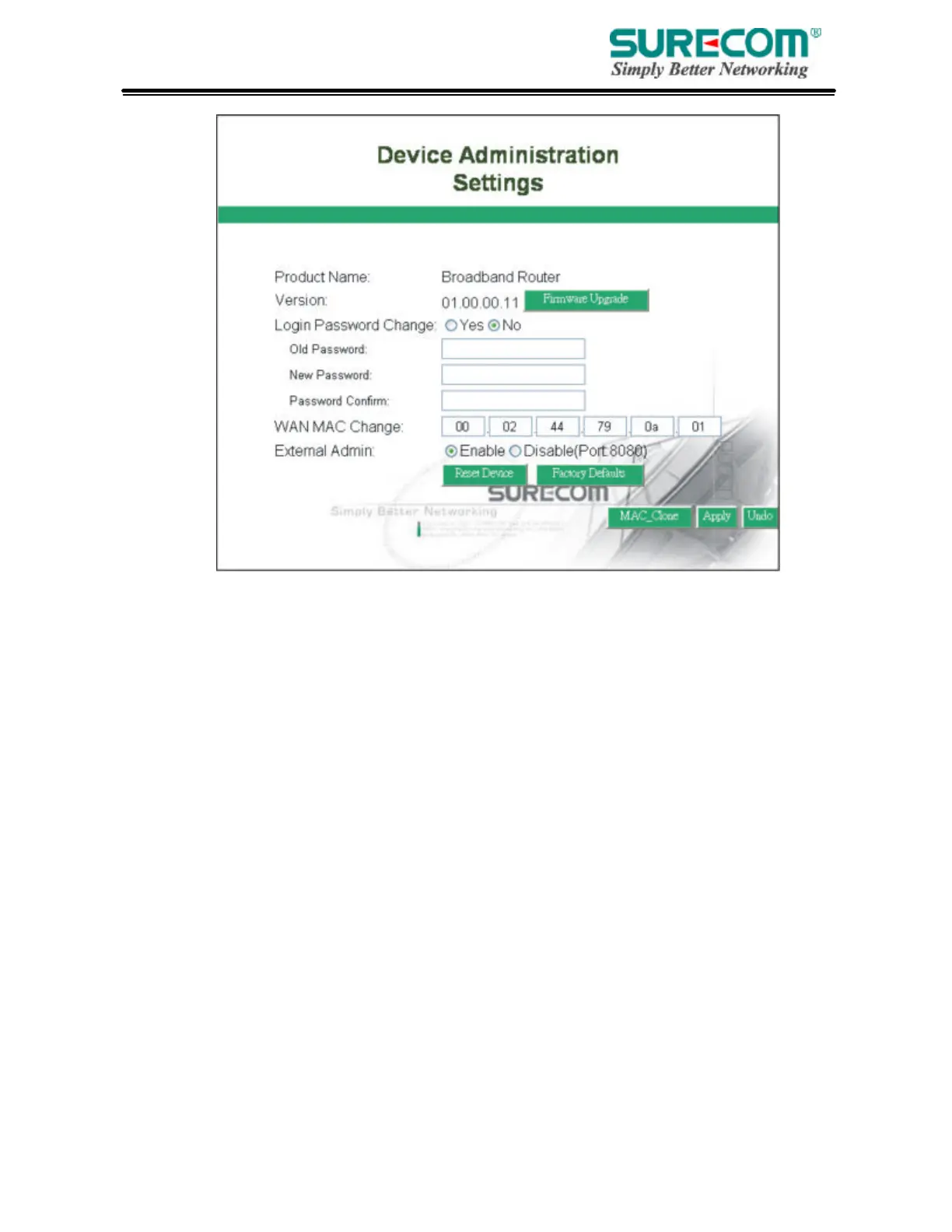38
• Version: Here will show you the installed firmware version on this router. Make sure that
the firmware you want to use is saved on the local hard drive of your computer. Click “Firmware
Upgrade” button to update router’s firmware. Then direct the file path and click “Upload”.
Upgrading the firmware will not change any of your system settings but it is recommended that you
save your system settings before doing a firmware upgrade.
Note: Do not power off the router when it is being upgraded. When the upgrade is complete, restart the
router via re-plug the power cord.
?? Old Password: Enter the password of this router.
?? New Password: Enter the new password of this router you want to change. Please keep the
password safely. If you forgot your password, you have to reset your router by clicking the reset button in
the rear panel of this router.
?? Confirm Password: Re-type the new password.
?? WAN MAC Change: If you want ot change the default MAC Address is set to the WAN’s
physical interface MAC address on the Router, enter the MAC Address you want to reset.
?? External Admin: This router allow outside user configure this router. This function also been
called as Remote Management. It allows the device to be configured through the WAN (Wide Area
Network) port from the Internet using a web browser. A username and password is still required to access
the browser-based management interface. Enter the IP Address of outside user to allow access into this