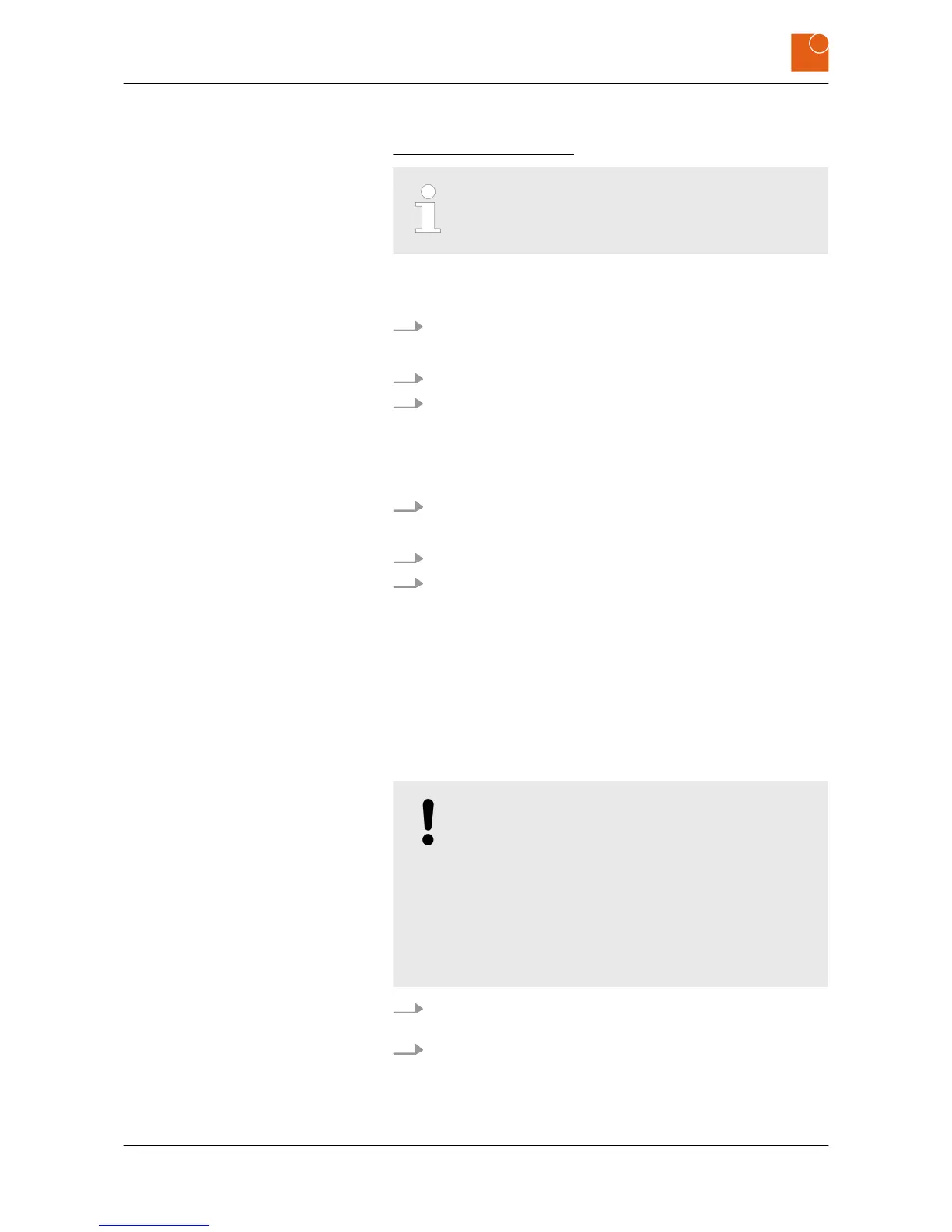If the stick is not available: Send an e‑mail to
support@systec-hardware.com.
With G-Touch controller there is no need to install the driver
manually.
1. Launch Touch screen control panel in Windows’ Control Panel.
ð
A new window opens up.
2. Choose the Calibration option.
3. Further instructions follow.
ð
The touchscreen is correctly calibrated.
When G-Touch Controller:
1. Launch Tablet PC Settings in Windows’ Control Panel.
ð
A new window opens up.
2. Choose the Calibration option.
3. Further instructions follow.
ð
The touchscreen is correctly calibrated.
5.4 Cleaning the device
To prevent malfunctions or incorrect data entry due to inadvertent
operations: Switch the device off before cleaning it (see
Ä
Chapter 5.2
“Switching the device off” on page 25).
NOTICE!
Damage caused by cleaning.
Cleaning the device may give rise to material damage.
– Firmly close all screw connections.
– Do not use high-pressure or steam cleaning equip-
ment.
– Do not use any abrasives or hard materials.
– Clean the display without applying any excessive pres-
sure.
1. Regularly clean the surface of the device using a soft, moist, lint-
free cloth.
2. For more significant soiling: Use isopropanol as cleaning agent.
Note the information in the following chemical resistance data:
Calibrating the touchscreen
Windows XP
Windows 7
Operation
Cleaning the device
WAVE 224 monitor/thin client - Industrial monitor/thin client
26
