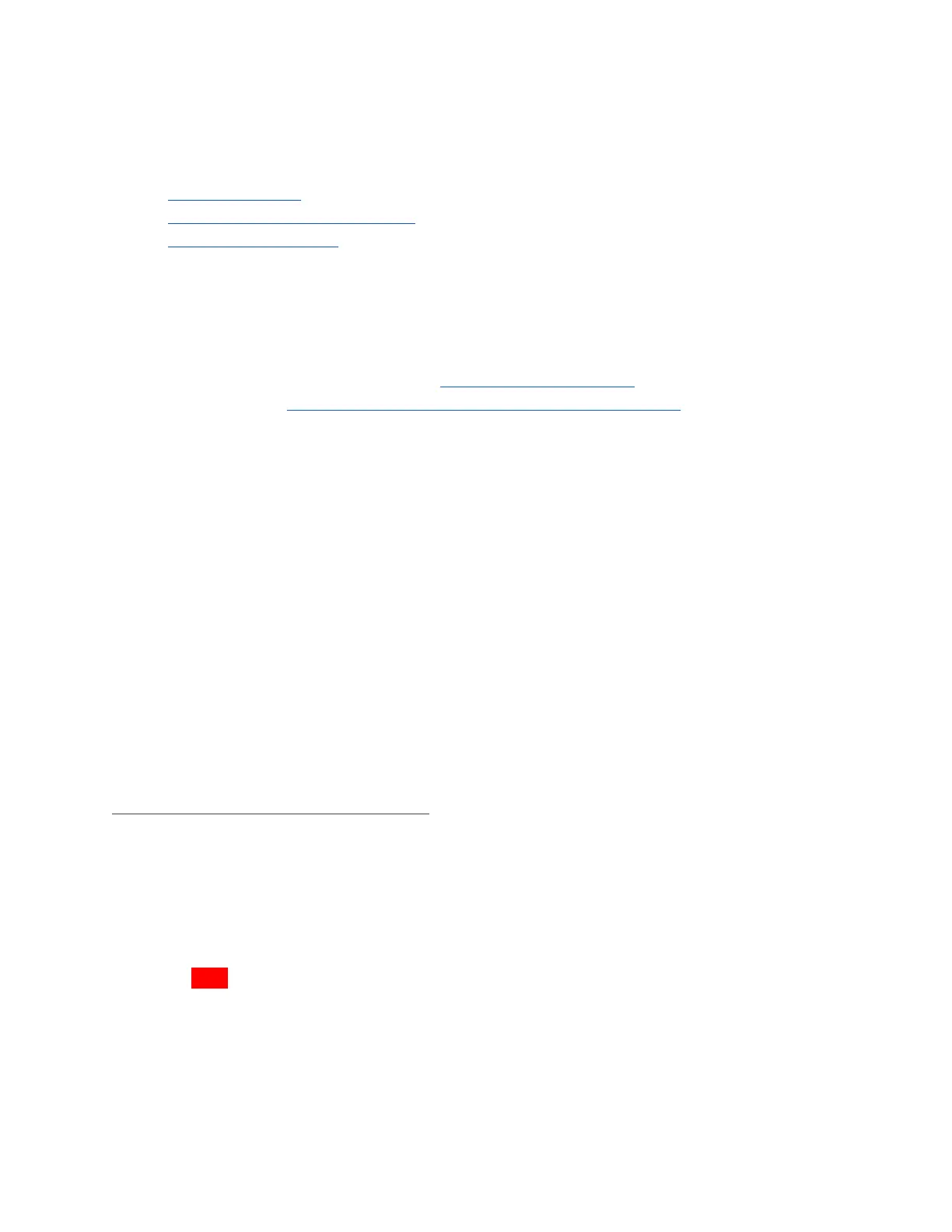15. Line up the notch on the M.2 drive.
16. Insert the new drive into its port on the motherboard.
17. Replace the screw, fastening the M.2 in place.
18. Replace the GPU (if applicable).
19. Replace the CPU Cooler Shroud (if applicable).
20. Replace the Top Case.
21. Reconnect all cables and peripherals.
NOTE: By default, the first of the two M.2 drives (NVMe or not) stores your operating system, so
you will need to reinstall the OS after replacing it. This can be done by restoring from a backup,
or from a fresh install.
Pop!_OS users can reinstall their OS here: https://system76.com/pop, while Ubuntu users can
reinstall their OS here: https://support.system76.com/articles/install-ubuntu/.
CPU Thermal Paste (Remove or Replace)
If you are experiencing thermal issues with your Thelio, one possible solution would be to
change the Thermal paste. Thermal paste helps transfer heat from the CPU to the CPU Cooler
via the heat sink.
Thermal paste can lose its effectiveness over time and may need to be removed and replaced
from time to time.
This guide will explain how to remove the CPU Cooler, clean the CPU of thermal paste, and
reapply a new coat.
Remove the CPU Thermal Paste
Removing CPU thermal paste is straightforward but precise, involved, and requires removal of
the CPU Cooler Shroud. It may also require removing the GPU for easier access.
Tools required: Cross-head (Phillips) screwdriver, Rubbing Alcohol, Paper Towels, Thermal
Paste.
Time estimate: 15-20 mins.
Difficulty: Hard
Screws: 12 total
- 4 Thumbscrews (Phillips/Crosshead) on the Top Case.
- 4 Thumbscrews (Phillips/Crosshead) on the CPU Cooler Shroud.
- 4 Bracket Screws securing the CPU heat sink.
System76 Thelio (thelio-b1)
30