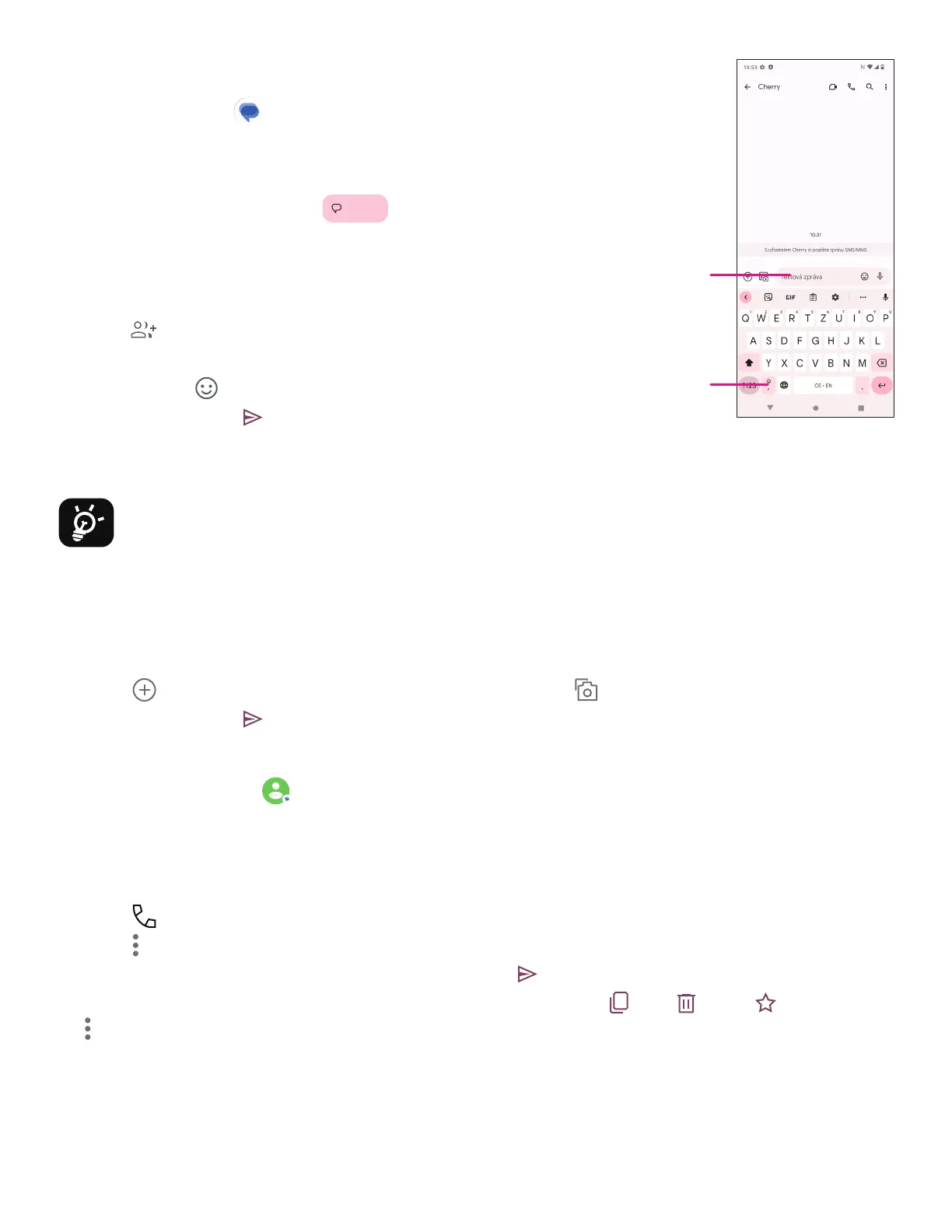13
4.3 Messages
Use the messaging app
to send and receive text (SMS) and multimedia
(MMS) messages.
Creating a message
On the Messaging list screen, touch
Start chat
to write text/multimedia
messages.
Sending a text message
• Enter the name, phone number or email of the recipient in the To bar or
touch
to add recipients.
• Touch the Text message bar to enter the text of the message.
• Press and hold
to access emoticons.
• When finished, touch
to send the text message.
An SMS message of more than 160 characters will be charged as several SMS. A counter will be on the right of the
text box to remind you how many characters can be entered in one message.
Specific letters (accented) will also increase the size of the SMS, this may cause multiple SMS to be sent
to your recipient.
Sending a multimedia message
MMS enables you to send video clips, images, audio and vCard to other compatible mobiles and e-mail addresses.
• Enter the recipient’s phone number in the To bar.
• Touch the Text message bar to enter the text of the message.
• Touch
to attach a emotion, your location, contact or file; Touch
to choose a picture or video.
• When finished, touch
to send the multimedia message.
Managing messages
When receiving a message,
will appear in the Status bar as a notification. Drag down the Status bar to open
the Notification panel, touch the new message to open and read it. You can also access the Messaging application
and touch the message to open it.
Messages are displayed as a conversation.
Touch a message to enter the message composing screen:
• Touch
to call the number.
• Touch
to save the number to contacts or view the contact details if the number has been saved.
• To reply to a message, enter the text. When finished, touch
.
• If you touch and hold a message, the following options will be available:
copy,
delete,
add to favorite,
Share, Forward, View details.
Type the text
message
Insert
emotions