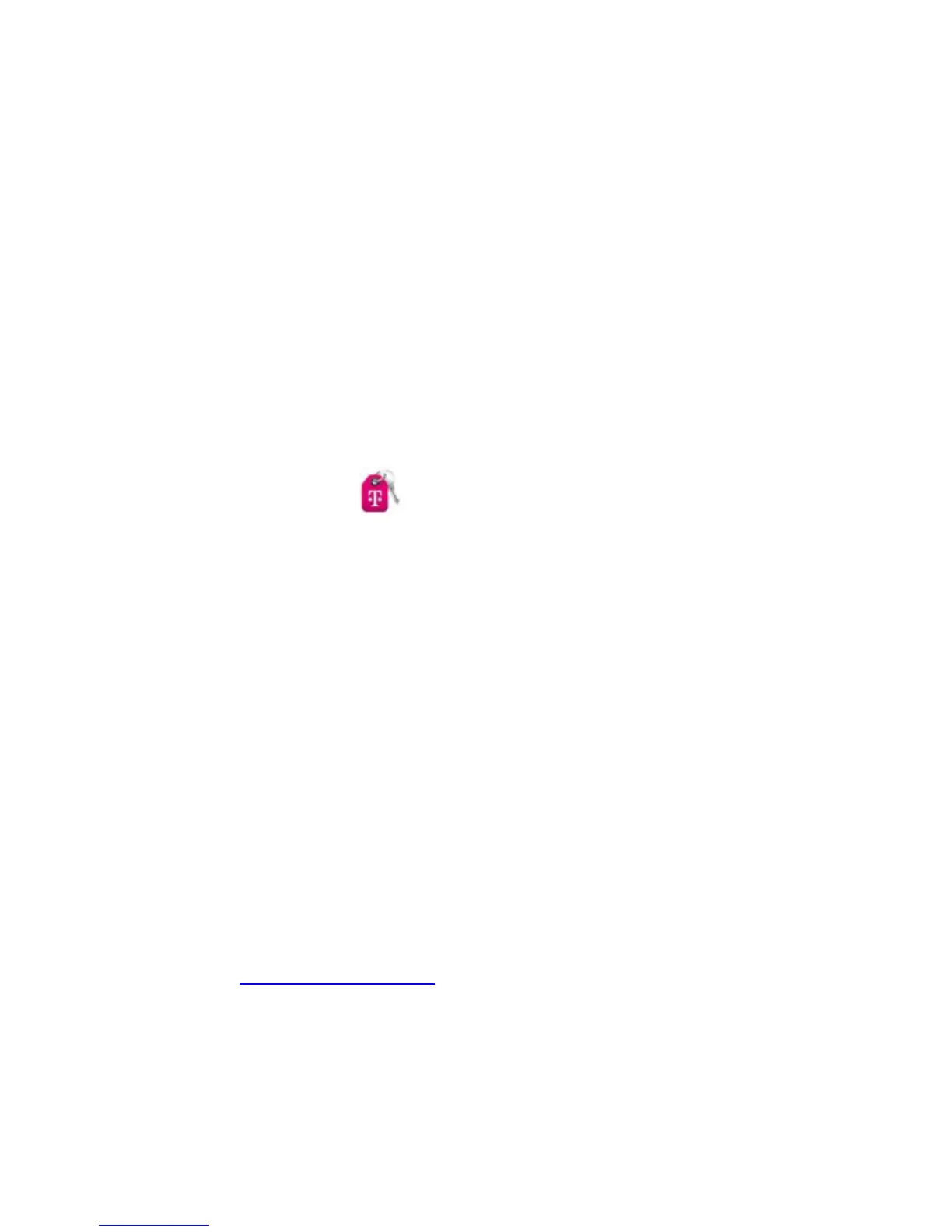4. Select the Save Password checkbox if you wish to bypass the login screen in the
future.
5. Click Login. If you entered the correct password, the Dashboard screen appears.
To access via USB cable, do the following:
1. Connect your hotspot device to the PC with the USB cable.
2. Power on your device.
3. Your computer's operating system detects and recognizes new hardware (your
hotspot device) and finishes the installation automatically. After successful
installation, the icon will appear on your desktop.
NOTE: If the system does not launch installation automatically, you can run the
installation program in path of My Computer > Mobile Hotspot.
4. Double-click the icon to open the login screen.
5. Enter your Password in the field provided. The default password is admin.
6. Select the Save Password checkbox if you wish to bypass the login screen in the
future.
7. Click Login. If you entered the correct password, the Dashboard screen appears.
Change Mobile Hotspot Admin Password
1. Access http://Mobile.Hotspot
2. Click Settings in the navigation area.
3. Select the Device Settings tab.
