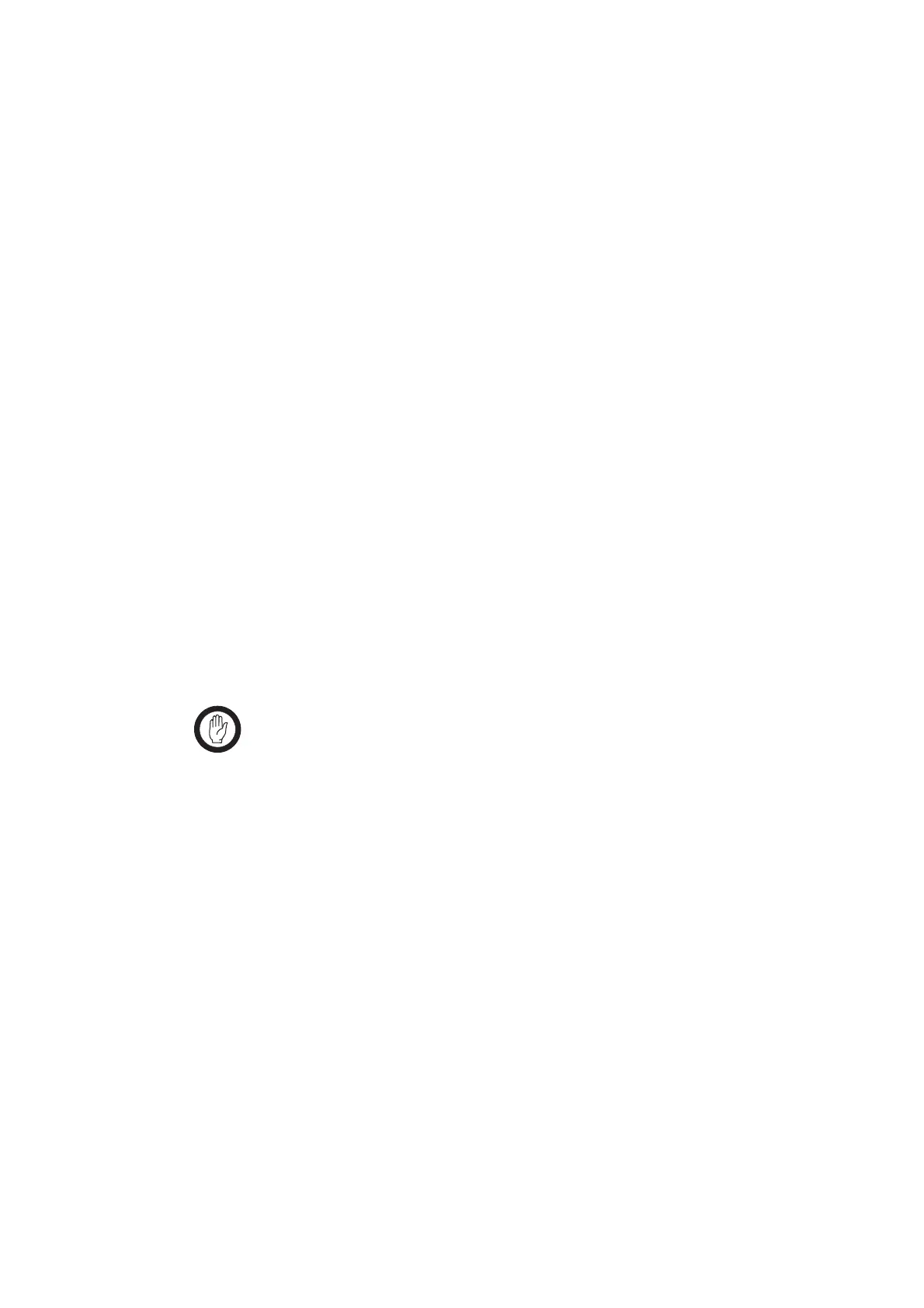19 Calibration basics Tuneup
August 2004 © Tait Electronics Ltd
2.2 Using the calibration application
The following controls are unique to the Calibration Application.
■ Sliders
■ Option buttons
■ Instruction boxes
■ Radio Model toolbar.
Sliders
Sliders typically modify a DAC setting in the radio. A slider appears as a line
with a movable button, and two arrow buttons either side. Moving the
button will alter a value in a box to the right of the slider.
To adjust a slider
■ Keyboard: select a slider using the Tab key. Press the left and right arrow
keys to adjust the value in the box in steps of 1, or the Page Up and Page
Down keys to adjust the value in steps of 10. To move the slider above
the upper safe limit of a field, hold shift and the right arrow key. The box
will turn red.
■ Mouse: select a slider by clicking on it. Click the < and > buttons to
adjust the value in the box in steps of 1, click on the line either side of
the movable button to adjust the value in steps of 10, or click and drag
the movable button. To move the slider above the upper safe limit of a
field, hold shift and click the > button. The box will turn red.
Important The purpose of the upper safe limit is to protect the radio
from component damage. Only move sliders over this limit
if you are certain that it is necessary for the radio being cal-
ibrated.
Option buttons
Option buttons are round buttons used to select one of a group of mutually
exclusive options. They are typically used to select a current state.
To change data in a group of option buttons:
■ Keyboard: select an option button using the Tab key. Select the radio