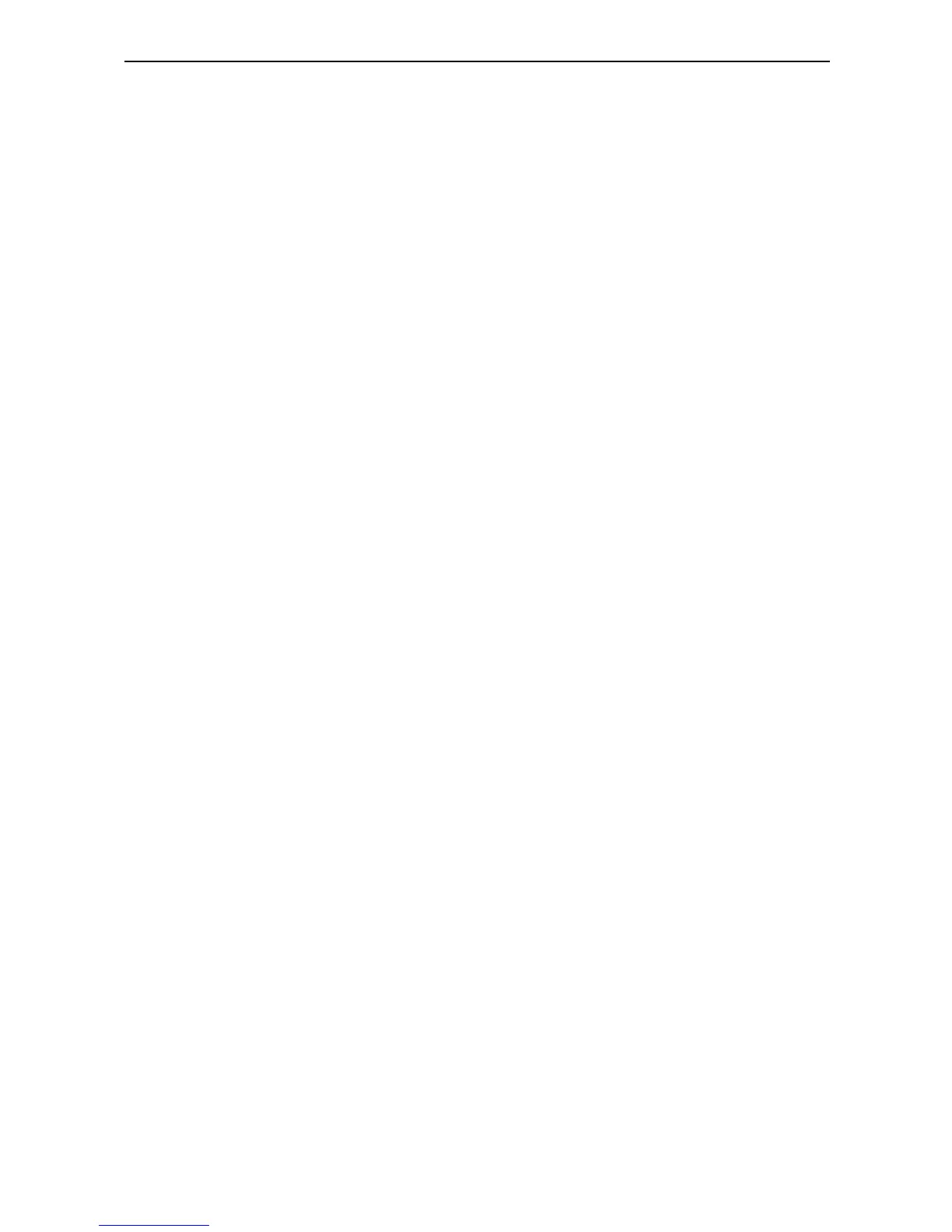10
Targus Mobile Docking Station with Video
using. Contact your network administrator for detailed
instructions.
Connecting a USB Device
To connect a USB device, plug it into a USB port on the
docking station and follow the additional instructions
provided with the device.
All four USB ports meet USB hi-speed requirements by
providing 480Mbps through-put and 500mA of power.
However, the two black USB ports have two unique
features. See “Targus Always On” on page 14 for more
details.
The white USB ports are high-speed ports that provide
standard 500mA of power. The black USB power ports
are high-speed ports that provide up to 1Amp.
Connecting and Configuring an
Audio Device
1 Plug your headphones or speakers into the green 3.5
mm Audio Out port on the docking station.
2 To connect a microphone, plug it into the mono Audio
In port.
3 To enable your headphones or speakers:
a For Windows 2000, click Start, Settings, Control
Panel, and then open the Sounds and Multime-
dia folder. Select the Audio tab. Under Sound
Playback, change Preferred Device to USB
Audio from the drop down list.
› Click Apply, then click OK.
