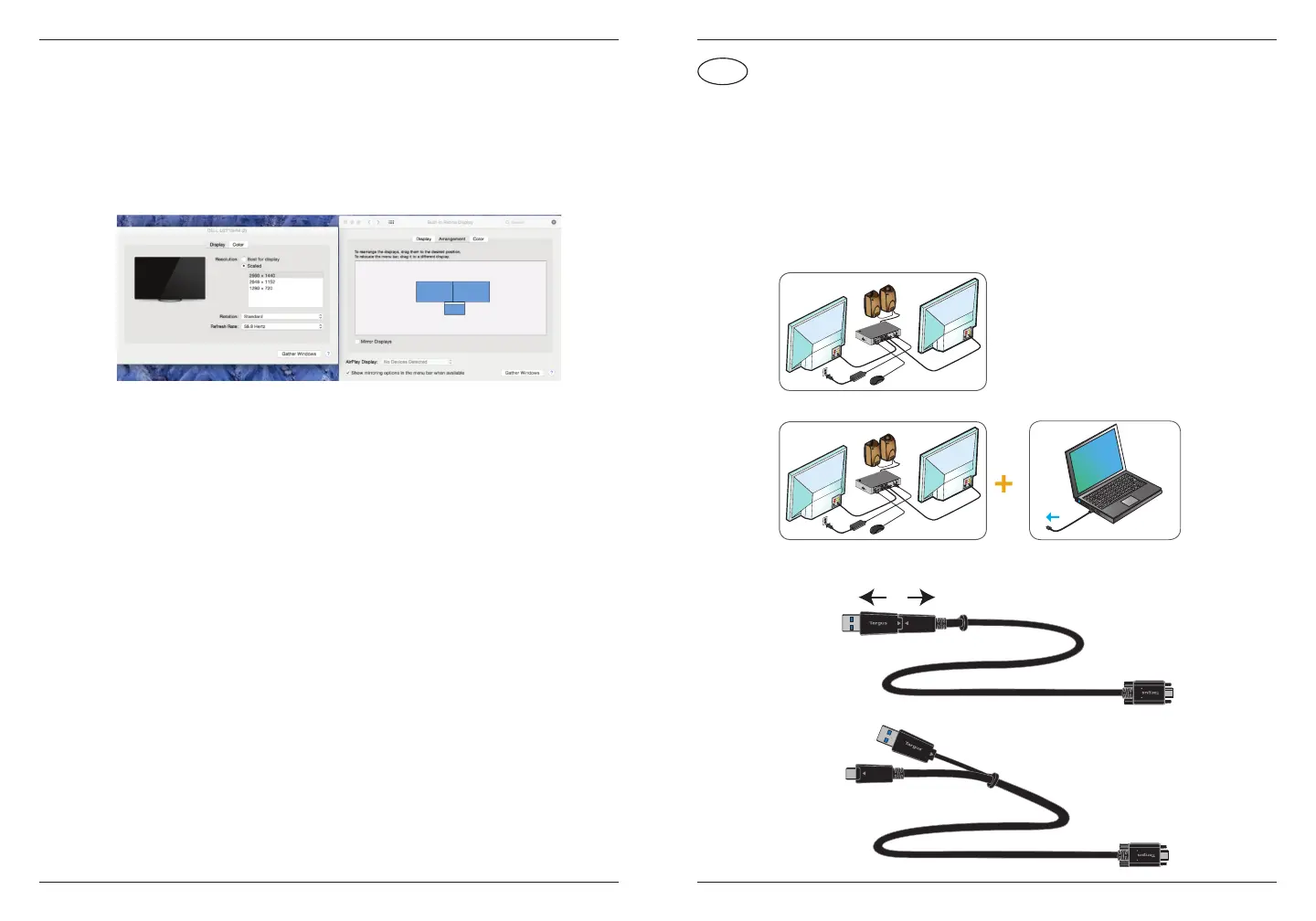58 59
macOS-oppsett
Under installasjon av DisplayLink-programvaren for macOS, som er tilgjengelig på
www.targus.com, kan MacBook-brukere benytte systeminnstillingene for skjermer
til å justere de eksterne skjermene. macOS tillater konfigurasjon av alle ekstra USB-
displayer.
Android-oppsett
Installer DisplayLink Desktop-applikasjonen for Android 5.0 og nyere fra Google
Play Store. Du må kanskje også aktivere USB-feilsøking/vertsmodus på Android-
enheten din.
USB-C Dual 4K dokkingstasjon 100W PD m / Legacy Power
Konfiguracja stanowiska pracy
1. Podłącz wszystkie urządzenia peryferyjne do stacji dokującej.
2. Podłącz uniwersalną stację dokującą Targus do urządzenia głównego.
3. Jeśli urządzenie główne nie ma portu USB-C, podłącz USB-C do przejściówki
Standard-A, jak pokazano poniżej.
Spis treści
• Stacja dokująca USB-C Dual 4K 100W PD z zasilaniem starego typu
• Przewód USB-C do USB-C lub do przejściówki Standard-A
• Zasilacz sieciowy prądu zmiennego 150 W
• Opcjonalny przewód mocy wyjściowej prądu stałego (tylko DOCK192)
• Końcówki zasilacza – 3H2, 3I2, 3P, 3W, 3X9 (tylko DOCK192)
• Uchwyt na końcówki zasilacza (tylko DOCK192)
USB-A
Podłącz do
DOCK192/DOCK182
Podłącz do
DOCK192/DOCK182
USB-C
lub
PL
Stacja dokująca USB-C Dual 4K 100W PD z zasilaniem starego typu
