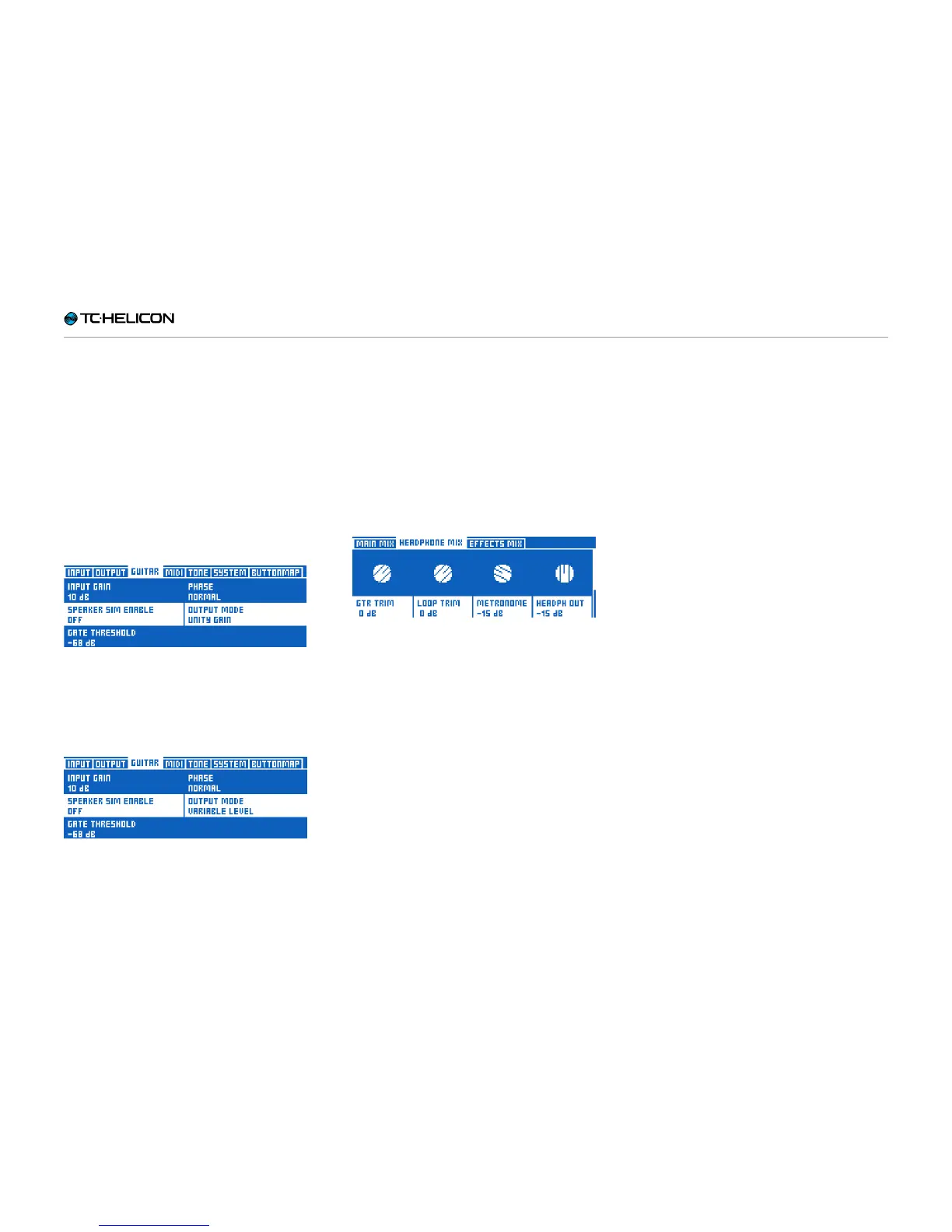VoiceLive3 overview
VoiceLive 3 – Reference manual (2014-03-29) 47
Use the Mix knobs to adjust the levels of the sig-
nals shown on screen.
Keep in mind that if you are connecting the Gui-
tar Out jack to a guitar amplifier, you likely want
a fixed output level. In the Guitar tab of the Setup
menu, you will find a parameter called Output
Mode that controls this.
– If you set Output Mode to Unity Gain (this is
the default), this will set one master output
volume for the guitar signals coming from the
Guitar Out jack.
Output Mode set to Unity Gain
– If you wish to vary the output level of the Guitar
Out (e.g. when you are connecting VoiceLive3
to a mixer or recording interface), change the
setting to Variable Level.
Output Mode set to Variable Level
You can set the levels of both Aux and Metro-
nome signals to Off if you wish to remove their
sounds from the XLR outputs and only use them
over your headphones or IEMs.
Headphone Mix
Headphone Mix allows you to independently set
the signal levels for the headphones or IEM con-
nected to the Headphone jack. In other words:
You can have a headphone or in-ear-monitoring
mix that is independent of what goes out to the
XLR outputs.
Headphone Mix controls
The Guitar and Loop Trim controls allow you to
increase or decrease the levels of Guitar and
Loop, relative to the Main Mix settings. The one
limitation this imposes is that you cannot set the
Guitar or Loop controls in the Main Mix to Off
and still hear them in your headphones.
Effects Mix
Effects Mix allows you to adjust the overall
sound of your presets.
– Voices: Controls the overall level of any voices
generated by VoiceLive 3. This includes Har-
mony, Double and Choir.
– Voc Reverb: Controls the overall level of the
Vocal Reverb effect across your presets. If you
find yourself in a venue that has a lot of (or
very little) natural Reverb, you may not have
the time to adjust the Reverb settings in all
your Presets manually. Instead, use this con-
trol to better match the Reverb settings in your
Presets to the physical space you are in.
– Guitar Reverb: Performs the same function
as Voc Reverb for the Guitar Reverb in all your
Presets.