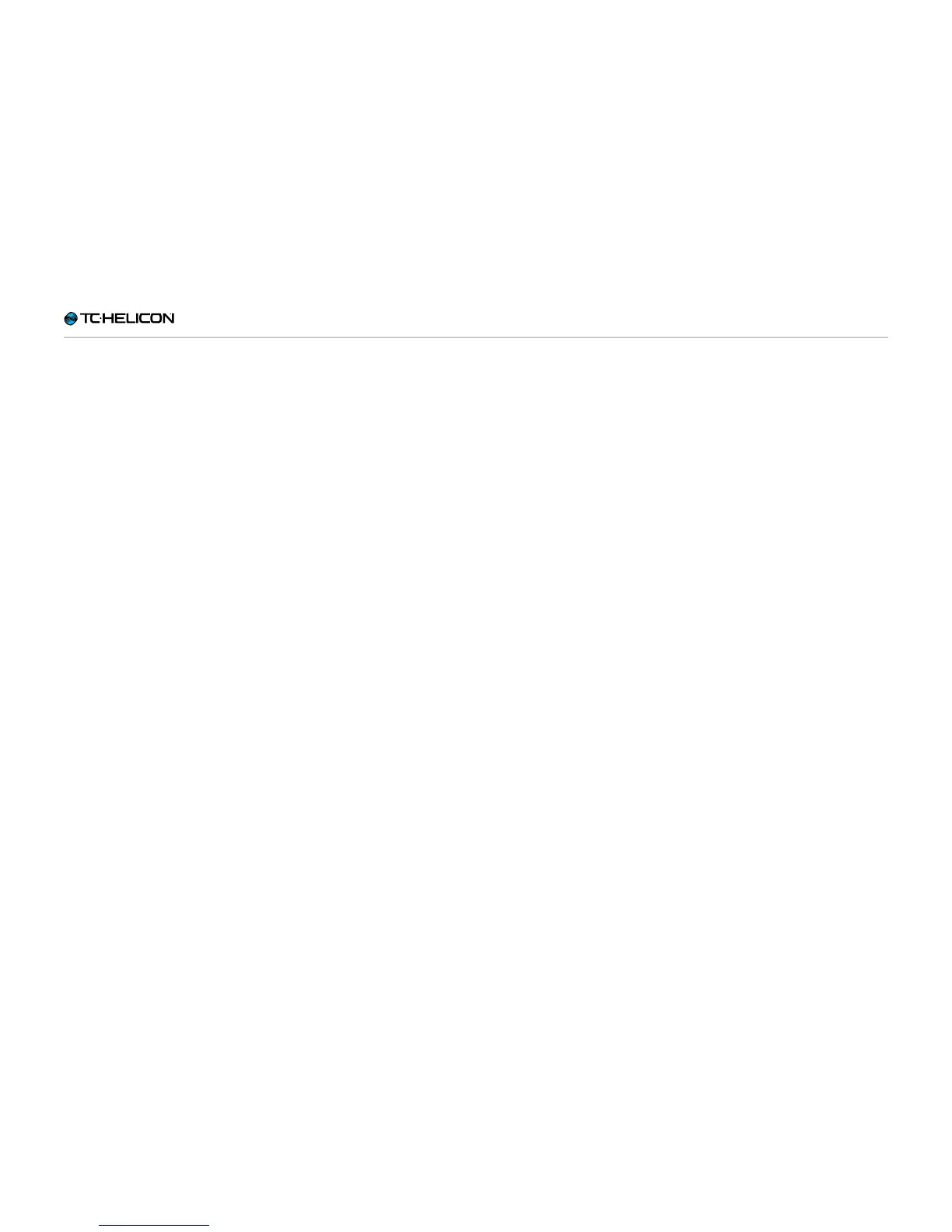VoiceLive3 overview
VoiceLive 3 – Reference manual (2014-03-29) 51
When you are adding effects to the (Vocal or
Guitar) signal path, each of these effects inevita-
bly adds some gain (volume) to the signal chain.
This means that after adding several effects,
your Preset may end up louder than it started.
At this point, you may want to compare the ap-
parent level of the current Preset to other Pre-
sets in VoiceLive3 – and then use the Level Trim
controls on the Preset tab for Vocal or Guitar to
make adjustments.
There is also a Pan control available in both the
Vocal and Guitar Preset tabs that allow you to
pan the vocal or guitar signal left or right. The
default setting is “C” (for “Center”). It can be
especially useful to assign Guitar Pan to an ex-
pression pedal if you would like to create stereo
guitar loops, which we will discuss later.
Additionally, you can create some interesting vo-
cal sounds by panning the lead vocal completely
to one side and then add effects. There’s a De-
lay Pan control in the Delay edit parameters too.
Try panning the lead vocal to the far right and the
Delay Pan to the far left for interesting results.