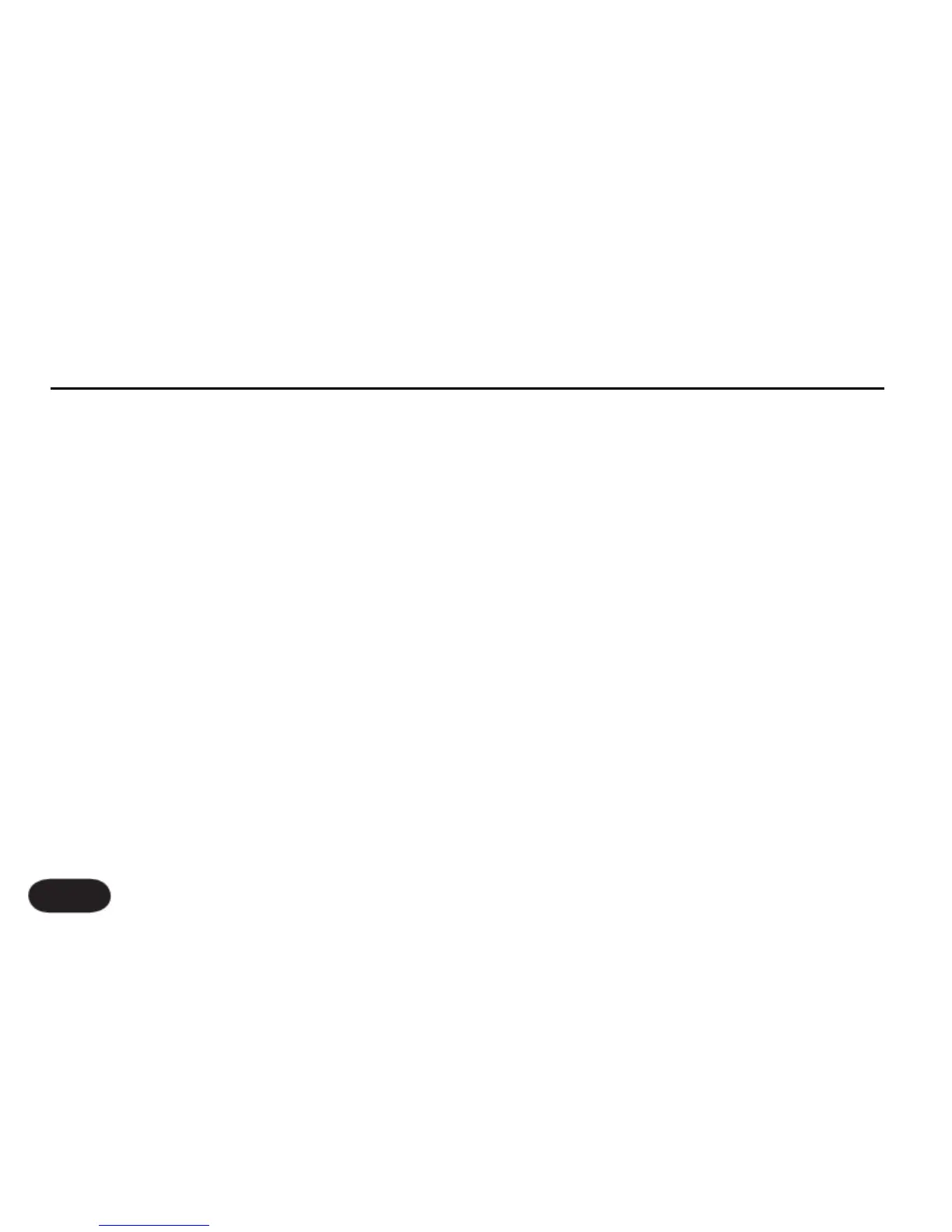6 Thk + Arena - Thicken plus long arena reverb
7 Arena - Arena reverb only
5 Output - Configures the outputs for stereo or mono.
Stereo - (default) Set when using the Left and Right 1/4” TRS jacks
into a stereo PA.
Mono - Set when using the single XLR output jack only.
Dual Mono - Allows independent external mix control of mono wet
guitar and mono wet vocals. Mono vocals with effects are produced
from the Left TRS output and mono guitar plus effects are produced
from the Right TRS output.
6 USB - Configures USB input and output.
Stereo - (default) USB input audio from a computer is mixed directly
to the main outputs of Touch. USB output of Touch is stereo mix of
all effects and guitar plus its effects.
Track - USB input is same as Stereo above. USB output configured
to send dry voice (left) and guitar (right) while analog outs produce
normal stereo output for monitoring while performing parts.
Insert - USB audio input is optimized for processing external vocal and
guitar tracks. USB left input expects dry voice for harmony and effects
processing. USB right input expects dry guitar or chordal instrument
audio for harmony control. USB output is same as Stereo.
7 Tap Gbl - Tap Tempo Global control. Determines whether a tempo
you have tapped-in via the Delay button sets all presets to the same
tempo (On) or each preset or favorite uses its own stored tempo (Off).
8 Key/Scale Gbl - This parameter determines whether a key and scale
you have entered in the Harmony edit menu will apply to all presets
(On) or each preset may have a different key and scale (Off).
9 Nat Play Gbl - (Naturalplay Global Control) Determines global device
for harmony control.
Off - Favorites can be stored with a unique Naturalplay control
device setting in their Harmony edit menu. Thus, one Favorite could
be controlled by a guitar and another could be controlled by MIDI.
Auto - Harmony control device is determined dynamically depending
on which device is connected.
Guitar - Global harmony control device is from Guitar input jack only.
MIDI - Device connected to MIDI In jack or via USB controls harmony.
Aux - Input from Aux In jack or via USB controls harmony only.
Scale - A fixed key and scale controls harmony in all presets and
Favorites.
Shift - Sets global harmony to Shift mode.
See also the Naturalplay parameter in the Harmony edit menu.
10 Pedal - Configures the optional Switch 3 footswitch using styles.
1 Harmony/Favorite/Loop
2 Loop/Stop/Undo+Redo
3 Loop/Left button/Right button
4 Talk/Banks/Favorite
5 Harmony/Banks/Fav
Basic Operations
14