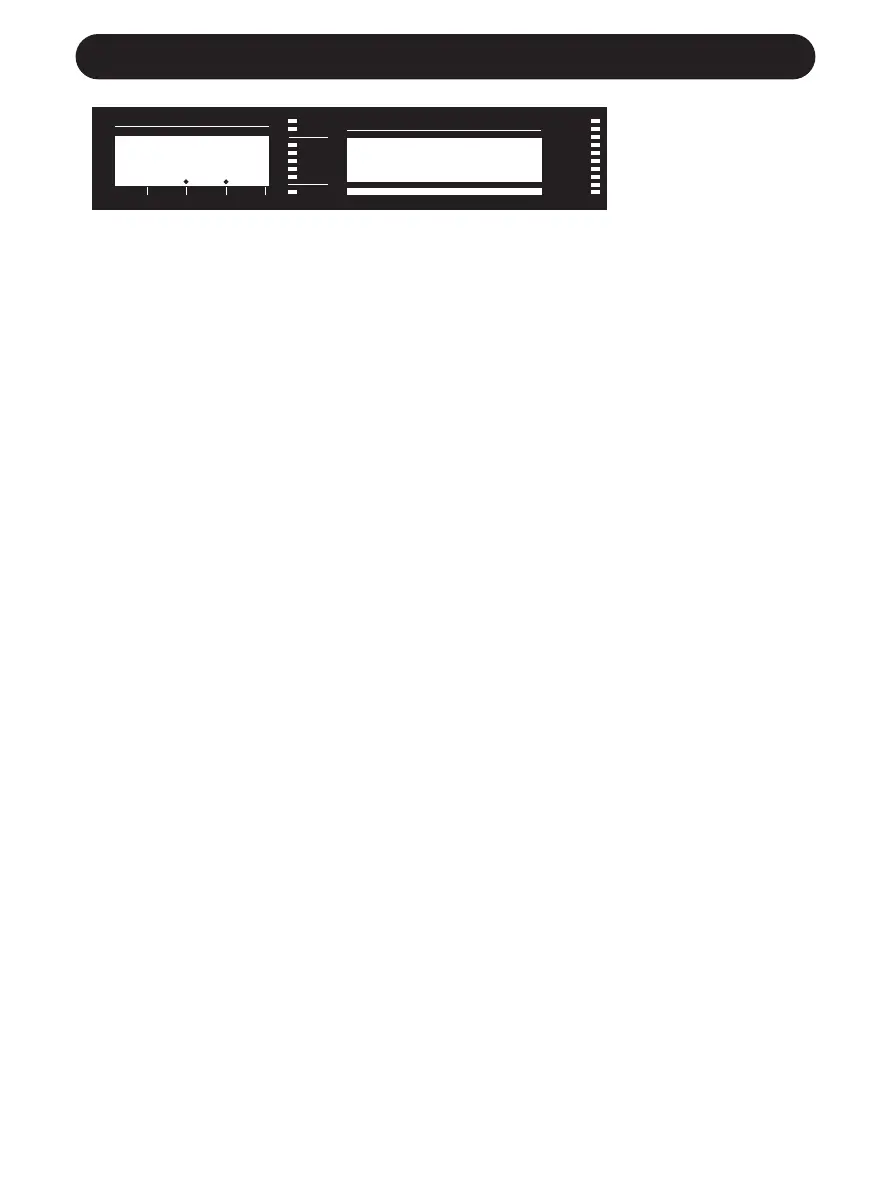25
PRESET EDIT SCREENS
CUSTOM
V
OICE MAPPING
(Scale Mode Only). Scale mode harmonies are basically pitch maps. For
each input note in a scale you can define a resulting harmony note. VoiceLive has 3 major and 3
minor scale pitch maps for all scale roots, and intervals. The Custom voicing feature allows you to
create your own pitch maps. For example, you could define a pitch map so that a C input produces
an E output and a D input produces an A output. A good way to work with custom voicing is as fol-
lows:
• For a given harmony voice, select the scale root, type (HA1 edit screen), and interval (VO3 edit
screen) that most closely matches the desired voicing.
• Come back to this edit screen, press ENTER (the DATA WHEEL) and turn the DATA WHEEL TO
select the input note that requires a different harmony note.
• Turn the EDIT KNOB that corresponds to the harmony voice that needs remapping.
• Select various other input notes by turning the DATA WHEEL and remap using the EDIT KNOBS
as desired.
• Press ENTER to exit custom map editing.
• The custom map can be transposed under the Harmony Edit page 1 by changing the S
CALE
ROOT.
Pressing ENTER activates custom map editing. Pressing ENTER again exits custom map editing.
DATA WHEEL: Change input note for map editing
EDIT 1 knob: Voice 1 note mapped to input.
EDIT 2 knob: Voice 2 note mapped to input.
EDIT 3 knob: Voice 3 note mapped to input.
EDIT 4 knob: Voice 4 note mapped to input.