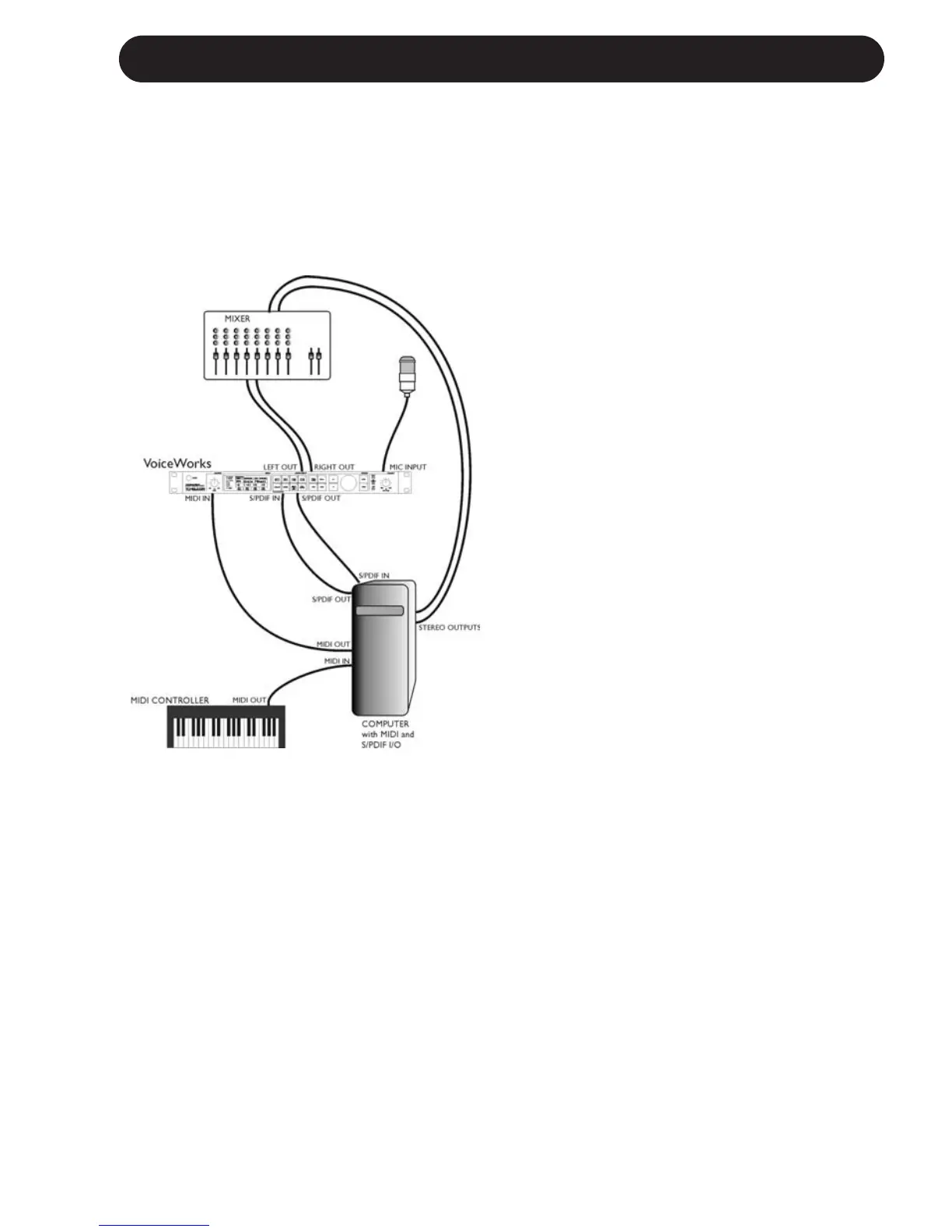11
APPLICATIONS
Computer Based Digital Studio Setup
Digital Studio Setup
• Connect a microphone to the XLR mic input
on the VoiceWorks.
• Connect the S/PDIF out from your computer
to the S/PDIF in on the VoiceWorks and the
S/PDIF out from VoiceWorks to the S/PDIF
in on your computer.
• If you’re recording/sequencing software has
the capability to echo incoming MIDI to MIDI
out (most do), connect the MIDI out of your
controller Keyboard to the MIDI in on your
computer and configure it to pass the
Keyboard’s MIDI messages through to the
VoiceWorks.
• Connect the MIDI out from the computer to
the MIDI in on the VoiceWorks.
• If your computer has multiple MIDI inputs,
connect the MIDI out from the VoiceWorks
to the extra MIDI in. The VoiceWorks
outputs MIDI when parameters are being
changed so that during a recording session
it is possible to record parameter changes
that you make from the VoiceWorks into
your sequences. The parameter changes
can then be adjusted to perfection in your
sequencer program!
• Connect the right and left outputs of the
VoiceWorks to your mixer and monitor in
real time what the VoiceWorks is doing
without dealing with the time delay
associated with routing the signal in and out
of the computer.
• Connect the computer stereo audio outputs
to your mixer.
The VoiceWorks’ pristine -128dB EIN (Equivalent Input Noise) mic preamp and 24 bit A/D
conversion alone justifies its place in your Studio rack. The industry’s best sounding pitch correction
and the ability to create harmony vocals with quality good enough to solo in a mix make this unit a
a must-have for anyone working with Vocals. We’ve put together an example setup below for a
basic digital studio setup.