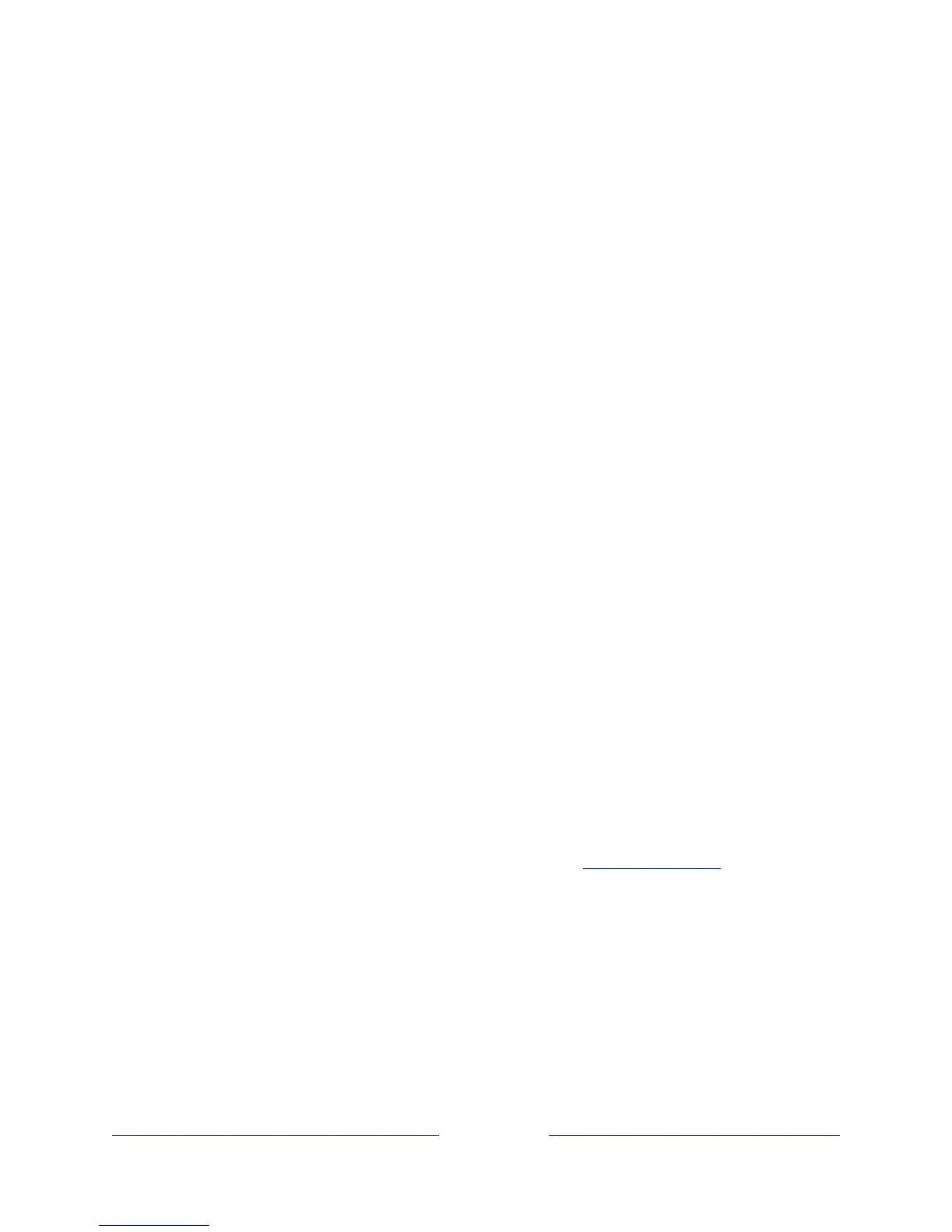Controlling other devices through CEC
Consumer Electronics Control (CEC) enables your TV and other CEC-compatible
home entertainment devices to control one another in various ways. First, the CEC-
compatible devices must “discover” one another and report their capabilities. After
this, one device can control another according to the features you enable. For
example, playing a disc on a Blu-ray™ player could switch the TV to the Blu-ray™
player’s input. Or, powering off the TV could also power off the Blu-ray™ player and
the home theater receiver.
Discover connected CEC devices
To discover CEC devices:
1. Make sure that your CEC-compatible devices are connected to the TV with a
suitable High Speed HDMI
®
Cable that supports HDMI
®
ARC and CEC control.
2. Turn on each device and make sure all devices are CEC enabled.
Tip:
Some manufacturers have their own branded names for CEC functionality,
so you might need to read the product documentation to correctly identify the
CEC features of the device.
3. On the TV’s Home screen menu, navigate to Settings > System > Control other
devices (CEC) and then select Search for CEC devices. Press OK to repeat the
discovery process, if necessary.
When finished, the TV displays a list of CEC devices that are connected to each HDMI
®
input, as well as any devices that had previously been connected. The TV remembers
the names of multiple CEC devices even when they are no longer connected. If the list
is longer than the allowed space, press Þ to see a complete list in a scrollable window.
Enable HDMI
®
ARC
HDMI
®
ARC is the audio return channel that is available on one of the TV’s HDMI
®
ports.
The audio return channel enables you to send a Dolby Audio™ signal back to a home
theater receiver that is also sending an audio and video signal into the TV. Using