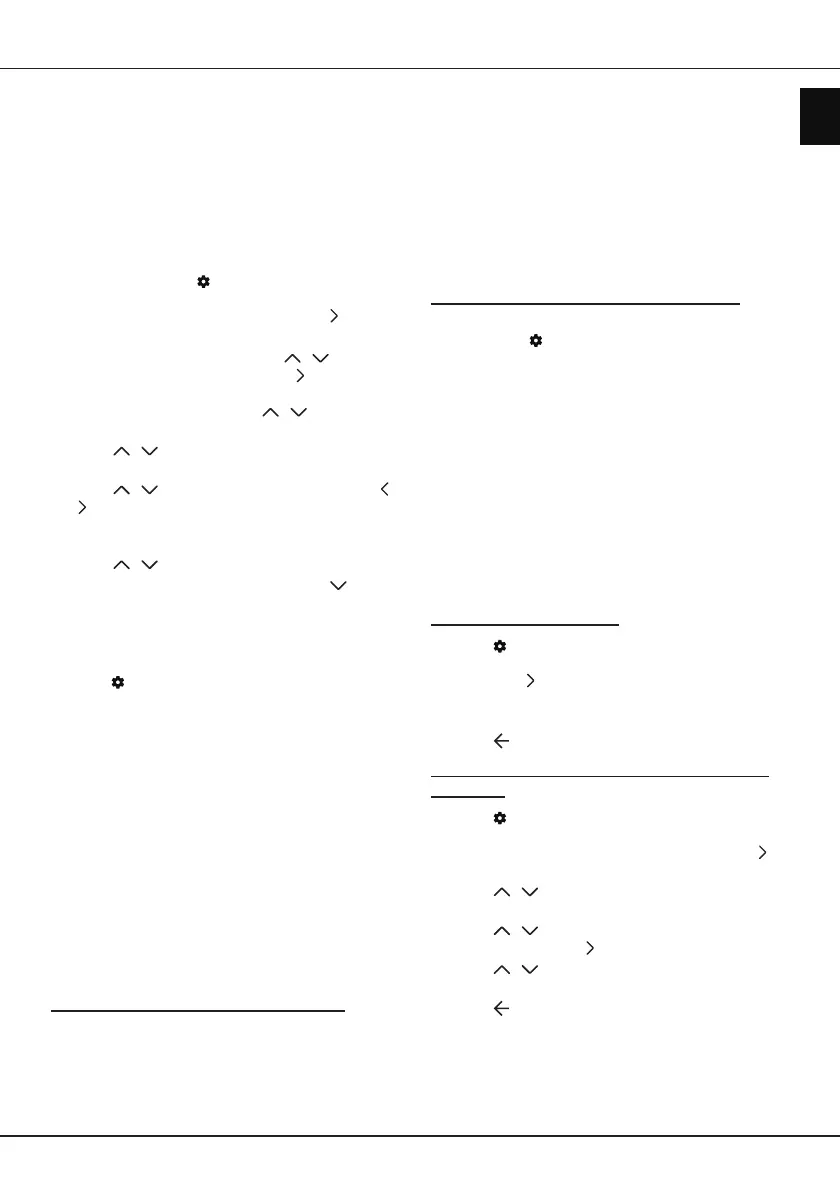EN
11
English
Chapter 4 - Using more of your TV
Installing channels
This section describes how to search and store
channels automatically. This may be done in any of
the cases below:
- you have skipped the channel installation step in the
initial setup;
- you are prompted that there are no channels in TV
mode;
- you want to update your channels.
1.
In TV mode, press
on the remote control
and select
Settings > Channels and inputs >
Channel > Channel scan
. Press
OK /
to enter.
2.
The TV installs and arranges channels according
to your country or region. Press
/
to select
Country/Region
, and press
OK /
to enter.
Enter the password you have set in the
Settings
>
System
>
Lock
menu. Press
/
to select your
country or region and press
OK
to conrm.
3.
Press
/
to select
Automatic search
and
press
OK
to enter.
4.
Press
/
to select
Tuner mode
and press
/
to select
Cable
,
Antenna
or
Satellite
.
(Note:
Satellite
option is available only in selected
models.)
5.
Press
/
to select other options to congure.
6.
After conguration is completed, press to select
Search
and press
OK
to start scanning channels.
7.
The channel search may take a few minutes. After
the automatic search, channels are arranged in a
preset order. If you want to edit the channel list,
press
on the remote control, select
Settings
> Channels and inputs > Channel > Edit
Channels
and press
OK
to enter.
Note:
Channel organizer
option is not available
when
Tuner mode
is set to
Antenna
and
Country/Region
is set to United Kingdom.
Common interface
Encrypted digital TV channels can be decoded with a
common interface module and a card provided by a
digital TV service operator.
The common interface module may enable several
digital services, depending on the operator and
services you choose (for example, pay TV). Contact
your digital TV service operator for more information
about services and terms.
Using the common interface module
WARNING: Switch o your TV before inserting a
common interface module. Be sure to follow the
instructions described below. Wrong insertion of
a common interface module may damage both the
module and your TV.
1.
Following the directions printed on the common
interface module, gently insert the module into the
common interface slot on the TV.
2.
Push the module in as far as it will go.
3.
Turn on the TV and wait for the common interface
function to be activated. This may take several
minutes.
Note: Do not remove the common interface
module from the slot. Removing the module
will deactivate the digital services.
Accessing common interface services
After inserting and activating the common interface
module, press
on the remote control, select
Settings > Channels and inputs > Channel >
Common interface
and press
OK
to enter.
This menu option is only available if the common
interface module is correctly inserted and activated.
On-screen applications and content are provided by
your digital TV service operator.
Using subtitles
You can enable subtitles for each TV channel.
Subtitles are broadcast via Teletext or DVB-T/DVB-C/
DVB-S/DVB-T2/DVB-S2 digital broadcasts. With
digital broadcasts, you have the additional option of
selecting a preferred subtitle language.
Turning on/o subtitles
1.
Press
on the remote control, select
Settings >
Channels and inputs > Channel > Subtitle
and
press
OK /
to enter.
2.
Select the
Subtitle
option, and press
OK
to toggle
between on or o.
3.
Press to return to the previous menu.
Enabling subtitle languages on digital TV
channels
1.
Press
on the remote control, select
Settings
> Channels and inputs > Channel > Subtitle >
Digital subtitle language 1st
and press
OK
/
to
enter.
2.
Press
/
to select a subtitle language as your
preferred language and press
OK
to conrm.
3.
Press
/
to select
Digital subtitle language
2nd
and press
OK
/
to enter.
4.
Press
/
to select a secondary subtitle
language and press
OK
to conrm.
5.
Press to return to the previous menu.
