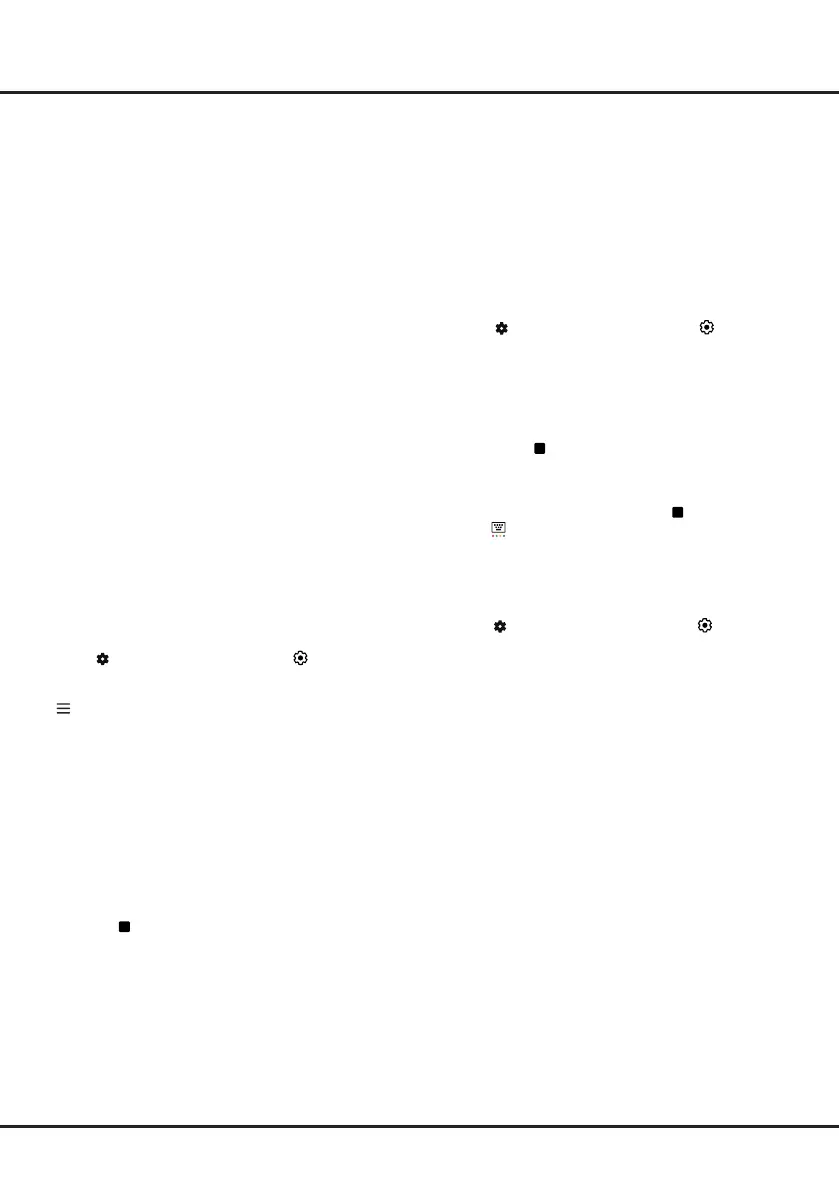7
Chapter 6 Other Functions
Press
on the remote control, select
(Settings) >
Channels & Inputs > Channels > Live TV Pause,
then press OK to turn it on. Then exit to TV mode, press
to display Quick Settings panel, use Left/Right to
select Live TV Pause, and press OK to enter.
1. Follow the directions on the screen to do the disk
setup if you use Live TV Pause for the first time.
2. After the disk setup is done, Live TV Pause will
start, and the Live TV Pause menu displays on the
screen.
3. When the Live TV Pause menu disappears and
only the timing of the Live TV Pause remains on
the screen, you can press OK to call out the Live
TV Pause menu and operate according to the on-
screen prompt.
4. Press
button to stop the Live TV Pause and exit.
Notes:
- This feature is available only for digital channels.
- Before you plug the USB drive to TV, make sure
you have backed up the data on the drive to avoid
unforeseen malfunction and data loss.
- We recommend that you use a USB drive with at
OHDVW*%IUHHVSDFHDQGDGLVNVSHHGIDVWHUWKDQ
0%VHF
- The bigger the USB drive free space for Live TV
3DXVH, the bigger the recording length.
PVR (Personal Video Recorder)
$YDLODEOHDFFRUGLQJWRWKHVRIWZDUHYHUVLRQ
Allows you to record your favourite TV programs. Before
you use the function, connect a USB drive to the TV
¿UVW
Note: The feature is available only in selected products
and, due to specific TV network limitations and country
WHFKQLFDOUHTXLUHPHQWVPLJKWQRWEHDYDLODEOHLQ
product or place of installation. Feature might also be
EORFNHGE\79QHWZRUNGXHWRFRS\ULJKWSURWHFWLRQ+'
FRQWHQWUHFRUGLQJSURWHFWLRQ
1. Press
on the remote control
, select
(Settings)
> Channels & Inputs > Channels > PVR.
2. Press OK/Right to enter and select Record. It starts
to record automatically.
3. Press blue button to access Settings and use Up/
Down/Left/Right to adjust the recording duration.
4. Press OK or
to stop recording manually,
the recorded file will be saved. In normal
operation, the recording will stop automatically
when the recording duration expires.
Note: To access the blue button or
, you need to
press
button on the remote control to display the
virtual remote control
NH\ERDUG¿UVW
5. In recording, the PVR mini panel will also show on
the screen to indicate the recording progress.
6. To watch the recorded program, exit PVR mode first.
Variable Refresh Rate
Variable Refresh Rate is a feature that will allow smooth
gaming and eliminate screen tearing. The refresh rate
FDQG\QDPLFDOO\FKDQJHWRXSWRK]Note: To use
this function, Game Master needs to be set to Auto or
On
8QGHUVRXUFHRI+'0,+'0,+'0,RU+'0,WKH
number of HDMI socket on the TV will vary according to
TV model).
Notes:
- .#+]LVRQO\DYDLODEOHRQ+'0,3&
*UDSKLFVFDUGPXVWEHDEOHWRRXWSXW+]SOHDVH
FKHFN\RXUJUDSKLFVFDUGVSHFL¿FDWLRQV
- .#+]LVRQO\DYDLODEOHRQ+'0,RU+'0,
- <RXQHHGWRPDNHVXUH\RXU*DPHV&RQVROHRU3&
support Variable Refresh Rate, and you may need
to check your games console settings to activate
the function.
- 7KHJDPHFRQWHQWDOVRZLOOQHHGWRVXSSRUW9DULDEOH
Refresh Rate, and you may also need to check the
settings within the game.
Live TV Pause
$YDLODEOHDFFRUGLQJWRWKHVRIWZDUHYHUVLRQ
Allows you to pause, fast forward and rewind live TV,
so you don’t have to miss any part of your favourite
programs. Before you use the function, connect a
86%GULYHWRWKH79¿UVW)RUWKH¿UVWWLPH\RXVKRXOG
complete the disk setup for the USB drive.
Press
on the remote control
, select
(Settings)
> Channels & Inputs > Channels > PVR > PVR
List, then select the related record file. Press OK
to play. . (It is the same if you record a digital radio
program.)
Notes:
- This feature is available only for digital non encrypted
channels.
- Before you connect the USB drive to the TV, make
sure you have backed up the data in the drive
to avoid the loss of your important data due to
unforeseen malfunction.
- The bigger the USB drive free memory for the PVR
function, the bigger the recording length.
- If you want to change channel or signal source
during recording, store the recording data before
changing the channel or source.
- The TV cannot play files normally if the parameters
of the file exceed the limitations of the system, the
file format is not supported, the file is damaged, or
the file cannot be decoded.
- Do not disconnect the USB drive when the system
is reading a file or transmitting data, otherwise the
system or the drive may be damaged.
