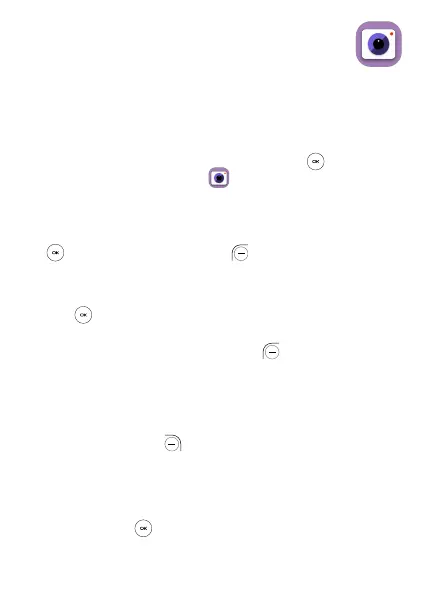32
6
Camera...............................
Your mobile phone features a Camera and a Video app to take
photos and videos.
Access the Camera
To access this function, press the Center Soft Key from the
Home screen and select Camera .
App Permission
Upon first use of Camera, the App Permission screen will display,
asking for permission to know your location. Press the Center Soft
Key to Allow or the Left Soft Key to Deny.
Take a picture
Position the object or landscape in the screen and press the Center
Soft Key to take the photo. Photos will be automatically saved to
the Gallery app.
After taking photo, press the Left Soft Key to preview.
Zoom in/out
Press Up or Down of the Navigation key to zoom lens in and out.
Options
Press the Right Soft Key to o access ptions. Then use the Left
and Right Naviation key to select:
• Camera Resolution: Select the resolution as High, Standard, or
Low.
• Self Timer: Sets the time a photo is taken after pressing the
Center Soft Key .
