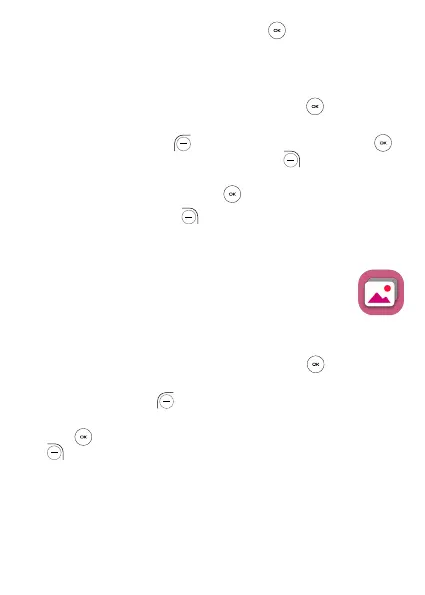37
• Select a task, press the Center Soft Key to CHECK/
UNCHECK the task.
7.2.3 Recorder
From the Home screen, press the Center Soft Key and select
Utilities > Recorder.
• Press the Left Soft Key then press the Center Soft Key
to start recording, press the Right Soft Key to Done.
• Use the Navigation Key to select the recording you want to play
back. Press the Center Soft Key twice to play.
• Press the Right Soft Key to access Options, such as delete,
share, select multiple, rename, save as ringtone, save to music
library, select Settings to set recording rate.
7.3 Gallery .........................................................
The Gallery app provides you with one location to view and organize
all your saved photos.
To access this function, press the Center Soft Key from the
Home screen and select Gallery.
Press the Left Soft Key to switch Favorites and Gallery list.
Use the Navigation Key to select an image and press the Center
Soft Key to open and view the image, then press the Right Soft
Key to access options below:
• Delete: Delete the selected photo.
• Edit: Select this option to adjust exposure value, rotate the photo,
crop, add filters and auto-correction.
• Add to favorites/Remove from favorites: Add/Remove the
selected photo to/from the Favorites list.
