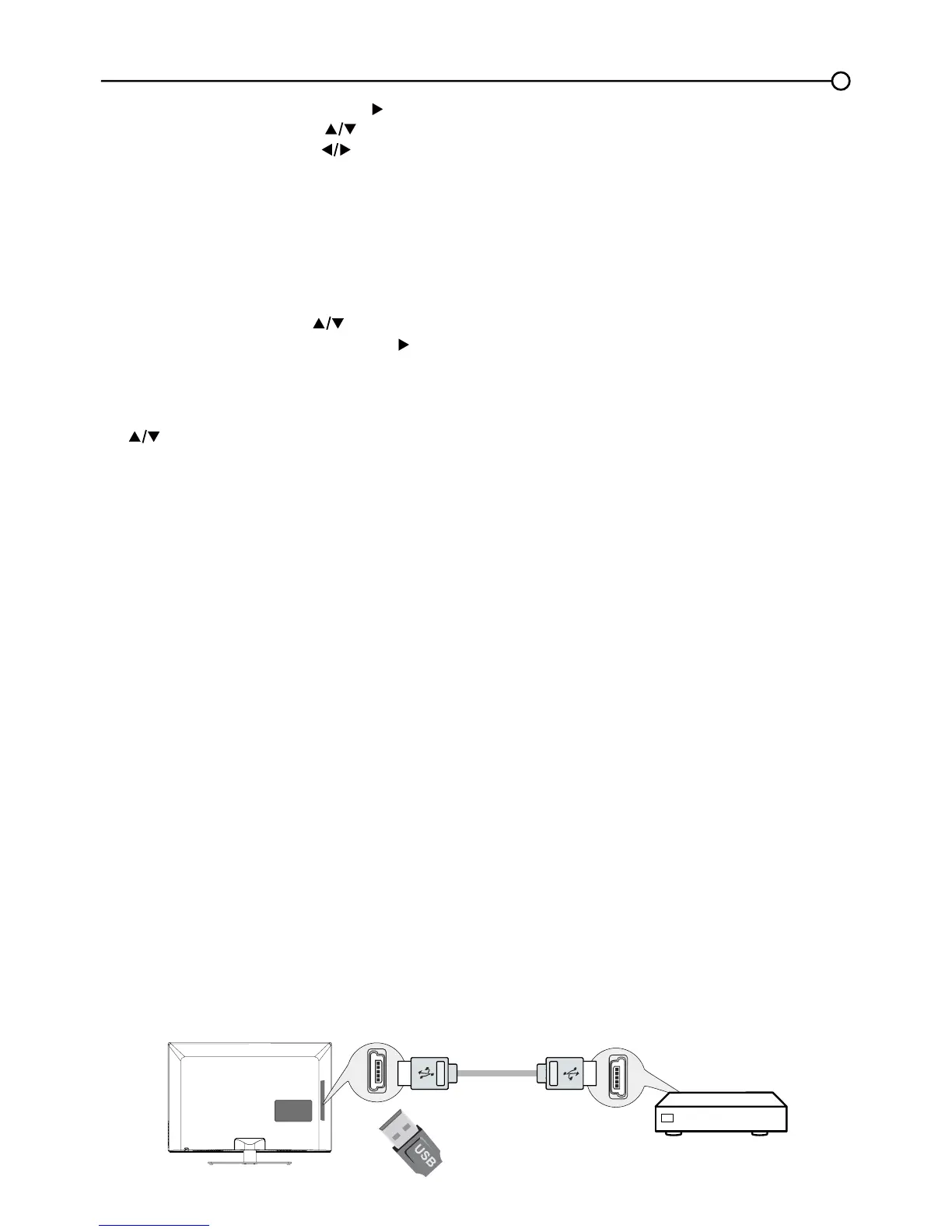33
USB Menu
7KH86%IHDWXUHRQ\RXU79DOORZV\RXWRSOD\DXGLR¿OHVIRUPDWVXSSRUWHG03RUGLVSOD\SLFWXUHVIRUPDW
VXSSRUWHG-3(*7RXWLOL]HWKLVIHDWXUHIROORZWKHVHVWHSV
1. Press MENU on the remote control (the Main Menu appears).
2. Use the up or down arrow ( ) to select USB.
3. Press the OK button or the right arrow (
) to proceed to the USB Screen. Or, you can press the MEDIA
button on the remote control to display the USB screen directly. (Note: if no USB device is inserted, “No
Media” displays on the screen, only suppport FAT format and unpartitioned USB device)
Media Brower:
Select
Media Brower, press OK to enter, then
press the up or down arrow
( WRVHOHFWD¿OHRU¿OHIROGHUSUHVVOK and use the following menus:
Open -
6HOHFWWRGLVSOD\WKHIROGHU¿OHOLVWLQWKH86%GHYLFH
Thumbnail -
Select to
GLVSOD\WKHWKXPEQDLORIWKHIROGHUV¿OHVRQO\DYDLODEOHIRUSKRWRIROGHUV¿OHV
Slideshow -
6HOHFWWRWRVWDUWSKRWRVOLGHVKRZ7KHPHQXOLQHLVJUD\HGRXWLIWKHUHLVQRSKRWR¿OHLQ
the root of the current USB device.
Play Music -
6HOHFWWRSOD\EDFNWKHPXVLF7KHPHQXOLQHLVJUD\HGRXWLIWKHUHLVQRPXVLF¿OHLQWKH
URRWRIWKHFXUUHQW8GLVN
Return -
Select to return to the previous menu.
Media Settings
Select
Media Settings, press OK to enter, then
use the following menus:
Photo Settings -
Select to display Photo Settings submenu.
Slideshow Interval
-
Select the Slideshow Interval: 5 Seconds, 10 Seconds, 20 Seconds
.
Slideshow Effect -
Select the Slideshow Effect.
Slideshow Repeat
-
Select the options: Off/On.
Thumbnail Size-
Select to
display the thumbnail size: 5X3 and 3X2.
Music Settings -
Select to display Music Settings submenu.
Music Play Mode
-
Select the options: Once, Play All, Random.
Music Play
Repeat -
Select the options: Off/On .
Music Auto Play
-
Select the options: Off/On.
4.
Press the MENUEXWWRQWRJREDFNWRWKHSUHYLRXVPHQXRUSUHVVWKHCLEAR button to exit.
USB Connection
<RXFDQFRQQHFWDGHYLFHZLWK86%WR\RXU79RUXVHD86%ÀDVKGULYH
only suppport FAT format and
unpartitioned USB device
.
7KLVFRQQHFWLRQDOORZV\RXWRLQVHUWD86%ÀDVKGULYHGLUHFWO\RUFRQQHFWDFRPSDWLEOHPDVVVWRUDJH
device with USB, such as a digital camera, a multi-format card reader, or an MP3 player. If you have
a USB drive, plug it into the drive directly. If you have a device with a USB port, connect one end of
WKH86%FDEOHWRWKH86%SRUWDQGWKHRWKHUHQGWRWKH86%MDFNRQWKHVLGHRIWKH797RDFFHVVDQG
adjust the options of the USB device, refer to USB Menu.
Side of this unit
Or
3. Press the OK button or right arrow ( ) to display the Language Screen.
4. Press the up or down arrow ( ) to select the preferred language for the menu.
5. Press the left or right arrow ( ) to select On or Off.
6. Press the MENU or CLEARNH\WRH[LWWKHPHQX
