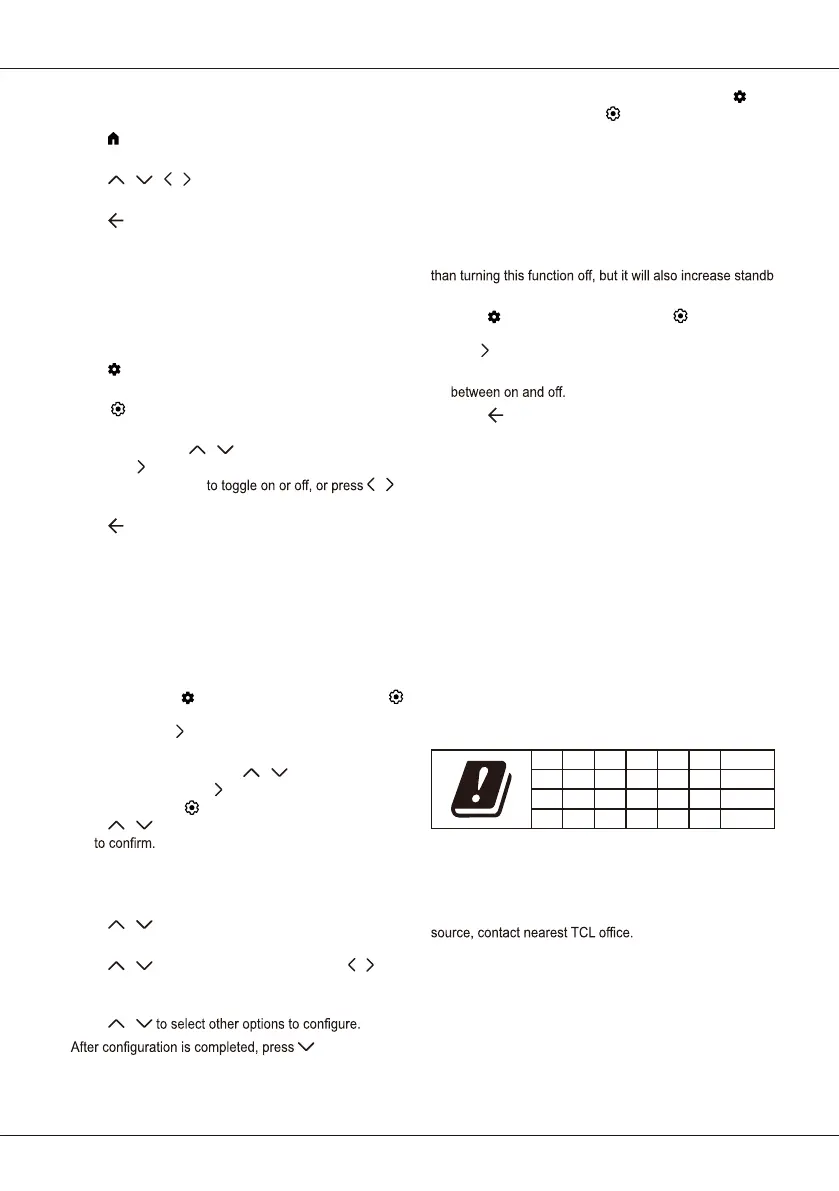EN 3
• Changes in application content may be made without prior
notice by the service provider.
1. Press
on the remote control to display the Smart TV
homepage.
2. Press
/ / /
and OK to enter the desired Apps,
functions or settings.
3. Press
to return to the homepage.
Note: Since the connection with Internet takes time, it’s
recommended that you wait a few minutes to use
the Smart TV feature after activation of TV from
standby.
Using Settings menu
Allows you to adjust TV settings, such as picture and sound.
1. Press
on the remote control to display the dashboard
menu.
2. Select
(Settings) and press OK to enter the settings
menu.
3. In submenus, press
/
to select menu options, then
press OK /
to enter the option list, or the corresponding
submenu, or press OK
/
to
adjust the setting.
4. Press
to return to the previous menu.
Installing channels
This section describes how to search and store channels
automatically. This may be done in any of the cases below:
- you have skipped the channel installation step in the initial
setup;
- you are prompted that there are no channels in TV mode;
- you want to update your channels.
1. In TV mode, press
on the remote control and select
(Settings) > Channels and inputs > Channel > Channel
scan. Press OK /
to enter.
2. The TV installs and arranges channels according to
your country or region. Press
/
to select Country/
Region, and press OK /
to enter. Enter the password
you have set in the
(Settings) > System > Lock menu.
Press
/
to select your country or region and press
OK
Note: When Country/Region is set to certain countries,
you need to set your own password on the initial
setup.
3. Press
/
to select Automatic search and press OK
to enter.
4. Press
/
to select Tuner mode and press /
to select Cable, Antenna or Satellite. (Note: Satellite
option is available only in selected models.)
5. Press
/
6.
to select
Search and press OK to start scanning channels.
7. The channel search may take a few minutes. After the
automatic search, channels are arranged in a preset
order. If you want to edit the channel list, press
on
the remote control, select
(Settings)
> Channels and
inputs > Channel > Channel organizer
and press OK
to enter.
Note: Channel organizer option is not available when Tuner
mode is set to Antenna and Country/Region is set
to United Kingdom.
Quick start function
It enables you to turn on your TV faster from standby mode
y
power consumption.
1. Press
on the remote control, select
(Settings) >
System > Power and energy > Quick start and press
OK /
to enter.
2. Select the Quick start option and press OK to toggle
3. Press to return to the previous menu.
Radio Information
• Bluetooth
®
transmitter frequency range: 2402–2480MHz
• Bluetooth
®
transmitter power: 6dBm (+/-4dB)
• 2.4G Wi-Fi transmitter frequency range: 2412–2472MHz
• 2.4G Wi-Fi transmitter power: 14dBm (+/-2dB)
• 5G Wi-Fi transmitter frequency range:
- Band 1: 5150 – 5250MHz
- Band 2: 5250 – 5350MHz
- Band 3: 5470 – 5725MHz
- Band 4: 5725 – 5850MHz
• 5G Wi-Fi transmitter power: 14dBm (+/-2dB)
• DVB-T/T2/C tuner frequency range: 50.5–858MHz
• DVB-S/S2 tuner frequency range: 950–2150MHz
* Operation of 5150–5350MHz is restricted to indoor use
only.
BE BG CZ DK DE EE IE
EL ES FR HR IT CY LV
LT LU HU MT NL AT PL
PT RO SI SK FI SE UK (NI)
OSS Notice
This product uses the GPL (Version 2 and 3) and LGPL
(version 2.1) and MPL (version 1.1).
To send inquiries and requests for questions regarding open
This product uses some software programs which are
distributed under the Independent JPEG Group.
This product uses some software programs which are
distributed under the libpng Project.
This product uses some software programs which are
distributed under the Freetype Project.
This product uses some software programs which are
distributed under the zlib Project.
Important information and manual
