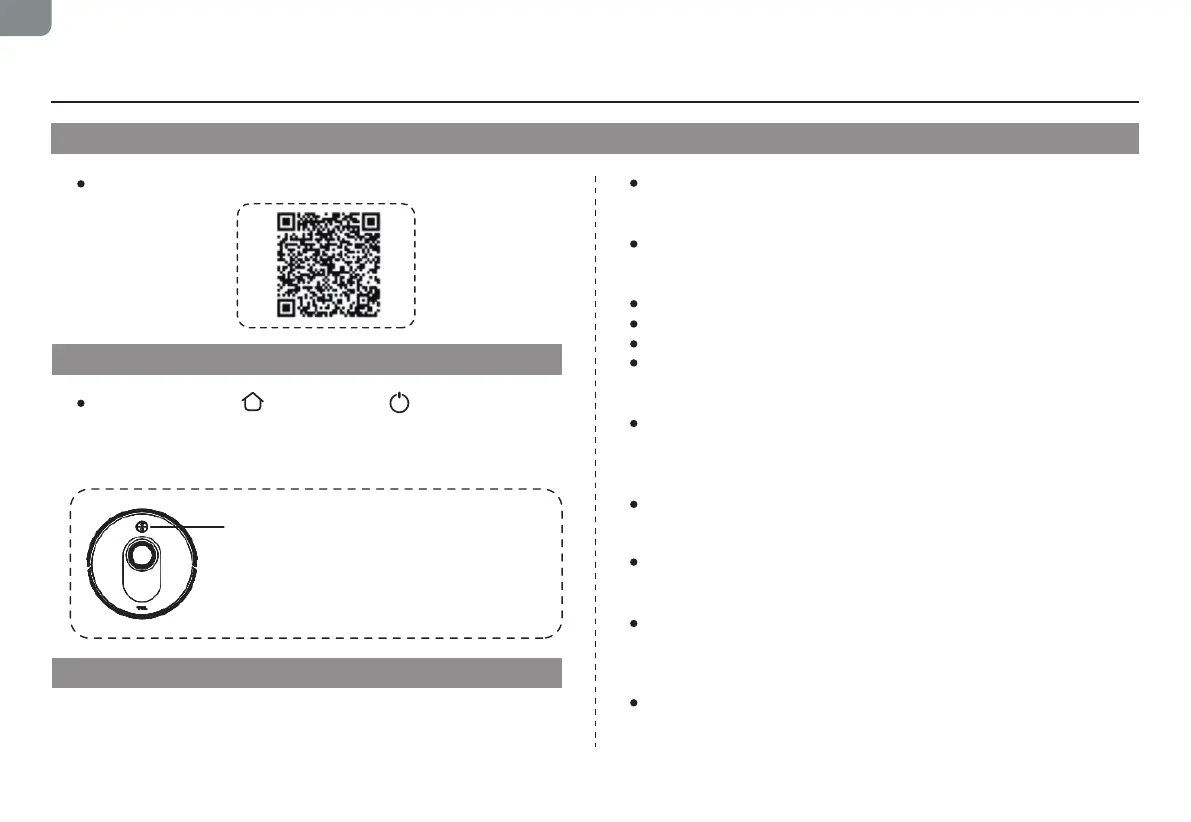16
EN
APP Download and Network Operation (Optional)
Search for “TCL Home” in the mobile app store to download
the APP.
① Download
Open the APP, create a new account, and follow the
operation instructions in the App.
Press and hold the button and the button simultane-
ously until a voice prompt is heard, then the indicator light
flashes slowly in blue, and the machine enters the pairing
state.
② Reset the network
③ Add a device
Before setting the Wi-Fi, please make sure that the main
machine and Wi-Fi network meet the following requirements.
A. Main machine:
The battery level of the main machine is greater than 20%
or the main machine is placed on the charging dock.
B. Wi-Fi network:
Use the correct wireless network password.
Do not use a VPN (Virtual Private Network) or proxy server.
The Wi-Fi router supports 802.11b/g/n and IPv4 protocols.
The router frequency band is 2.4GHz or a dual-band router
that supports the 2.4GHz frequency band is used. The main
machine does not support the 5GHz frequency band.
If the main machine cannot be connected in the 2.4/5GHz
dual-band Wi-Fi network, please switch to the 2.4GHz
network for Wi-Fi settings. After the setting is completed,
you can switch back.
When connecting to a hidden network, please make sure to
enter the correct network name - SSID (case sensitive) and
connect to a 2.4GHz wireless network.
When using a wireless extender/repeater, please make
sure that the network name (SSID) and password are the
same as that of the main network.
Set the firewall and port of the Wi-Fi router to allow the
main machine to connect to the APP server.
Network security requirements:
Use a WPA or WPA2 network encrypted with TKIP, PSK,
AES/CCMP.
③ Add a device
Indicator light:
Blue light flashing slowly: wait for
connection
Blue light flashing quickly: Wi-Fi
connection in progress
Blue light normally on: Wi-Fi connected
