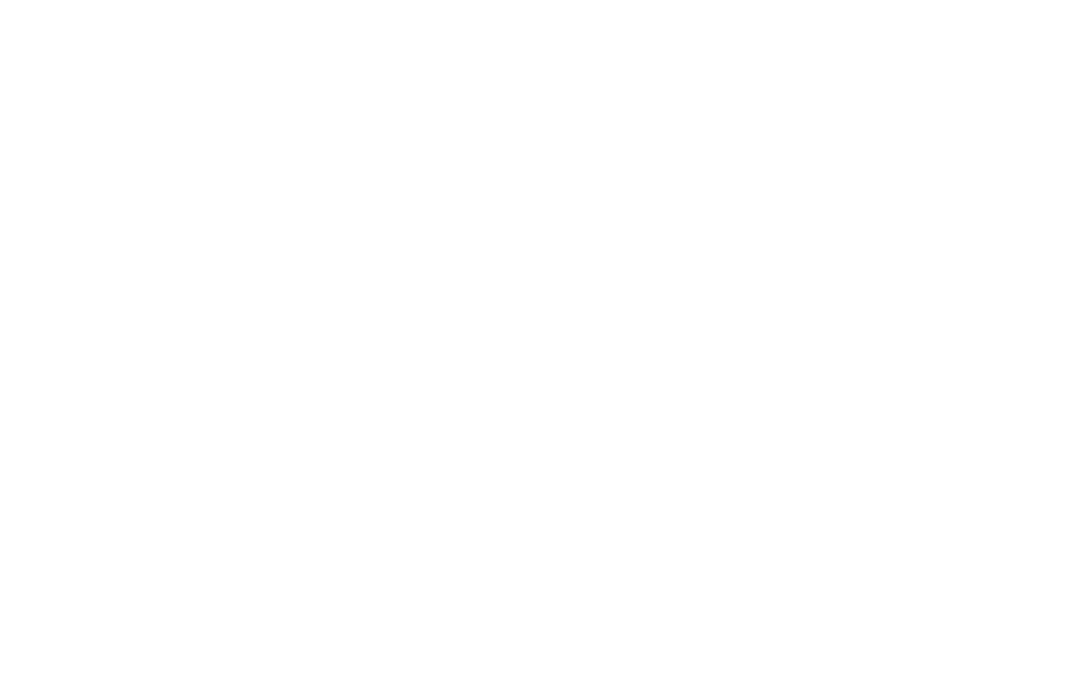14 15
CALENDAR
←
Home screen > OK key > scroll to Tools >
scroll to Calendar > OK key
You can keep track of events, meetings, appointments
and other reminders by using the calendar, so you can
be sure not to miss or overlap any of them. You can sync
your calendar to your email account, and your events will
appear on all devices connected to those accounts.
You can set the calendar to show on your screen by the
day, week, or month view so that you see all your entries
in the format you prefer. If you want, you can also set a
reminder for any calendar entry, and a reminder icon will
appear in the Status bar as a notication.
CAMERA
←
Home screen > OK key > scroll to Camera > OK key
Camera resolution: 2MP
Video recording resolution: 480p @ 30fps
To take a picture, simply access the camera and tap the
OK key once your subject shows in the screen. You can
zoom in/out using the volume keys and then preview the
image before you save it by pressing the left soft key.
The pictures and videos you take with the phone’s camera
are, by default, saved to your phone’s Gallery. If you have
an optional memory card (not included) installed, you can
select to save pictures and videos to the memory card to
help keep memory space on your device available.
This device can support up to a 32GB microSD card.
Some memory cards may not be fully compatible.
