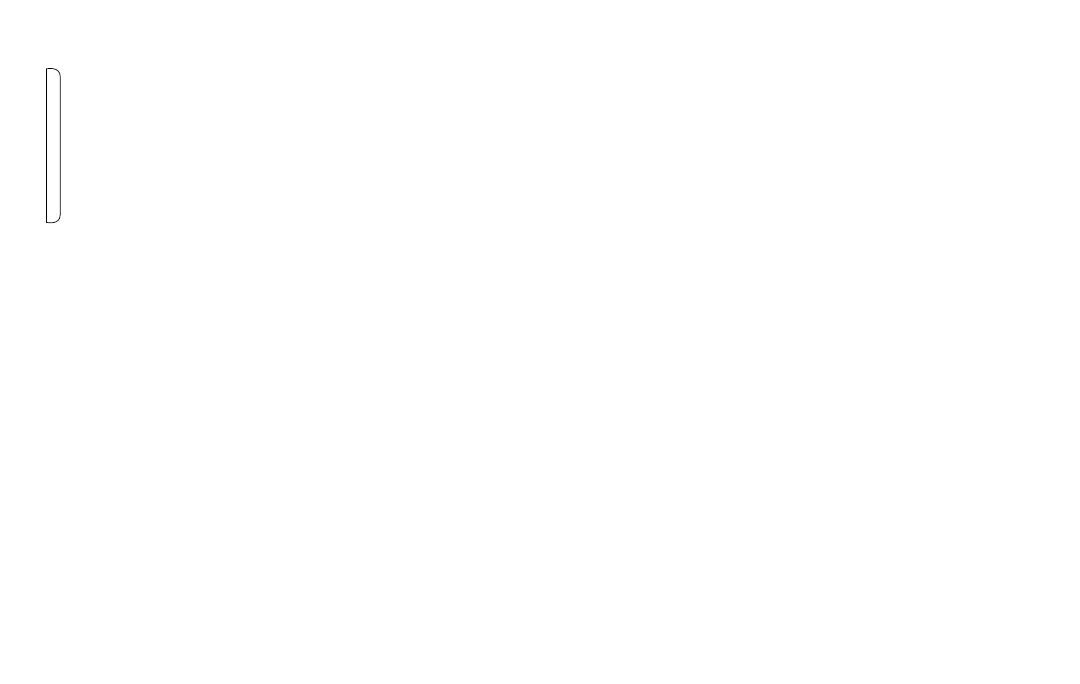10 11
Volume Keys
The UP and DOWN volume keys let you adjust the
volume for dierent phone functions.
• During a phone call, press to adjust the volume of
the phone’s earpiece or the headset volume
• When the phone rings, press to mute the
ringtone
• While you listen to music, video, or are streaming,
adjust the volume of the content
• With the phone closed or from the Home
screen, adjust the volume of the ringtone and of
notications you may have set
ACCESSIBILITY
←
Home screen > OK key > scroll to Settings > OK key >
scroll down to Accessibility > OK key
Accessibility services are special features and
enhancements that make using the device easier. The
services available in Accessibility allow you to customize
the device to improve the experience of people with
physical, sensory, or cognitive disabilities. You can turn
Accessibility features ON/OFF as needed.
Many of the services available in Accessibility will make
using the phone more comfortable for other users also.
• Readout: Set the device to read the labels of interface
elements and provide responses out loud.
• Larger text: Set the items on the screen to a larger size
that is easy for you to see.
• Color inversion: Invert the colors on the screen to
help you see the content better. Most backgrounds will
appear in black with white text.
• Color correction: Adjust the color of the screen if you
are color blind or have diculty reading the display
because of the screen color.
