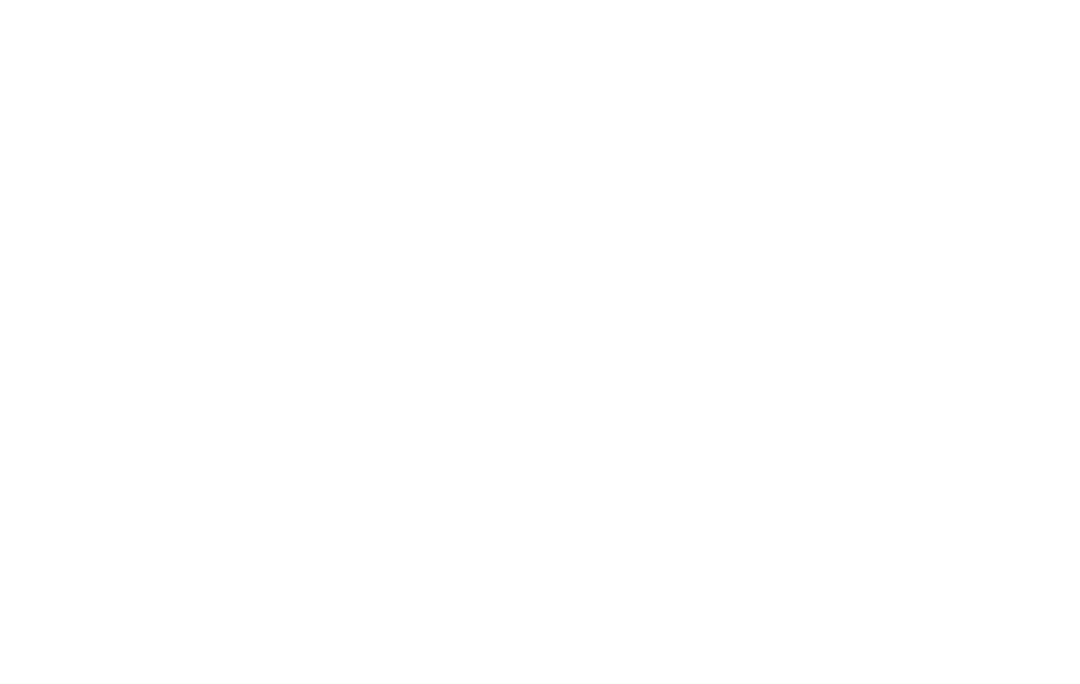16 17
Gallery
←
Home screen > OK key > scroll to Gallery > OK key
Launching the Gallery displays all the available visual
images stored on your device. When you scroll to an
image in the gallery with the navigation keys, select the
Options menu in order to delete, share, edit, Set as
wallpaper, Set as a contact photo, View full screen, and
get the le information.
Settings
Before you take a picture, you can select from several
camera options.
• Zoom: Use the volume keys to zoom IN/OUT before
you take the picture.
• Mode: Choose if you want to take pictures or video.
CLOCK
←
Home screen > OK key > scroll to Tools > OK key >
scroll to Clock
The built-in clock feature in your phone displays the time
of day on the Home screen. In addition, the clock also has
alarm, timer, stop-watch and World clock functions for
your various needs.
• Alarm: Set the alarm time, the days it will repeat, the
ringtone, and adjust the snooze time. You can also give
the alarm a name to help you identify the activity it is for.
• Timer: Use the left/right navigation keys to set the
hour, minute, and seconds of the timer based on your
needs.
• Stopwatch: This feature lets you measure the length of
an event in a continuous timeline or in sections labeled
as laps.
• World clock: Select a location or time zone to add to
the World clock.
