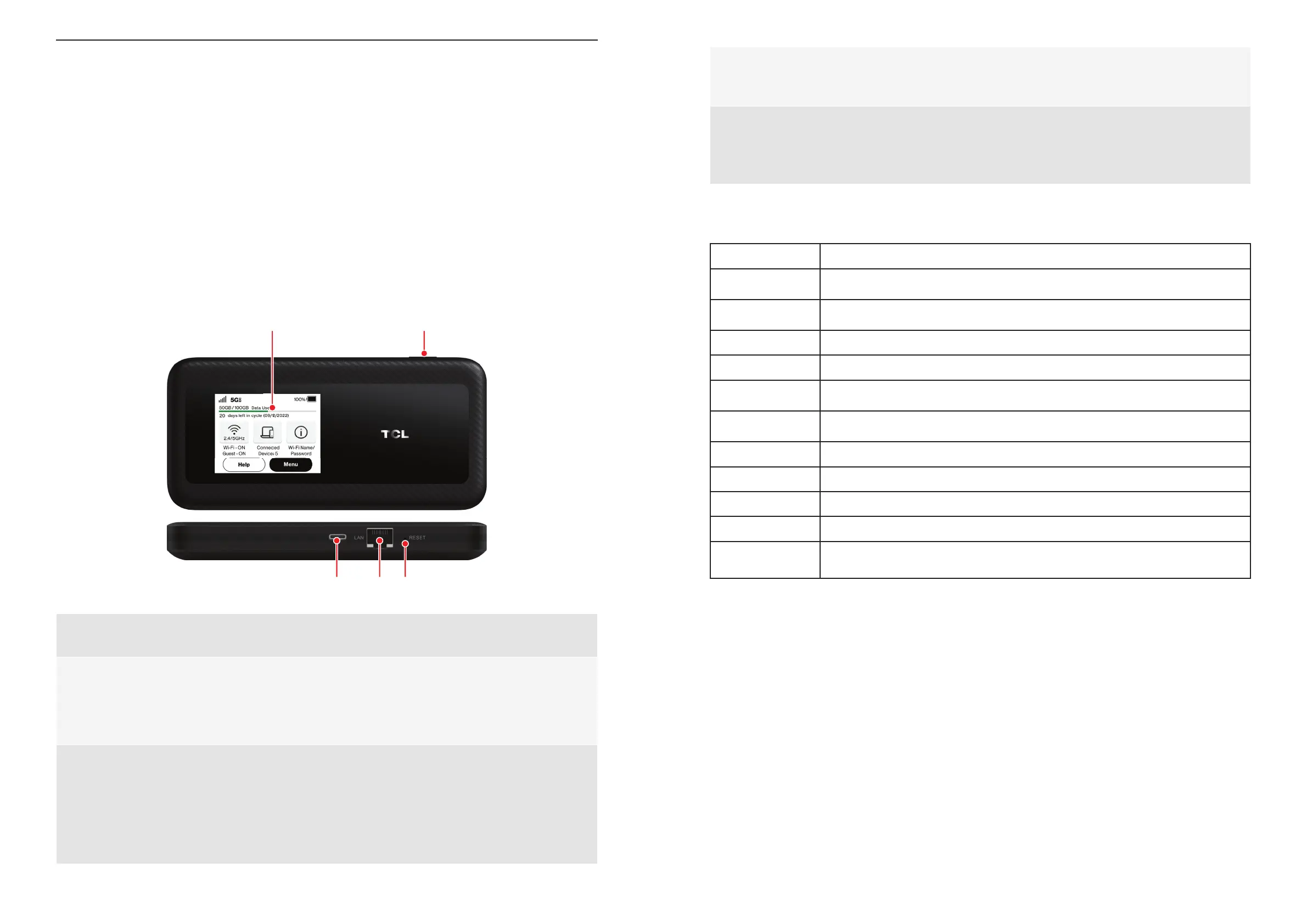4 5
4. LAN port
Connect an Ethernet cable to a computer which provides secure connection to
connected devices.
5. Reset button
If your device does not respond or needs to be reset, insert a sharp object, such as a
paper clip into this hole for 3 seconds.
NOTE: All passwords will be reset to default settings.
Status LED
LED Status Description
Blinking Green
(500 ms)
Attached to home network but not connected
Blinking Green
(250 ms)
Attached to home network and connected with data activity
Solid Green Attached to home network and connected with no data activity
Solid Blue Attached to roaming network and connected with no data activity
Blinking Blue
(500 ms)
Attached to roaming network but not connected
Blinking Blue
(250 ms)
Attached to roaming network and connected with data activity
Solid White PIN lock or UICC error
Blinking White Software update
Blinking Red Device is powering up
Solid Red SIM card is not activated or no data balance
No LED • System sleep mode
• The screen is lit up
Chapter 1. Meeting TCL LINKZONE 5G UW
As a 5G mobile hotspot, the LINKZONE 5G UW enables up to 32 Wi-Fi connections at
both 2.4 GHz and 5 GHz. With various features and functions, it is a perfect hub for your
home or business network.
1.1 System requirements
Your LINKZONE is compatible with most browsers, including Firefox, Safari, Internet
Explorer (11.0 or later), Microsoft Edge, Opera, and Google Chrome.
1.2 Overview
1. Touch screen
Navigate the screen using your finger.
2. Power button
• To turn on, press and hold until screen welcome message appears.
• To turn off, press and hold until Shutdown screen appears. Then tap 'shutdown'.
• Press and release to wake up the display.
3. USB-C port
• Connect to a power supply using the included Type-C cable and wall adapter.
• Connect to "On the Go" (OTG) Cable (sold separately) to recharge other accessories
such as a smartphone or bluetooth headset.
• Connect to a computer using the included Type-C cable which provides secure
connection.
