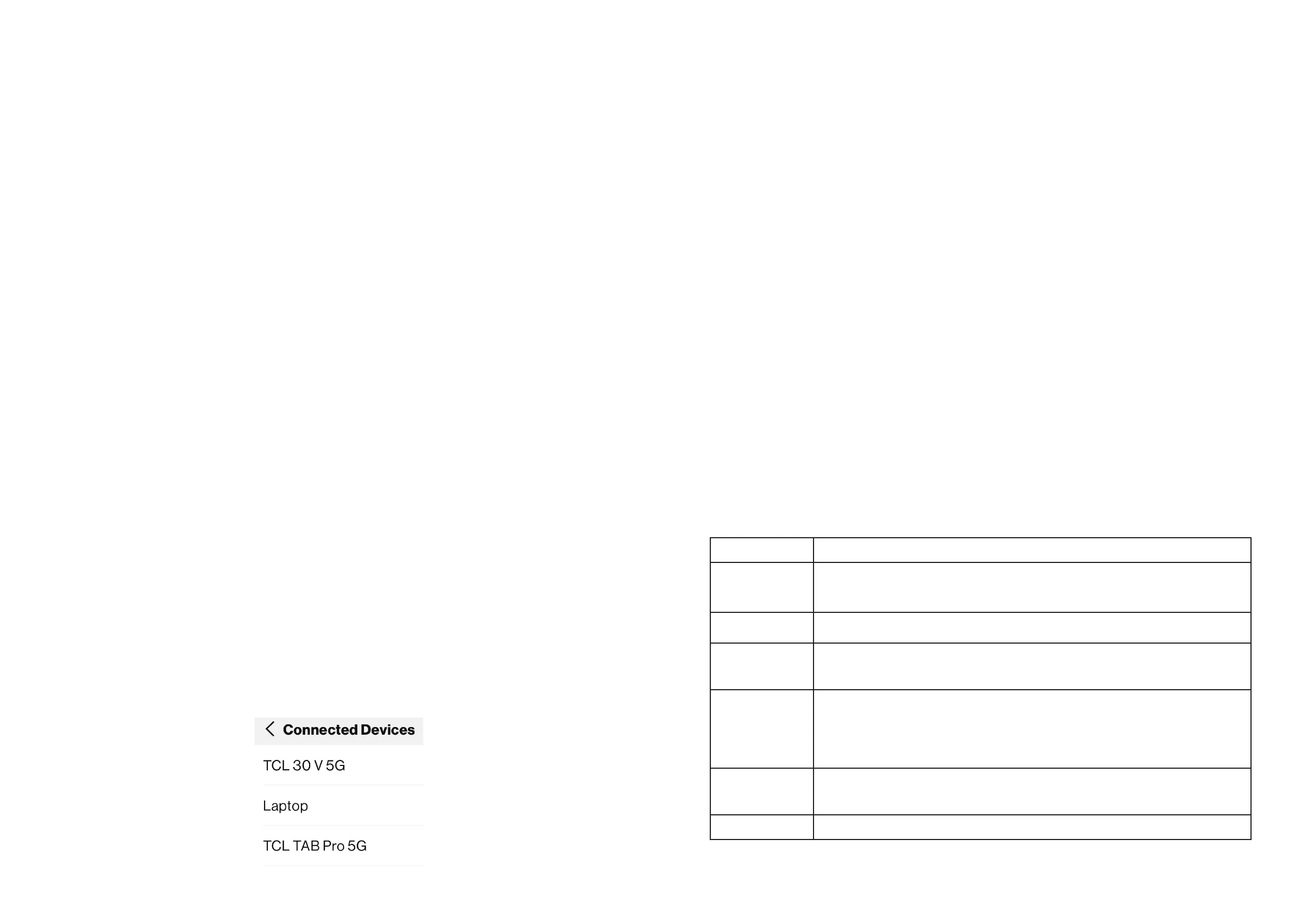12 13
through walls.
• If you choose both 2.4 GHz and 5 GHz simmultaneously, you can use your network to
best potential.
Guest network
Enable or disable guest network to provide your guests an access to your home's
network while keeping your network safe.
After the band is selected, tap < to return to the Wi-Fi page.
Wi-Fi Name/Password
Tap Wi-Fi Name/Password to view network name (SSID) and password for your
selected band and guest Wi-Fi network. Refer to Section 3.2 Connect to LINKZONE
network to access the network wirelessly.
NOTE: You can also change Wi-Fi network name and password on the Admin website.
Connected devices may be disconnected from Wi-Fi.
Wi-Fi Protected Setup (WPS)
Wi-Fi Protected Setup (WPS) allows compatible Wi-Fi devices to easily connect to your
LINKZONE network.
If WPS is turned off, follow the on-screen instructions to complete the process.
NOTE: You can also configure the WPS connection for your LINKZONE on the Admin
website my.mobilehotspot. Check Section 6.2 for more details.
4.3 Data Usage
Tap Menu > Data Usage to view the current data usage. This panel lists the current data
usage and the data remaining for a billing cycle according to your billing plan.
4.4 Connected Devices
This panel lists all the devices that are connected to your LINKZONE. You can view the
network information, block or unblock these devices from internet access.
To block a connected device:
1. Go to Menu>Connected Devices>Blocked Devices.
2. Select the device that you want to block. The information of this device displays.
3. Tap Block and then Confirm. The device will be blocked.
To unblock a connected device:
1. Go to Menu>Connected Devices.
2. Select the device that you want to unblock from a list of blocked device. The
information of this device will display.
3. Tap UnBlock. The device is removed from Blocked Devices list and added to
Connected Devices list.
NOTE: If the MAC address is set to be included in the whitelist on the Admin webpage ,
the device cannot be blocked.
4.5 Messages
Go to Menu > Messages to view incoming messages and notifications. Your LINKZONE
can receive text messages. This is useful for notifications from Verizon about your
account. If a response is required, use another device. No messages display if no SIM
card is detected.
4.6 Settings
Go to Menu > Settings to customize your device mode, languages or reset to factory
settings. You can set your device to Airplane mode, stealth mode or sleep mode.
Item Description
Airplane Mode
When the device is set to Airplane Mode, internet connection is
disabled.
To enable or disable Airplane mode, tap the ON/OFF slider.
Stealth Mode
When the device is set to Stealth Mode, the touchscreen will be off.
Push the power button to wake up the screen.
Screen
Timeout
Set the screen timeout period when the device is idle. The available
options include 30 seconds (default), 1 Minute, 5 Minutes, 10
Minutes, Never.
Sleep Mode
The device will enter sleep mode if no device is connected. Select the
duration for sleep mode. The available options include After 5 Minutes
(default), After 10 Minutes, After 15 Minutes, After 30 Minutes,
After 60 Minutes, Never Sleep. Push the power button to wake up the
device.
Ethernet
Enable or disable Ethernet port, or choose Power Saving mode.
When Power Saving mode is selected, Ethernet port will be disabled
automatically if device is not connected within one minute.
Languages
Select the language for this device.
