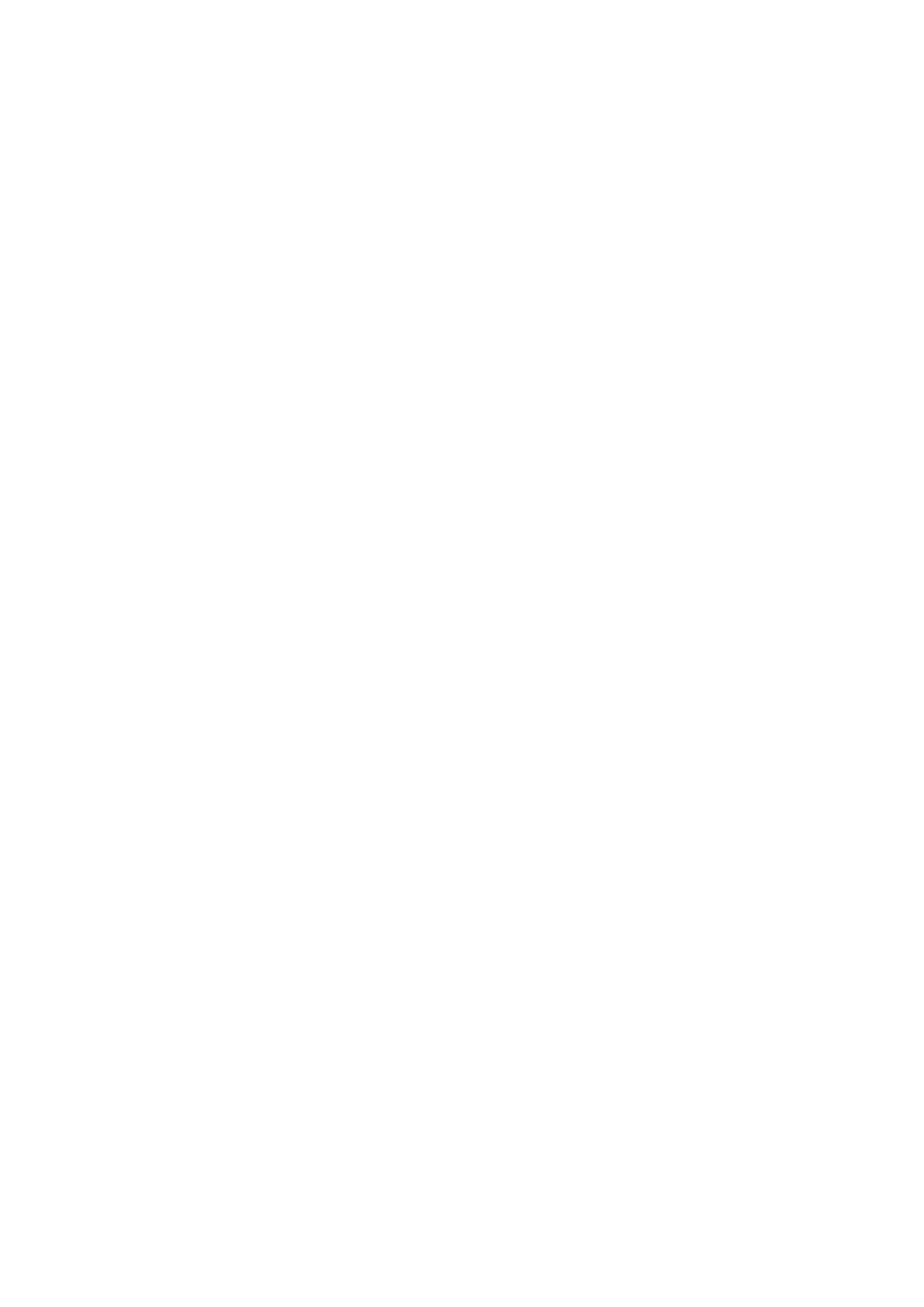24
Description of chapter 7 is based on Security Premium for Windows in version
2.0.6.
7. How to use PC Software Windows (& MAC)
Attention: It is not possible to configure the camera with the PC Software!
7.1 Installation
→ Start the Security Premium.exe which you find under
www.technaxx.de/support --> Security Premium --> TX-146
→ Double click on the Security Premium.exe to start the installation.
→ Choose the language and click on OK.
→ Agree to license agreement and click on I Agree.
→ Choose the path the software is installed to or keep the suggestion and
click on install.
→ Wait until the installation is completed and click on Finish. The Software will
start automatically.
→ Now start with choosing the look of the software, classic or modern theme.
(It can be changed in the software afterwards, if you do not like the chosen
theme.)
→ Best is to use the setup guide, click on Next page. But you can also choose
the One-Key-Configuration. It will start the software directly than go to 7.2.
→ Next step you can choose the language, the login type (local or cloud; cloud:
with your registered account on App), the number of screens, how the device
list is shown (tree or graph) and if you want devices to connect manually or
automatically. Click on Next page.
→ Set the timeline scale, do not fill in WiFi name and password, If needed
change the path for screenshot, local video and video downloads by clicking
on the three dots behind the default path. Press Next page when you finished
the settings.
Important: A windows firewall pop up will show up. Select private or public
network depending on your home network. If you are not sure choose both.
Click on Allow access before going on with the Setup guide.
→ On the last setup you get shown the devices in your network. Mark the
devices in front you want to add. Fill in the device name (customer choice),
username will be admin and password is the device password you customized
while WiFi configuration on App. Click on Finish when you are ready.