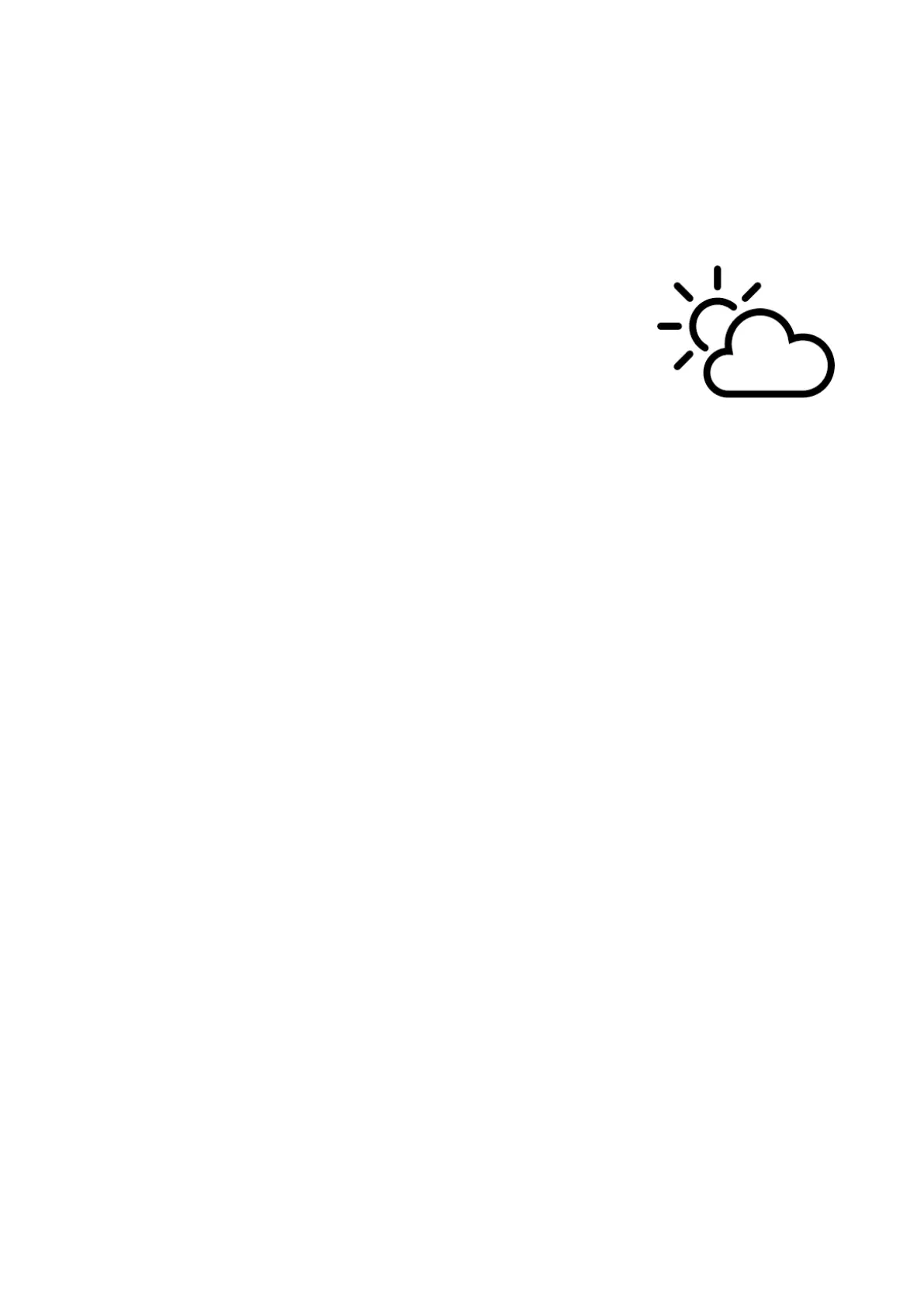10
Installing / Mounting
You can install the TX-156 to a tree or fix it to flat surfaces by
bracket. (Height: 1.8 -2.5m)
⚫ You should mount the TX-156 via bracket in advance.
⚫ The TX-156 should be placed, where it has enough sunlight, no
barrier and shelter. And the solar panel has to face to the sunlight.
⚫ The TX-156 should be placed, where it has
enough sunlight, no barrier and shelter. And the
solar panel has to face to the sunlight. If the
sunshine is low or the sky is overcast, the battery
takes longer to charge.
⚫ Place the TX-156 above the ground or platform to avoid being
inundated by rain.
⚫ Check and make sure the TX-156 is fixed well.
⚫ When mounting the TX-156 with the included mounting belt note
the following:
- This product is suitable for walls that are 90 degrees perpendicular
to the ground.
- When tied to a pillar or in some places, it should be 90 degrees to
the ground to facilitate drainage.
FAQ
1. When you connect the computer, the red light is off. Please
check if the USB plug is too loose to cause poor contact. When the
battery is out of power, it needs to be reset (you can insert a metal
strip such as a paper clip into the Reset hole and touch it to reset
the machine with a light touch); whether Windows prompts the USB
due to the high current surge caused by the slow insertion, you
need to restart the computer.
2. Before connecting to the computer, the three-gear switch should
be set in the OFF position. After connecting to the computer, you
can check the pictures and videos and set the computer parameters
when the red light is on.
3. When the red light is off at startup, there may be no power to
charge. You can use a metal strip such as a paper clip to insert it
into the Reset hole and press it to reset it.
4. If the red light keeps flashing when starting up (flash) or the
power is turned OFF after starting up for 4 seconds, it needs to be
charged, then the three-gear switch should be plugged into the USB
