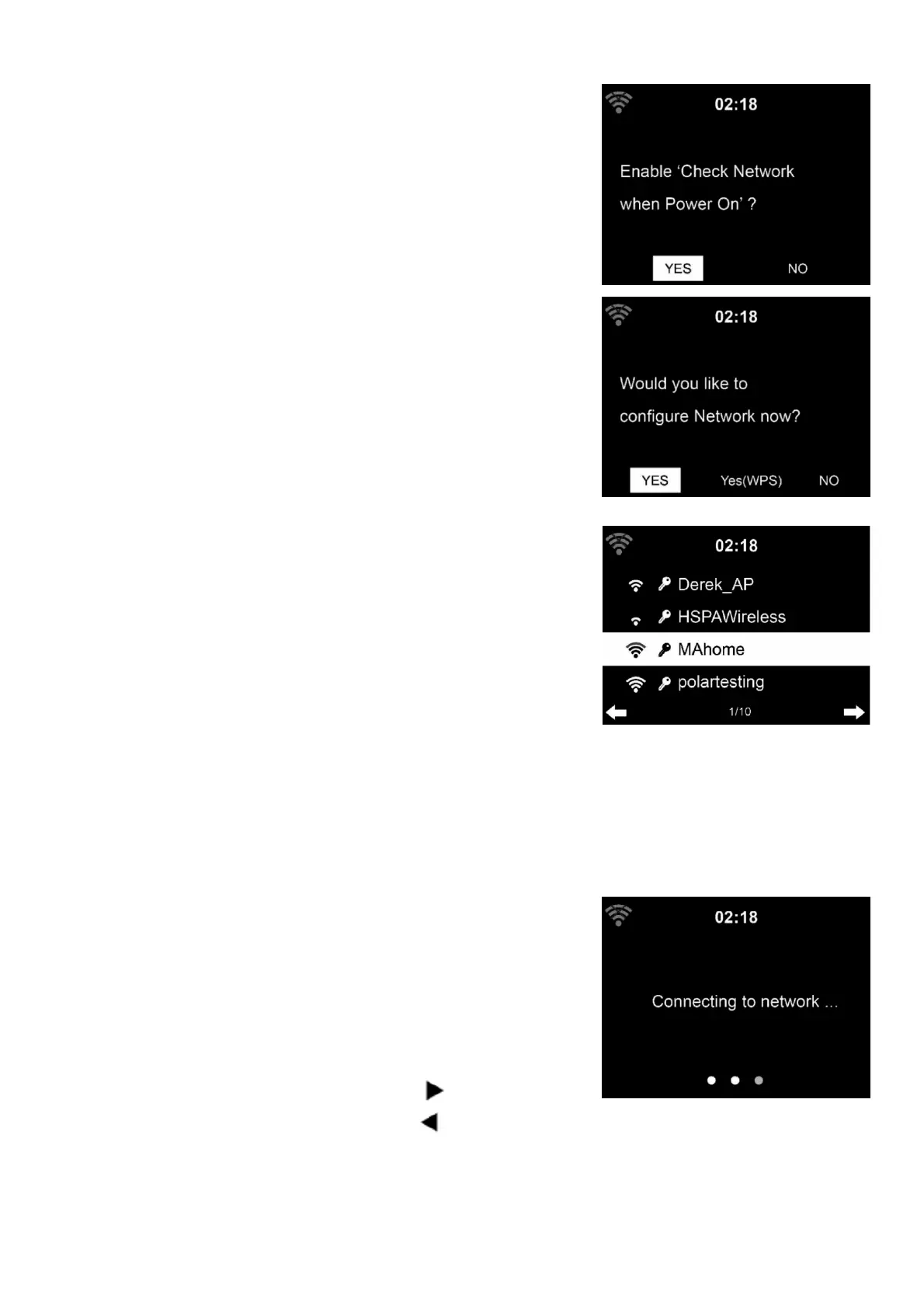8
Model: TX-187 Article No. 5001, 06/2022
3. Configure the WiFi network
3.1 Enable “Check network when power on”?
press
Yes. This cau
ses the device to check for the
WiFi network
every time the TX-187
and automatically connects with the available
saved network
.
3.2 Would you like to configure the network now?
-
Select Yes to establish connection to the
network
manually.
Select Yes(WPS)
(Only for WPS routers).Then
press the WPS button on your router.
3.3 If you answer ‘Yes’, the display goes to
scanning for WiFi Network and shortly afterwards
a list of available WiFi networks will appear.
Select your network and confirm with Enter. If
your WiFi is password
-
protected, you will be
prompted to enter your password.
Note: ●The number of bars in the wireless symbol in front the network
name(SSID) shows the relative signal strength of the network.
●
The key symbol indicates that the network is password-protected. ●
-187
does not find any WiFi networks and “No wireless Networks found”
appears on the display, change the position of the
TX-187
if necessary and
check your WiFi router. Search again for WiFi afterwards.
Enter the password using the buttons on the
TX
-187 or the numbers and letters
: The password is case-sensitive.
You can change the character
by rotating the
knob (15)
and enter the WiFi password.
Once you
are on the letter you want, press
(11)
to move
to the next entry. You may press
(9)
to move to
previous entry.
Press the knob (15) to enter and
save the password.
