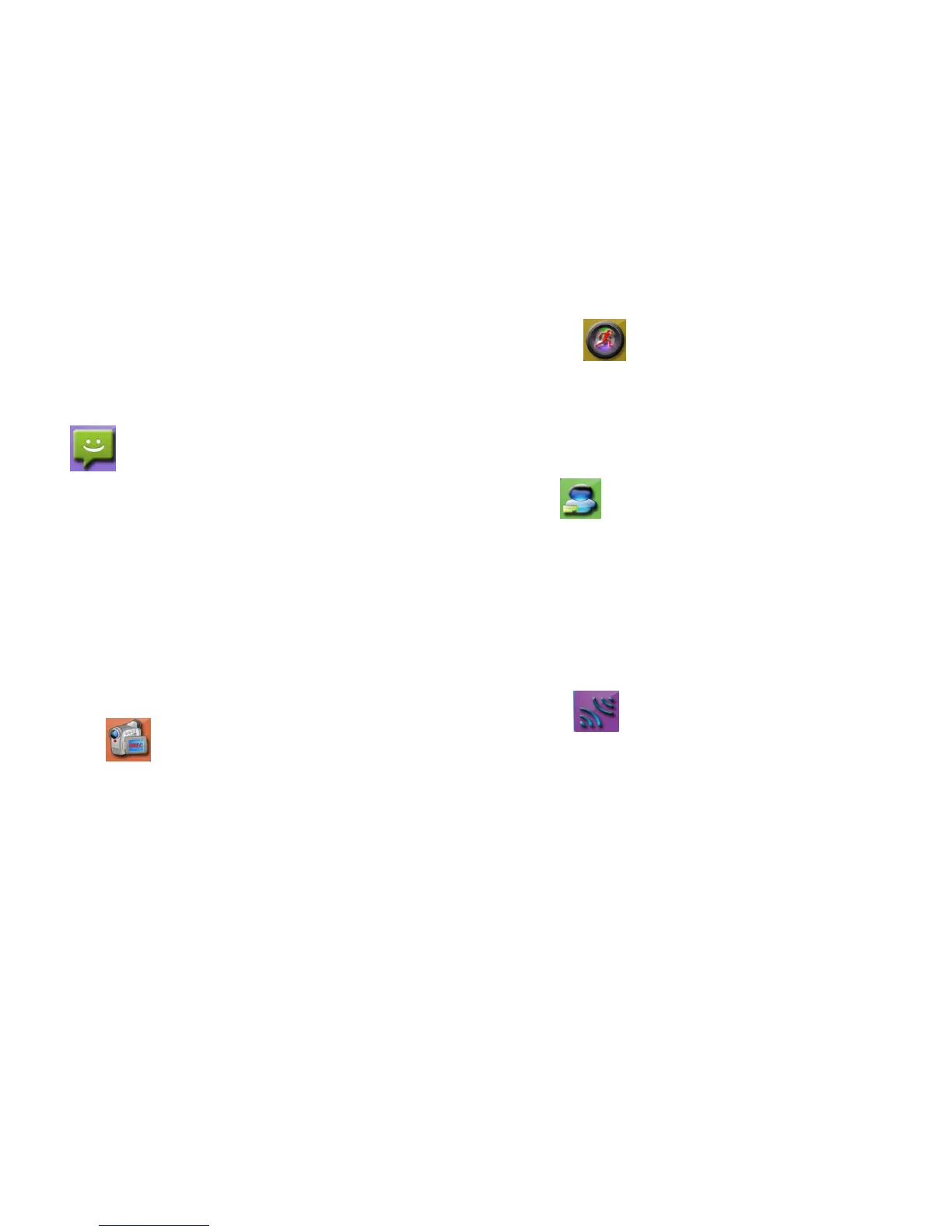■ Choose operating command “View”, “Set As Background”, “Delete”, “Delete
All” or “Back” by pressing “↑/↓”-》press “OK” to turn into operating.
■ In View mode -》 press “↑” to view the last photo, press “↓” to view the next
photo
■ After operation, press “EXIT” to turn back to photo operation menu.
Info
Turn into “Record” to check call history.
■ If there is no call history, screen displays “No files”.
■ Choose operating command “Play” or “Delete” by pressing “↑/↓”, press
“OK” to turn into operating
■ If there is no MicroSD card, choose command “Play”, the screen displays
“No Video File!” and turns back to Call History menu.
■ In Play mode -》press “Ok” to pause and play -》 press “EXIT” to exit
■ When choose “Play” and if there is not MicroSD card, screen displays “No
Video File!” and turns back to Call History Menu.
■ In Play mode -》press “OK” to pause and play -》 press “EXIT” to exit.
■ After operation, press “EXIT” to turn back to call history operation menu.
NOTE: Unplug the power and reset, all the call history will disappear.
Mode-vd
Enter into “Mode-vd” to set up video.
■ Press“↑/↓”key -》set up “Automatically records” or “Manual records” -》
press ”OK” key to confirm and exit. Default setting is auto video (with
MicroSD card) and manual photo.
■ Press “EXIT” key to turn back to standby mode step by step.
NOTE: Auto video: If nobody replies in 5 seconds after connection, the indoor
monitor starts up auto video (Factory default is auto video, if manual video is set,
video recorded after calling) till being stopped or max. record time.
Detection
Enter into Sense setup menu.
■ Press“↑/↓”key -》choose “Close to detect” or “Open detection” -》press ”OK”
key to connect to outdoor unit -》you see on display „Connecting…”.
press ”OK” key to confirm and exit
■ screen displays “success” when it finish
Admin
Enter into Security Password menu.
■ Press “MENU” key to choose figure of old or new password.
■ Press“↑/↓”key -》adjust figure -》press “OK” key to set up
■ If original password is right, screen shows “success!”, and then return to the
setup menu.
■ If original password is wrong, screen shows “password error”, and then
return to code match menu, please set up again
■ Press “EXIT” key to turn back to standby mode.
Network
Enter the network Menu, input password (0000). If the password is wrong, screen
shows "Password error!", "Please input again!" please input the right password.
Match code function: match code; give code; receive code; inform:
●
Match code (Outdoor unit should connect to the Indoor monitor)
■ Select “Creating a network” on indoor monitor -》press “OK” key-》enter
into the match code mode
■ Under the standby mode of outdoor unit -》long press “call” key-》 loosen
key until the sound of a “Beep” , enter into the match code mode
