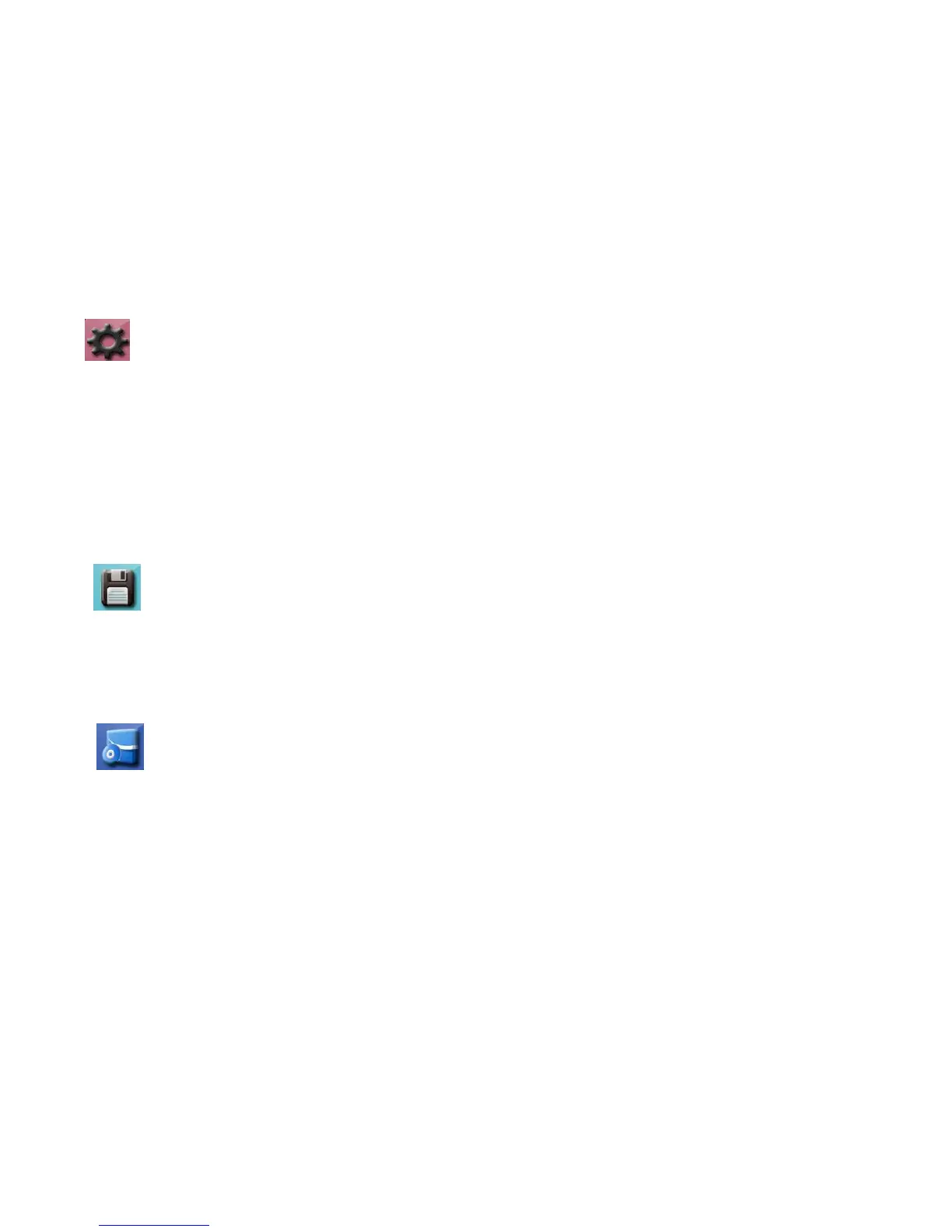Setup
Enter into Setup menu.
■ Press“↑/↓”key -》Select item -》press ”OK” key to confirm
■ “Unlock set” --setup unlocking time: press “OK” and put the Network
password select from 3s,6s or 8s & confirm with “OK”.
■ “Alarm settings”--setup “ press “OK” and put the Network password. When
password ok you see the following option: Open/Close/Clear history”
■ “Equipment selection”--select “USB or Power” when connect to PC and
press “OK”
■ “Restore settings”--setup “Yes” or “No”
■ Press “EXIT” key to turn back to standby mode
Format
Enter into MicroSD format menu.
■ Press“↑/↓”key -》set up “Yes”, all files on MicroSD card will be erased or
“No”, you go back to the main menu without any changes -》press ”OK” key
to confirm and exit
■ Press “EXIT” key to turn back to standby mode
Version
Enter into Version menu.
■ Press “OK” key to view version, return to setup menu
■ Press “EXIT” key to turn back to standby mode step by step
Battery and Charge
●
Under the connection mode, when the outdoor unit is at low power, the
indoor monitor will show “out low power” to remind you to charge for outdoor
unit.
●
This product can be charged by charger or by USB date line connected to
computer, or remove the lithium battery, charge by the universal charger,
support working while charging.
●
Battery type: this product with high-quality battery.
●
Charging and battery attentions, please reference the chapter “Warms and
attentions” in this manual.
NOTE: Under the low power, video-recording, photo-taking and card reader
function cannot work normally.
Accessories
Manual, Waterproof case, Outdoor unit, Indoor monitor, Wall hung holder, 2x
Charger (DC 9V), DC line, Lithium battery, 2x Screw M3, 7x Screw for waterproof
case and holder
Statement
The standard configuration for KiVOS door phone is one indoor monitor and one
outdoor unit. The door phone has finished code match and can be used directly. If
you need more pieces of indoor monitors or outdoor units, please contact your
local distributors (Maximum 2 outdoor units to 3 indoor monitors supported). For
the added units, please reference the Give Code and Receive Code in the Code
Menu.
