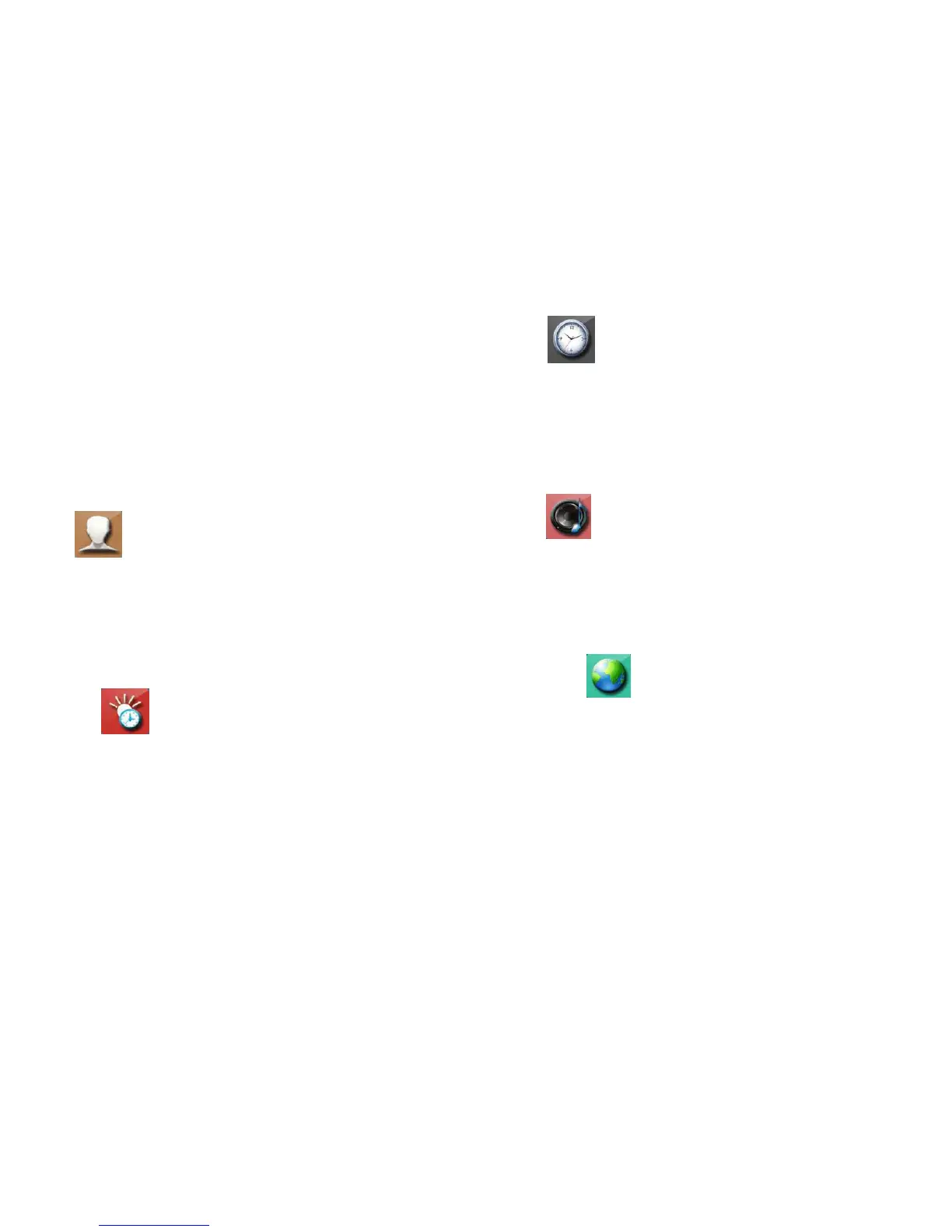■ Press “↑/↓”key -》choose “Leave the network” -》 press “OK” key, enter into
clear code menu.
■ Press “↑/↓”key -》choose “Yes” (press “Quit” to exit if you don’t want to clear
anything ), system will return to code menu automatically after code clear
confirmed
Outdoor unit clear code method:
■ long press “Reset” key -》install the battery -》till a second “Beep”-》loosen
the key to enter into Join the network mode
■ Outdoor unit make three “beep” sounds if clear code successfully
User
Enter into Own ID Number to set up ID.
■ Press“↑/↓”key -》set up ID number -》 press ”OK” key -》confirm and exit ID
Number setup menu
■ Press “EXIT” key to turn back to standby mode step by step.
NOTE: Do not repeat ID number for every indoor monitors and outdoor units.
Standby
Enter into Backlight Time menu to set up standby time, exit menu automatically
after setup.
■ Press“↑/↓”key-》increase and reduce standby time(10s-60s) -》press ”OK”
key to setup and return to Backlight Time Setup menu.
■ Press “EXIT” key to enter into the standby mode.
Time
Enter into Time and Date Setup menu.
■ Press “MENU” key to choose figure of time or date.
■ Press“↑/↓”key to adjust the figure
■ Press “OK” key to set up and return to Date Setup menu
■ Choose “Show”, set “Y”, date will show. Set “N”, date will not show
■
Press “EXIT” key to enter into the standby mode
Ring
Enter into Ring menu.
■ Press“MENU”key -》increase and reduce volume(1 (lower volume) & 8
(higher volume), there are a total of 8 volume levels) -》press “OK” key to
set up and return to menu.
■ Press “EXIT” key to turn back to standby mode
Language
Enter into Language menu.
■ Press“↑/↓”key -》set up “Language” -》press ”OK” key to confirm and exit
■ Press “EXIT” key to turn back to standby mode
