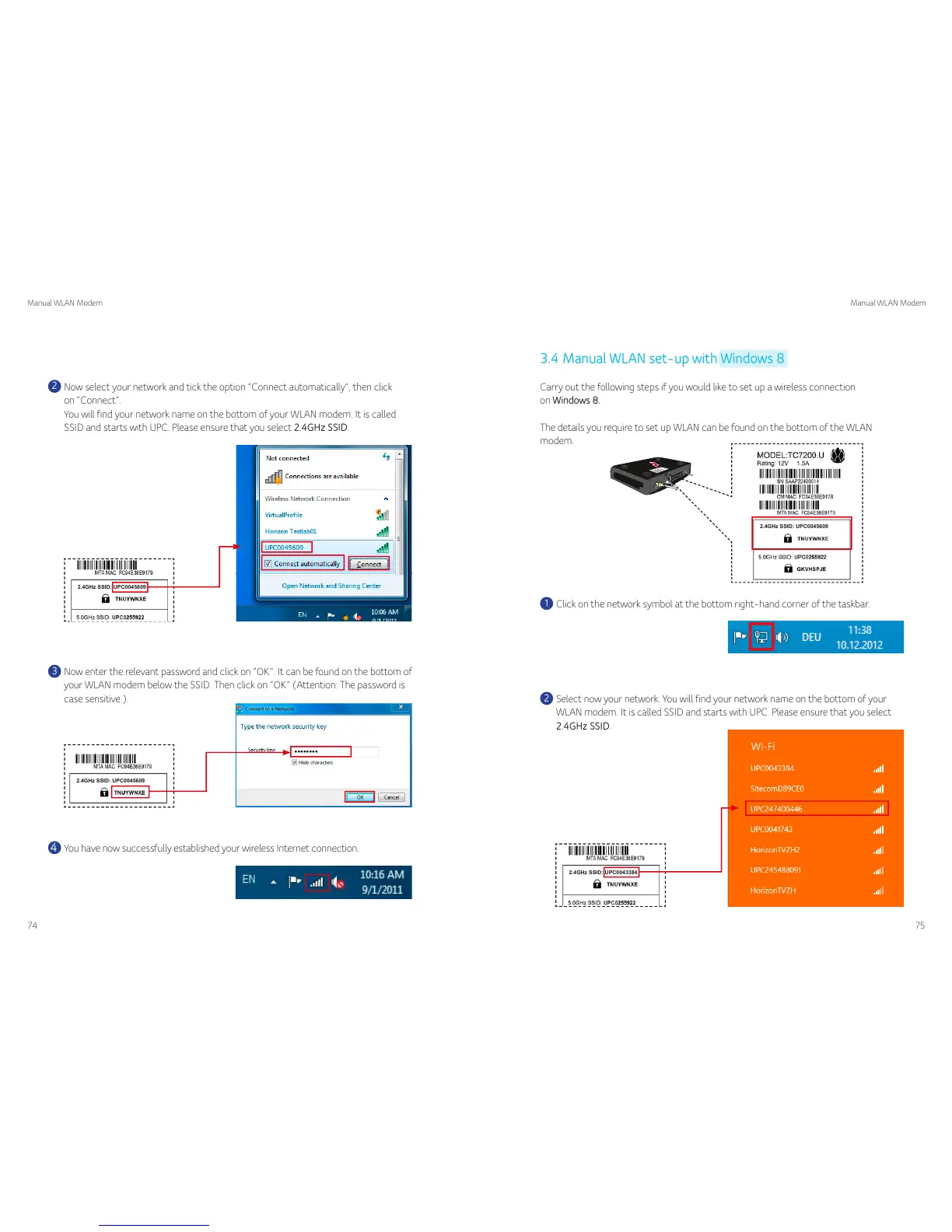74
Manual WLAN Modem Manual WLAN Modem
75
3
Now enter the relevant password and click on “OK”. It can be found on the bottom of
your WLAN modem below the SSID. Then click on “OK” (Attention: The password is
case sensitive.).
4
You have now successfully established your wireless Internet connection.
2
Now select your network and tick the option “Connect automatically”, then click
on “Connect”.
You will find your network name on the bottom of your WLAN modem. It is called
SSID and starts with UPC. Please ensure that you select 2.4GHz SSID.
3.4 Manual WLAN set-up with Windows 8
The details you require to set up WLAN can be found on the bottom of the WLAN
modem.
Carry out the following steps if you would like to set up a wireless connection
on Windows 8.
1
Click on the network symbol at the bottom right-hand corner of the taskbar.
2
Select now your network. You will find your network name on the bottom of your
WLAN modem. It is called SSID and starts with UPC. Please ensure that you select
2.4GHz SSID.
2.4GHz SSID: UPC0043384
2.4GHz SSID: UPC0045609
2.4GHz SSID: UPC0045609
2.4GHz SSID: UPC0045609