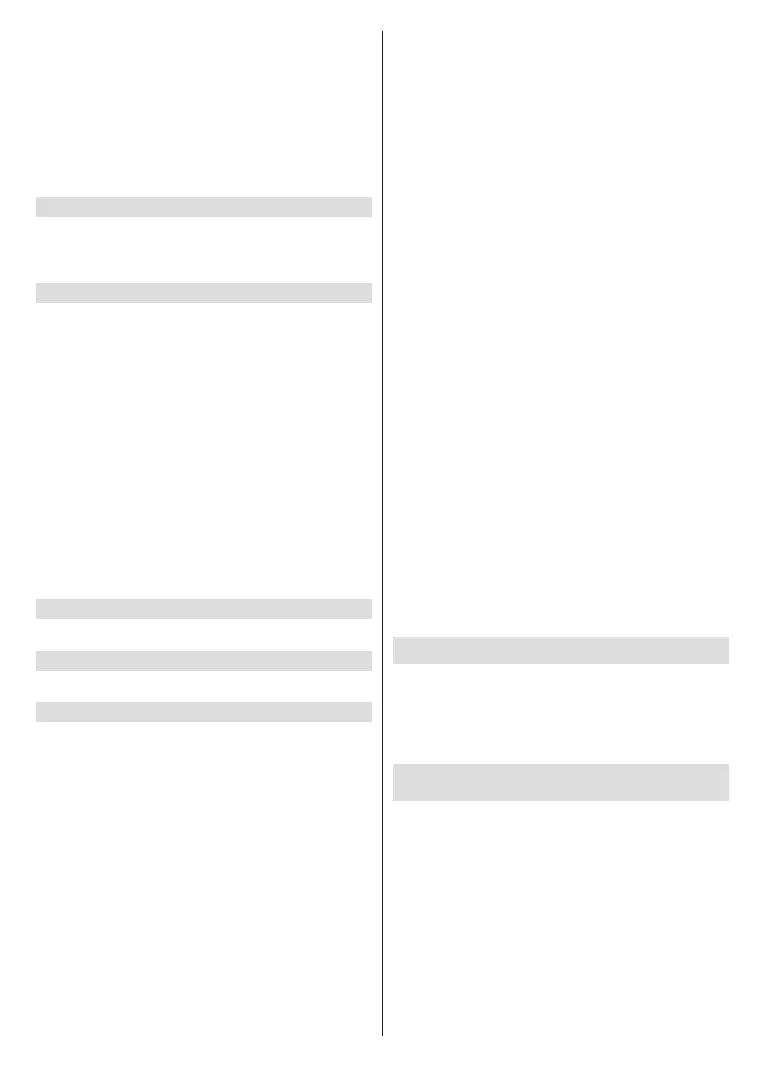English - 17 -
Yes
Select
will be deleted. Highlight No, keep existing
Select
Select
Highlight DoneSelect
Automatic Service Update
mode. Press Select
Channel Management
Manage your favourite channels and select the
Highlight Channel Management Select.
Terrestrial Channels
and Cable Channels
All
Favourites and Hidden.
AllFavourites will show all
the channels you marked as favourite channels and
Hidden will show all the hidden channels.
In the All tab you can choose to add a channel to the
Select or you can hide a
Play/Pause.
Live TV Sources
CI Card
Access your CI Card settings and information.
Parental Controls
Highlight Parental ControlsSelect.
The default setting is OFFSelect to switch on.
Note: You will be asked to enter a PIN to turn the parental
controls on or o. This is the Prime Video PIN and it is related
to your Amazon account. If you have forgotten your PIN follow
the link shown on the screen to reset your PIN.
Parental Controls
see some brief information about the settings. Press
Select to continue.
Select.
Parental Controls: Press Select
controls on
PIN-Protect Purchases: Asks for a PIN before any
Select to
Prime Video Ratings: Restricts viewing of videos
based on ratings. The default setting for General and
Family Teen Young Adults and
Mature
Select to change the setting.
Note: These settings apply to Prime Videos (including Amazon
Channels). Videos from other service providers may have their
own restriction settings.
Broadcast Ratings: Use ratings to restrict the viewing
such as Guide or On Now
to manage settings for content accessed within those
PIN-Protect App Launches: Asks for a PIN before
Guide or On Now row. Press
Select
PIN-Protect Amazon Photos App: Asks for a PIN
be ignored if you have already set PIN-Protect App
Launches to ON. Press Select
Change PIN:
If you have forgotten your PIN follow the link shown
on the screen to reset your PIN.
Remotes & Bluetooth Devices
mice and keyboards can also be connected via
bluetooth.
Adding or Viewing Status of Voice Remotes
with Alexa
Check the status of your current voice remote with
Alexa or add a new one.
Highlight Voice Remotes with Alexa
Select.
Remote Status
To see the status of your current voice remote highlight
number.
Options button while
Select to
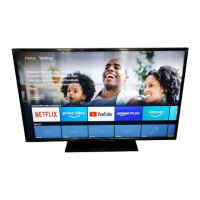