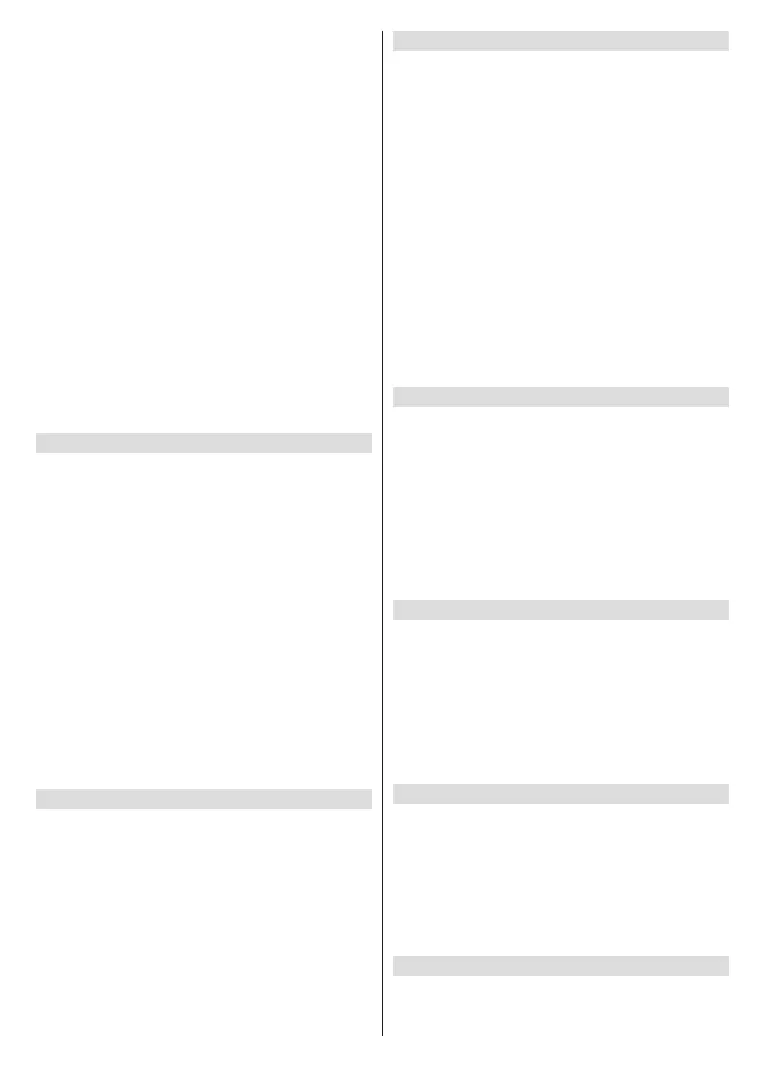English - 19 -
highlight Select.
Collect App and Broadcast Usage Data
setting is ONSelect. You
will be informed about this feature. To turn this feature
Select.
Interest-based Ads:
default setting is ONSelect
Your Advertising ID: Shows your Advertising ID
on the right hand side of the screen. Press Options
OKSelect to reset.
Interest-based Ads
ON.
Data Monitoring
You can manage all your data usage here.
Highlight Data MonitoringSelect to switch
on and adjust any settings. Data monitoring is set to
OFF as default.
Data Monitoring: Switching on allows you to monitor
OFF.
Set Video Quality: This allows you to choose the
BestGood
Better and Best
Set Data Alert: Set a data limit and receive on-screen
the limit. This is just an alert and will not block data
Monthly Top Data Usage:
and shows individual data usage for the monthly billing
Set Data Alert
Highlight Select.
Do Not
InterruptSelect.
highlight Select
ON or OFF
Select to switch between ON and OFF.
Featured Content
the content. In this menu you can choose if the content
Highlight Featured ContentSelect.
Highlight either Allow Video Autoplay or Allow Audio
AutoplaySelect to switch the feature on or
ON for both.
Allow video autoplay
ON -
OFF -
heard.
Allow audio autoplay
ON -
OFF -
you wish to continue watching at this stage highlight
OKSelect.
Select
4 hours of inactivity.
Location
your location.
Highlight LocationSelect.
Enter your Postcode using the onscreen keyboard
then select NextSelect. Your location will
now be saved.
Time Zone
Highlight Time ZoneSelect.
24-Hour
TimeSelect.
Time Zone and
Select.
Sync Date and Time
with an internet time server. If you switch this feature
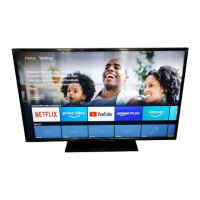