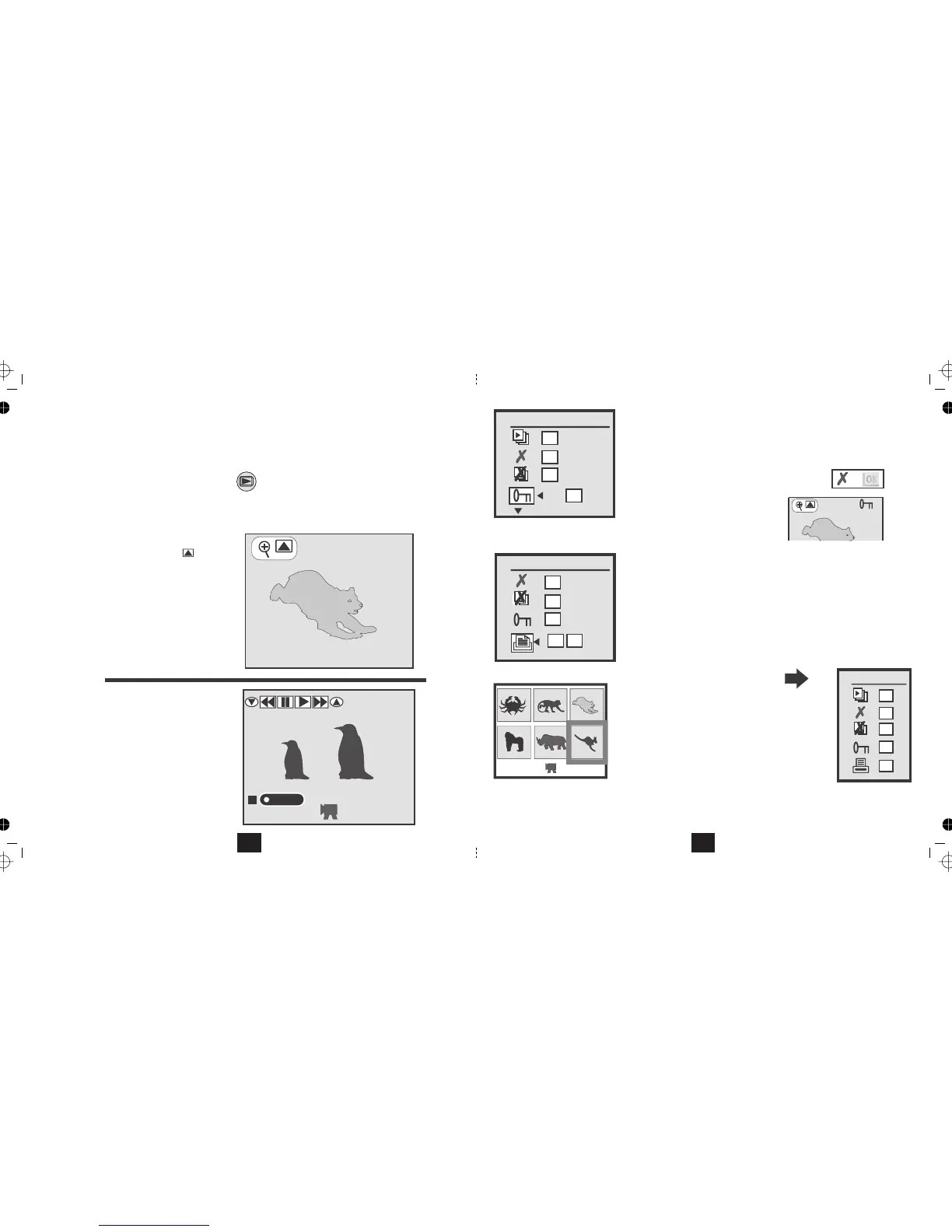VIEWING PICTURES AND VIDEOS
• Switch the camera on by pressing the button. Wait for the welcome screen to load.ON/OFF
•
The t picture or video on the disc displays first. The numbering includes video and still pictures.most recen
Date/Time
of picture
Picture
Size
Number of picture/
Total pictures
Press to Zoom
25/01/2007
12:30
2048x1536
50/50
You can enter REPLAY mode from any screen on the camera. The REPLAY mode is common to Pictures and Video
but not to audio recordings which has its own playback interface.
Press the button to enter replay mode.REPLAY
Date/Time
of Video
Total Time
Number/Total
Play/Pause/
F/Fwd/F.Rev
Icons
Play Status
Picture Playback Screen
Video Playback Screen
The screens look very different so you can easily tell still pictures from video images.
25/01/2007
10:30
0011/0050
00:05:20
16
0006/0072
04:20
• Press the buttons to move to the Protect Screen
• Press to select ON/OFF (Protected or Not Protected)
• Press to return to the previous screenMENU
Protecting a vi
You can select which images on the SD card are to print. The card can
be taken to a print shop or printed out via a compatible home printer.
Selecting print files is easier from if you have many filesTHUMBNAIL MODE
• Press to select ON/OFF (Print or do not print)
• Press to return to the previous screenMENU
From Thumbnail View: MODEPress
• works as in Single ViewSlide Show
• works as in Single ViewDelete All
• Press UseDelete: OK. to select
the file. Press to delete the fileOK
• PressProtect ; Print to select ON/OFF.
• Press to return to the previous screenMENU
• Press to return to the Mode ScreenMODE
Protect
OK
OK
OK
ON OFF
Print
ON OFF
OK
OK
OK
Slide Show
OK
OFF
OK
OK
OFF
Protected files are greyed out in the delete menu
OK
Protected files have a key icon added to
25/01/2007
12:30
the display to show their status.
21
• Press to return to the Mode ScreenMODE
• Press to return to the Mode ScreenMODE
