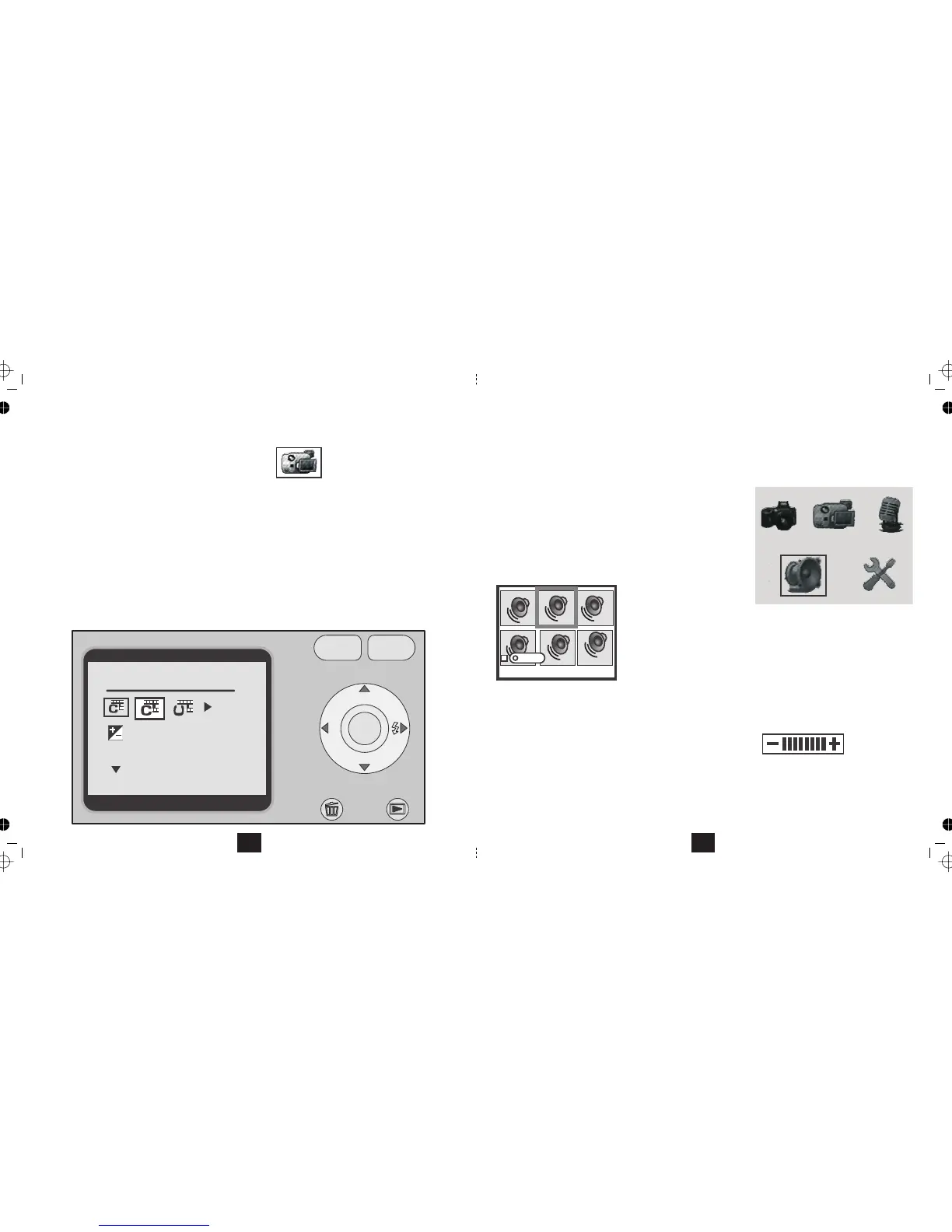VIDEO CAMERA MENU
• Switch the camera on by pressing the button. Wait for the welcome screen to load.ON/OFF
•
Press the button.MODE
•
Select the Video Cam Icon with the
Press the keyMENU
•
buttons.
MODEMENU
DISP
OK
AWB
Video Resolution
320X240
VIDEO CAMERA SETTINGS
• The first menu item is Video Resolution.
• Use the keys to change the Resolution from 320x240 pixels to 640x480 pixels. The larger setting will
offer better quality especially if you choose to view the video on a TV. The downside is that the memory
requirement is far higher, and this should be borne in mind especially if your SD card is low capacity.
• The other items are and . Adjust these as the Picture MenuExposure Value White Balance (Page 11,12)
•
After making your settings: MENU MODEPress the key to return to the Video Camera mode, or press to exit.
14
PLAYING BACK AUDIO RECORDINGS
• SWITCH THE CAMERA AND THE HI FI (OR TV SET) OFF.
• Connect the jack plug of the supplied A/V lead to the camera.
• Connect the RCA phono plug to a line input of an audio amplifier, a Hi-Fi system or a TV set. If yourRED
equipment is stereo you will need a 'doubler' or 'splitter' cable.
• Switch the camera and Hi-Fi (or TV) ON.
• Press the button. The Mode Screen will displayMODE
• Navigate to the icon.Audio Replay
• Press the button to confirm.OK
The files display in Thumbnail Mode
• Select a file for replay
• Press to play the file. When the file reaches the end it will stop. You can now select another file to play.OK
During playback:
• to decrease the volume. to increase the volume
• Press to stop play.OK
At any time:
• Press the button to return to the mode screen.MODE
0002/0020
02:20
Press
Press
•
Press to stop play and go to the next or previous file.
23
