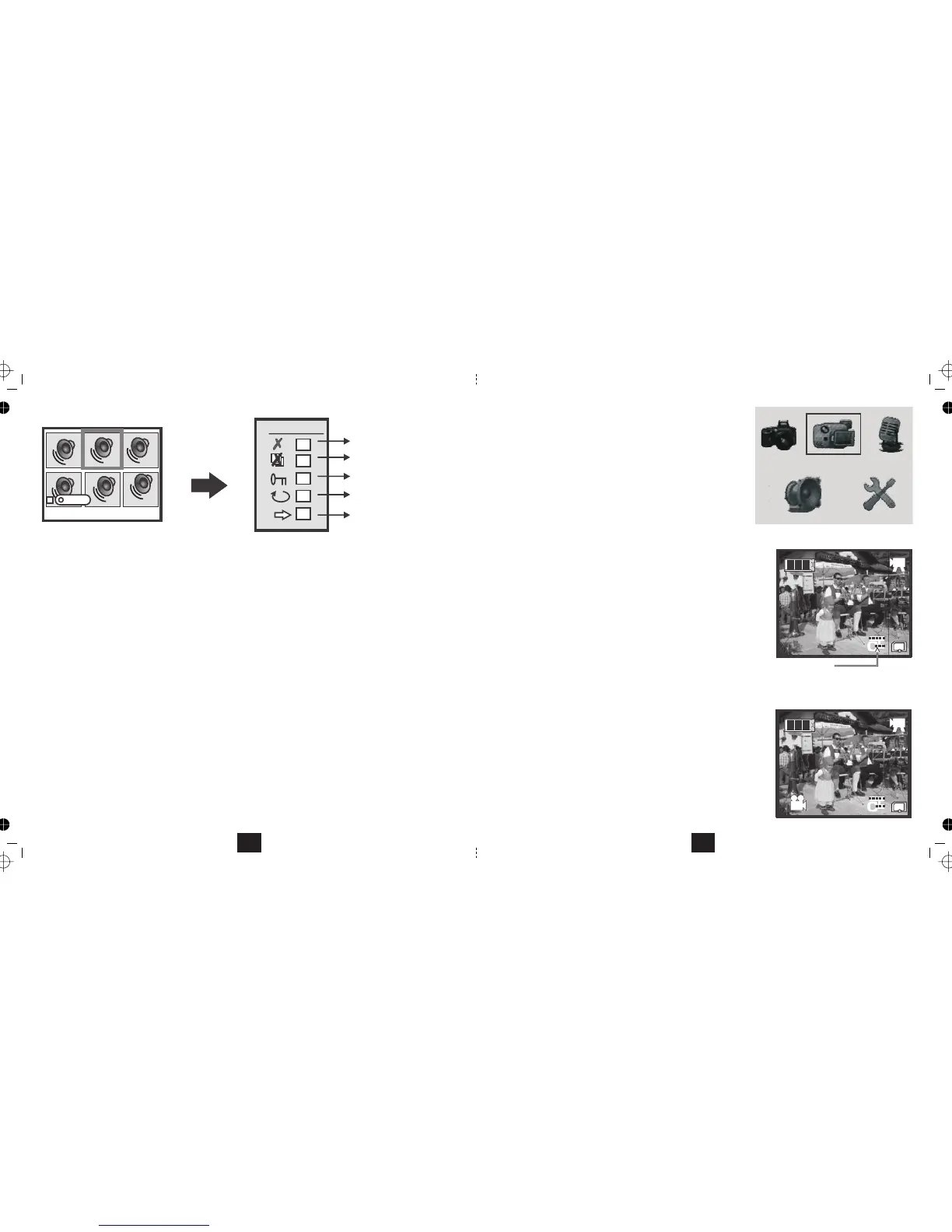0002/0020
02:20
ORGANISING AUDIO RECORDINGS
• Delete: Select and delete a file
• Delete All: Delete all files
• Protect: Protect/Unprotect a file from deletion
• Auto Repeat: Continuously repeat one file
• Auto Next: When one file ends, start the next one
At any time: Press the button to return to the Mode ScreenMODE
Press MENU
Delete
OK
OFF
OK
OFF
OFF
Delete a file
Delete All Files
Protect a file
Auto Repeat
Auto Next
This menu can only be accessed from Stop mode
24
USING YOUR CAMERA AS A CAMCORDER
• Switch the camera on by pressing the button.ON/OFF
Wait for the welcome screen to load.
• Press the button. The main menu displaysMODE
• Navigate to the icon using theCamcorder
buttons.
• Press the button to confirm.OK
The Camera will now enter Camcorder mode.
• Line up your subject and press the Shutter
The Action Icon will display and the timer will begin running.
During recording:
• Move the camera slowly to avoid "trails"
• Press the buttons to Zoom in and out
In camcorder mode the microphone is operational.
To stop recording:
• Press the Shutter.
• Press the Shutter again to start a new recording
To Exit Camcorder mode:
• Press the Shutter to stop recording.
• Press the MODE button to return to the Mode Screen or
• Press the POWER button to switch the Camera off.
*You cannot switch off the icons or the display in this mode.
(See Page 8).
00:00:01
Camcorder Recording mode
Camcorder ready mode
Resolution
Set in Video Camera menu
25/01/2007
25/01/2007
13