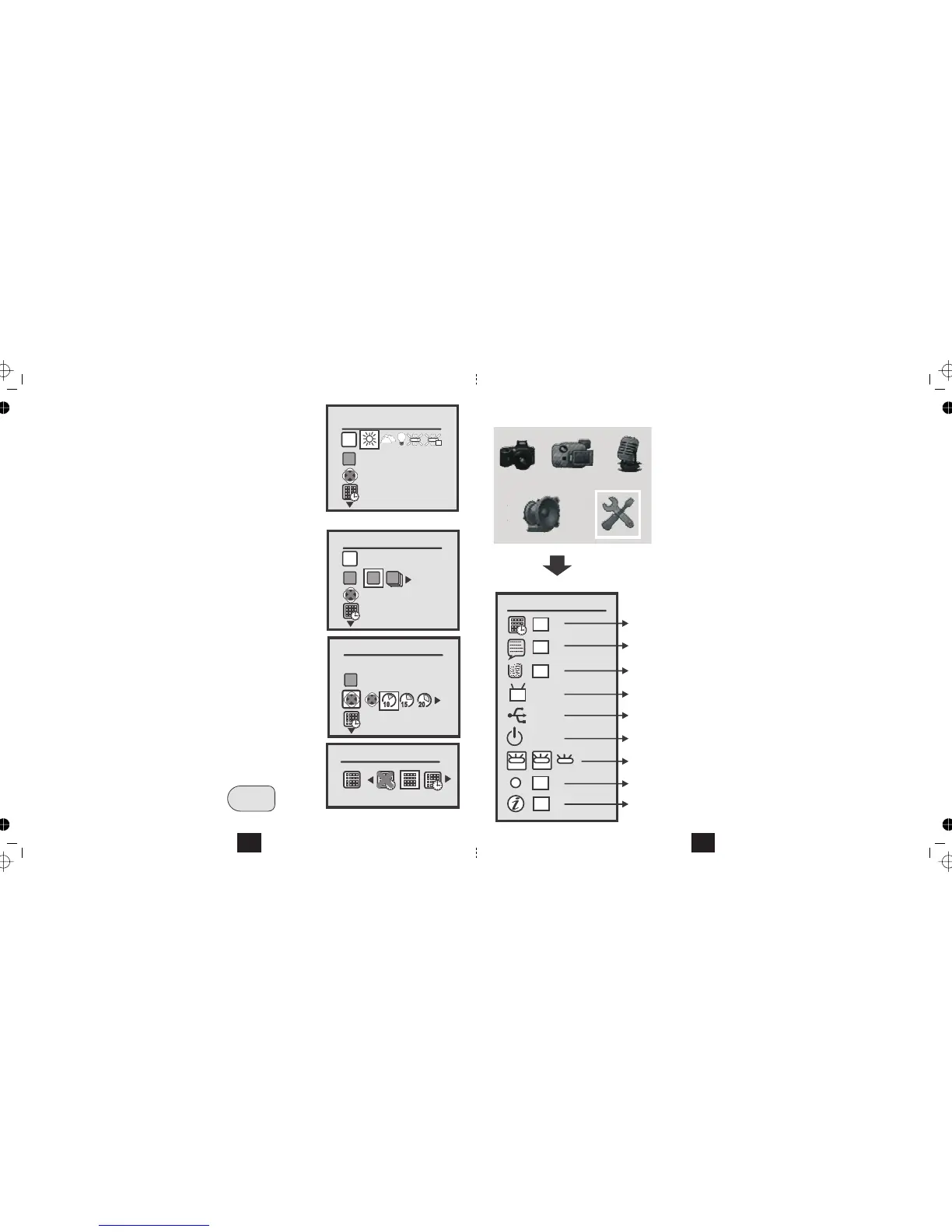djusting the White Balance
• Select with theWhite Balance
keys
White balance ensures that objects which are white in real life appear white in
your photo. Different lighting conditions can cause them to appear blue, green
yellow or even magenta. By setting the WB you can optimise colour accuracy
in a wide range of lighting conditions. (See for fluorescent settings)
Page 28
• Use the keys to set the White Balance to or alter it to adjust the WB to the actual conditions.Auto
The White balance will reset to Auto when you switch the camera off.
Burst Snapshot: Select with theBurst Snapshot keys.
You can either use the camera for single snaps or in bursts of three. Select
Burst for rapidly moving objects etc. The camera will take three snaps in
rapid succession and display them one after another.
Burst Snapshot will reset to Single when you switch the camera off.
Selftimer: Select with theSelftimer keys.
When you press the shutter, the on the front of the camera willTimer LED
flash and the camera will count down the seconds. The screen will display the
count. When the set time has elapsed the camera will take the picture.
The Selftimer will reset to Off when you switch the camera off.
Time Stamp: Select with theTime Stamp keys.
You can overprint your snaps with the Date, the Date and Time or you can
set this feature to OFF. ( )
To exit the Picture Menu screen at any time:
Press the MENU button a second time.
See Page 26 for setting the Date and Time
AWB
White Balance
Auto
AWB
Burst Snapshot
Single
AWB
Selftimer
10 SEC
Time Stamp
Date Only
MENU
12
SETTING UP THE CAMERA
• Switch the camera on by pressing the button.ON/OFF
• Press the button. The main menu will displayMODE
•
Navigate to the iconSetup
• Press to confirmOK
Date & Time Setting
PAL
PC Cam
1 MIN
OK
OK
OK
OK
60
OK
50
Language
Format Storage
TV Output
USB Connection
Auto Power Off
Light Freq.
Default Setting
System INFO.
Date & Time
The Setup Menu
50
Navigating the Setup Menu
•.
• Press to select an item and enter the submen
OK
• Follow the prompts
The table on the left shows the factory presets. This is
how the camera arrives from the factory.
Most settings need not be adjusted unless you wish to
customise the camera.
Some settings must be adjusted
• Date & Time
• TV Output
• USB Connection
As a safeguard, at any time you can restore the factory
default settings.
Press to move up and down the list
25