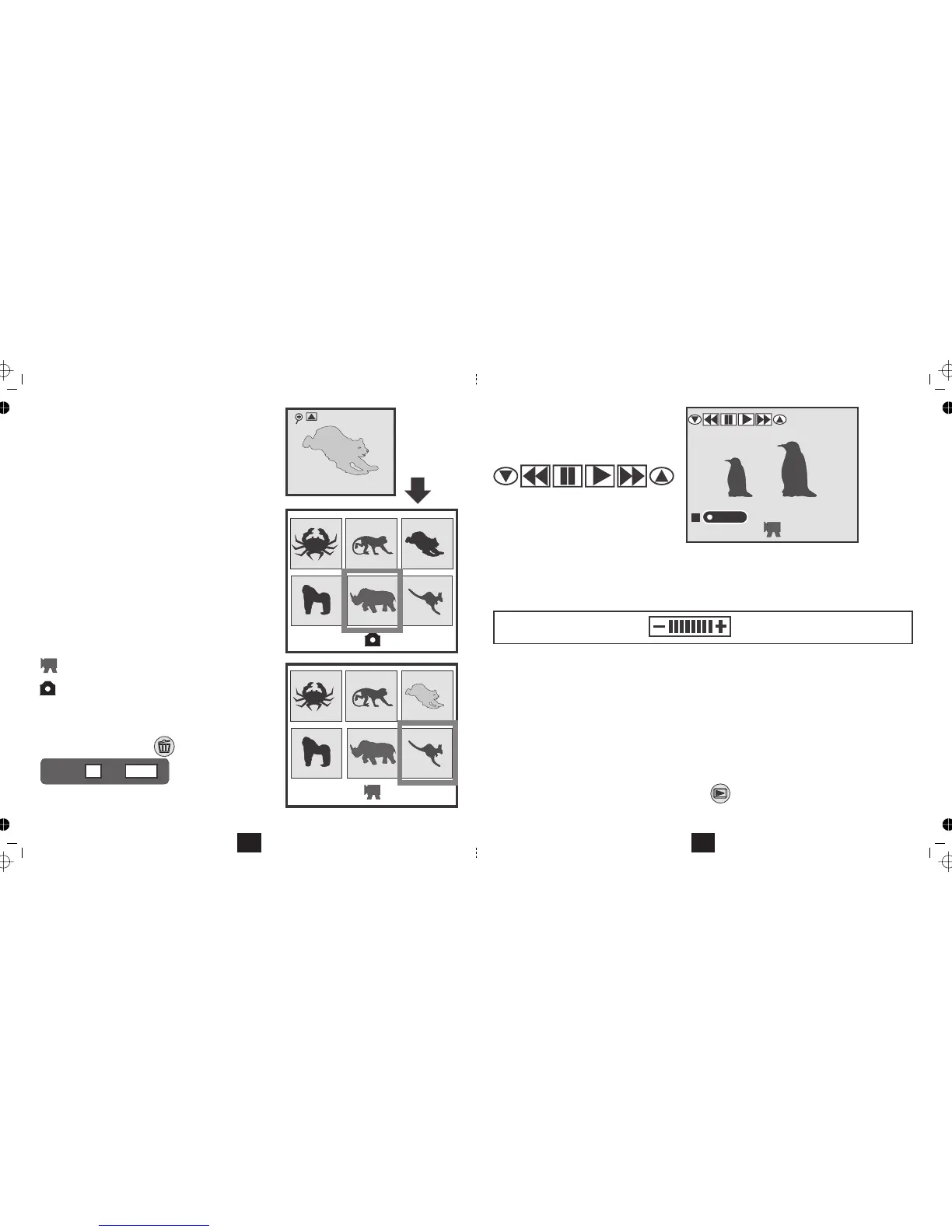THUMBNAIL VIEW
• Navigate to the single view screen
• Press the buttonOK
The disc contents will now display in
groups of six thumbnails
• Press to move back or forward a picture
• Press to move up or down a set
From the top set, press display the previous set of 6
to
To view a picture
• Press the buttonOK
• Press the button to return to thumbnail view.OK
VIDEO AND AUDIO INDICATORS
indicates a Video file
25/06/2006
12:30
2048x1536
01/50
0005/0072
2048x1536
0006/0072
04:20
From the top set, press display the next set of 6to
indicates a Picture file
DELETING A FILE FROM THUMBNAIL MODE
• Select the file you wish to delete
• Press the buttonDELETE
OK
Delete
Exit MENU
• Press to delete the pictureOK
• Press to return to thumbnail view.MENU
18
Video Playback
• Press the button to begin play
• Press the button to pause
• Press the button to resume play
During Play:
• button to fast forward.
• Press
to increase the volume.
• button to pause the video once more.
From Pause Mode:
• button to fast reverse
• button to return to Pause
When the video has reached the end, it will stop.
• to move back a picture
• to move forward one picture
• Press the button to go to thumbnail view.OK
25/01/2007
10:30
0011/0050
00:05:20
The icons on screen mimic a video control panel
Pause
Play Fast Fwd.
Fast Rev.
Press the
• button to resume normal play.
Press the
• Press I
to decrease the volume.
You can only hear the sound when the camera
is connected to a TV or audio system!
Press the
Press the
Press the
Press I
Press
• Press the button to go to snapshot view.PLAYBACK
19
