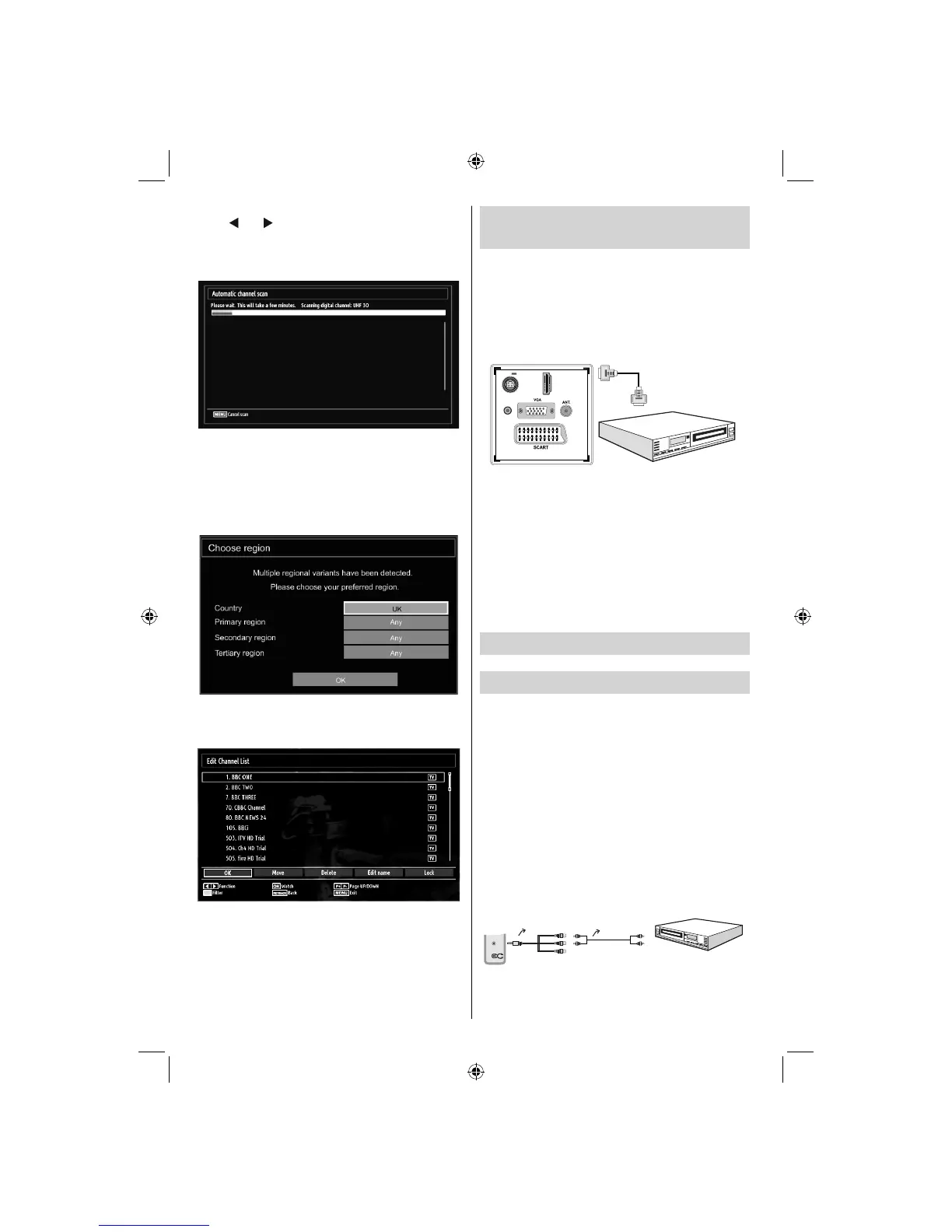English - 10 -
If you need any assistance or a customer reference number please contact the TECHWOOD help line on 0845 543 0485
Connecting to a DVD player
via HDMI
Please refer to your DVD player’s instruction book
for additional information. Power off both the TV and
the device before making any connections.
Note: Not all cables shown in the illustration are
supplied.
If your DVD player has an • HDMI socket, you can
connect via HDMI for better video and audio quality.
HDMI
1
SPDIF
Coax.OUT
12V
DC IN
External device
(not supplied)
HDMI Cable
When you connect to DVD player as illustrated above, •
switch to the connected HDMI source. See, Input
Selection section for more information on changing
sources.
Note: If the device is connected via HDMI and the
TV is turned off into standby mode, when the unit
comes back on there may be an error message
on screen ‘No video available’. You may need to
turn the device off at the wall socket to reset the
HDMI connection.
Connecting to a DVD Player via
Component Sockets (YPbPr) or
Scart Cable
Some DVD players are connected through •
COMPONENT SOCKETS (YPbPr). YPbPr can be
used only when you connect a device that has a
YPbPr output through the PC input with YPbPr to
PC cable (YPbPr cable is not supplied).
When the connection is made, switch to YPbPr •
source. See, “Input selection” section.
To enable audio connection, use the • VGA/
Component Audio cable. First, plug the single jack
of the cable to the TV. Afterwards, insert your DVD
player’s audio cable’s connectors into the plural part
of the VGA/Component audio connection cable
(see illustration below). Colours of the connected
jacks should match ( RED & WHITE).
AV Connection
Cable (supplied)
Audio Cable
(not supplied)
To DVD Player's
Audio Outputs.
SIDE AV
When the connection is made, switch to • YPbPr source.
See, Input selection section.
To select the “Yes” or “No” option, highlight the item by
using “
” or “ ” buttons and press OK button.
Afterwards, the following OSD will be displayed on
the screen and the television will search for digital
terrestrial TV broadcasts
Note: You can press MENU button to cancel.
It is possible that the TV could fi nd channels from
more than one transmitter. In this case the available
transmitters will be shown on screen. Use the
navigation buttons to select the correct transmitter
for your local region.
After all the available stations are stored, the •
Channel List will be displayed on the screen.
Press • OK button to quit channel list and watch TV.
00_[GB]_(01-TV)_[VESTEL_UK]_MB60_woypbpr_1900UK_IDTV_BRONZE17_16911LED_10071402_50181340.indd 1000_[GB]_(01-TV)_[VESTEL_UK]_MB60_woypbpr_1900UK_IDTV_BRONZE17_16911LED_10071402_50181340.indd 10 27.12.2010 17:21:5527.12.2010 17:21:55
