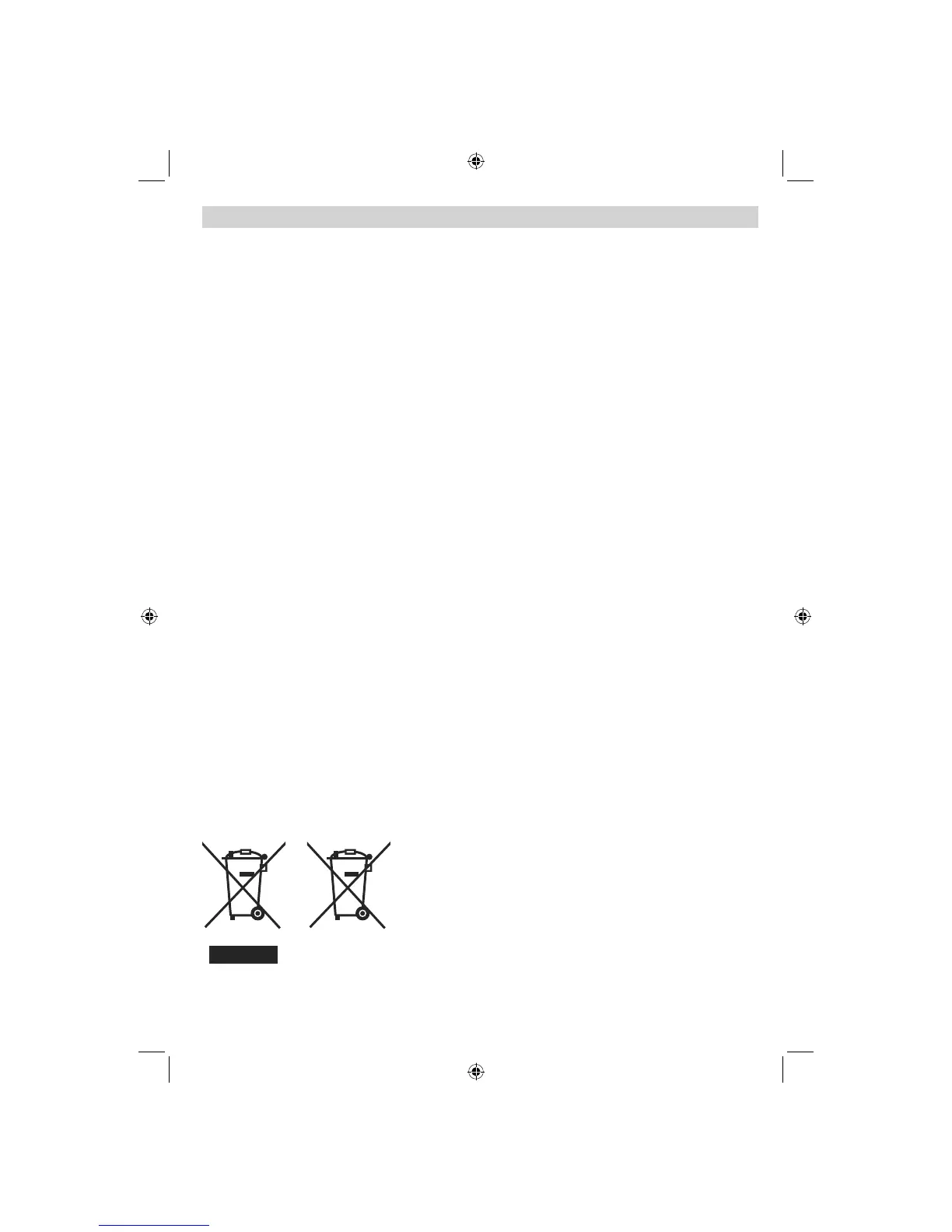English - 29 -
If you need any assistance or a customer reference number please contact the TECHWOOD help line on 0845 543 0485
Appendix E: Software Upgrade
• Your TV is capable of fi nding and updating new software upgrades over broadcast channels.
• For broadcast channels search, the TV looks at the available channels stored in your settings. So before
software upgrade search, it is advised to auto search and update all available channels.
1) Software upgrade search via user interface
• It is possible manually to check if there is a new software upgrade for your TV set.
• Simply navigate on your main menu. Choose Settings and select Other Settings menu. In Other Settings
menu navigate on to the Software Upgrade item and press OK button to open Upgrade Options menu.
• In Upgrade Options menu select Scan for upgrade and press OK button.
• If a new upgrade is found, it starts to download the upgrade. A progress bar indicates the remaining download
progress. When the download is completed a message is displayed to reboot and activate the new software.
Press OK to continue with the reboot operation.
2) Over Air Download (OAD)
• If Automatic scanning in Upgrade Options menu is enabled, the TV wakes up at 03:00 and searches
broadcast channels for a new software upgrade. If new software is found and downloaded successfully, upon
the next power up the TV opens with latest software version.
Note on reboot operation: Reboot is the last step in software upgrade operation if download of new software
is fi nished successfully. During reboot the TV makes fi nal initializations. In the reboot sequence the panel
power is closed and front led indicates the activity with blinking. Around 5 minutes later the TV restarts with
new software activated.
• If your TV fails to restart in 10 minutes, unplug power for 10 minutes and re-plug again. The TV should
open with new software safely. If you still cannot get the TV working, please kindly repeat unplug and plug
sequence a few times more. If your TV set still will not operate, please call the service personnel to fi x the
problem for you.
Caution: While led is blinking during reboot do not unplug your TV’s power. Doing this may cause
your TV not to re-start again and can only be fi xed by service personnel.
Products
Battery
Information for Users on Disposal of old Equipment and
Batteries
[European Union only]
These symbols indicate that equipment with these symbols should not
be disposed of as general household waste. If you want to dispose
of the product or battery, please consider the collection systems or
facilities for appropriate recycling.
Notice: The sign Pb below the symbol for batteries indicates that
this battery contains lead.
00_[GB]_(01-TV)_[VESTEL_UK]_MB60_woypbpr_1900UK_IDTV_BRONZE17_16911LED_10071402_50181340.indd 2900_[GB]_(01-TV)_[VESTEL_UK]_MB60_woypbpr_1900UK_IDTV_BRONZE17_16911LED_10071402_50181340.indd 29 27.12.2010 17:22:0427.12.2010 17:22:04
