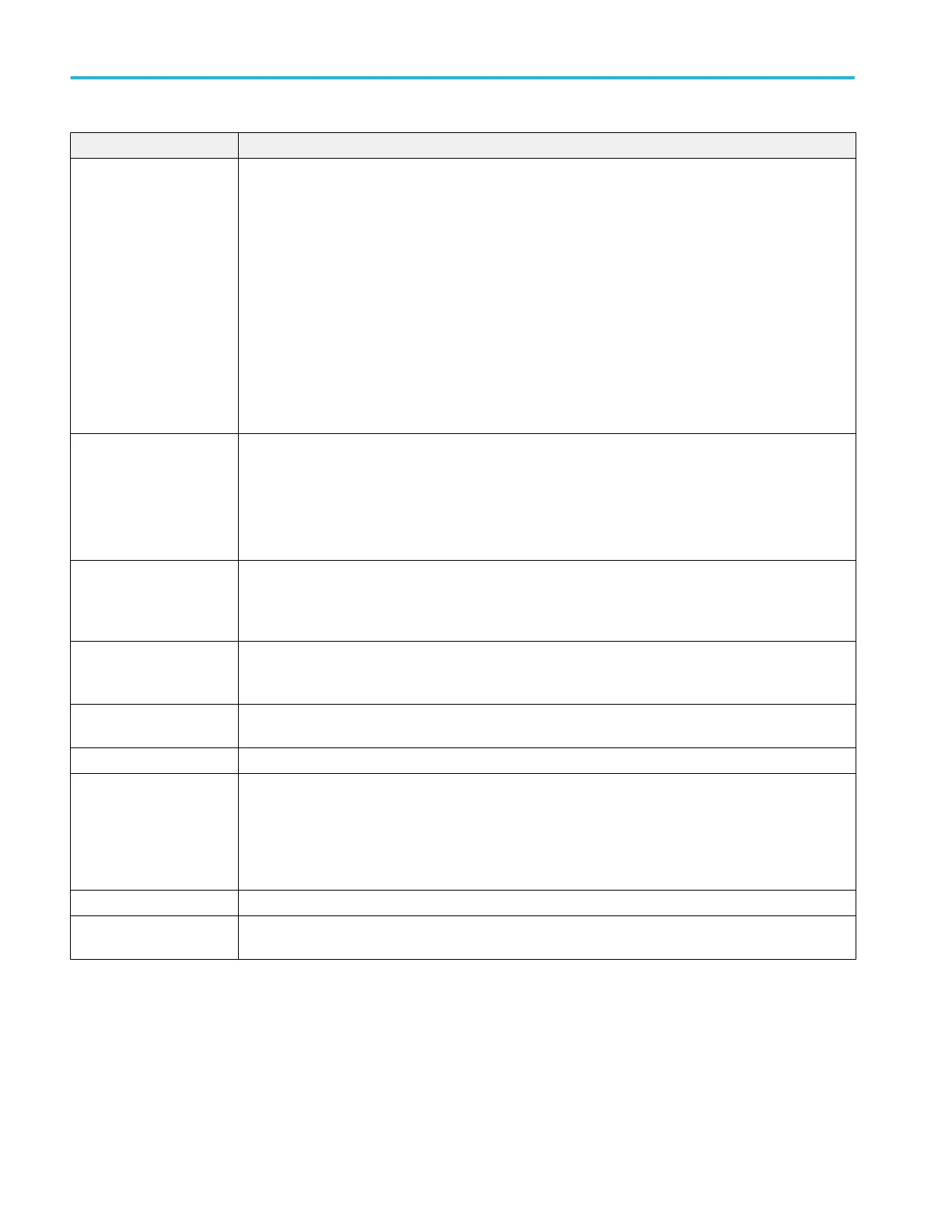Screen element Description
1. Workspace tabs The workspace tabs provide access to all of the instrument functions.
■
Home returns the workspace area to the channel plot display.
■
Setup displays the setup controls for channels, clock, triggers, and auxiliary outputs.
■
Waveform Plug-ins displays the user interface for the selected plug-in.
■
Sequence displays the workspace area to create waveform sequences (requires license).
■
Capture/Playback displays the workspace area to import baseband I/Q data files and compile them into
a waveform for playout.
■
Utilities displays controls for system information (including diagnostics and calibration), preferences,
help and support. Utilities are global instrument settings that are maintained in non-volatile memory
when the application is closed or the instrument powered off. These settings are not saved and recalled
with setup files nor are they impacted by restoring the default setup.
2. Play/Stop button Starts and stops playing the waveform. The Play button icon changes to indicate the play status of the
waveform. See Run state control on page 25. When a waveform is playing, it is only present at the output
connectors if the following conditions are met.
■
The channel is enabled.
■
The All Outputs Off is not active (outputs are connected).
3. All outputs off The All Outputs Off button provides a quick disconnect of the analog and marker outputs, whether those
outputs are enabled or not. (All Outputs Off overrides the channel output enable controls.)
The outputs are electrically disconnected. When the All Outputs Off is disabled, the outputs return to their
defined state.
4. Mode selection Switches the instrument mode between AWG (arbitrary waveform generator) and Functions (basic
waveshape generator). Mode selection is available from the Home tab in both the AWG mode and the
Functions mode.
5. Waveforms and
sequences
Contains all waveforms and sequences available for playout. Touch and hold (or right-mouse click) a
waveform or sequence name to display menu selections to manage the lists. Sequencing must be licensed.
6. Workspace The workspace area shows the contents of the selected tab (such as: Home, Settings).
7. Trigger controls The Trigger controls provide access to the trigger settings.
■
Use Run mode to set the trigger type.
■
Use Trigger source for external triggering.
■
Use the couple icon to couple the trigger settings for all channels.
8. Status bar The status bar displays various user messages and status indicators.
9. Channel enable Enables the channel output. Internally connects the channel and marker output connectors to the
instrument. The All Outputs Off feature overrides the channel enable control.
Operation basics
18 AWG5200 Series Installation and Safety Instructions