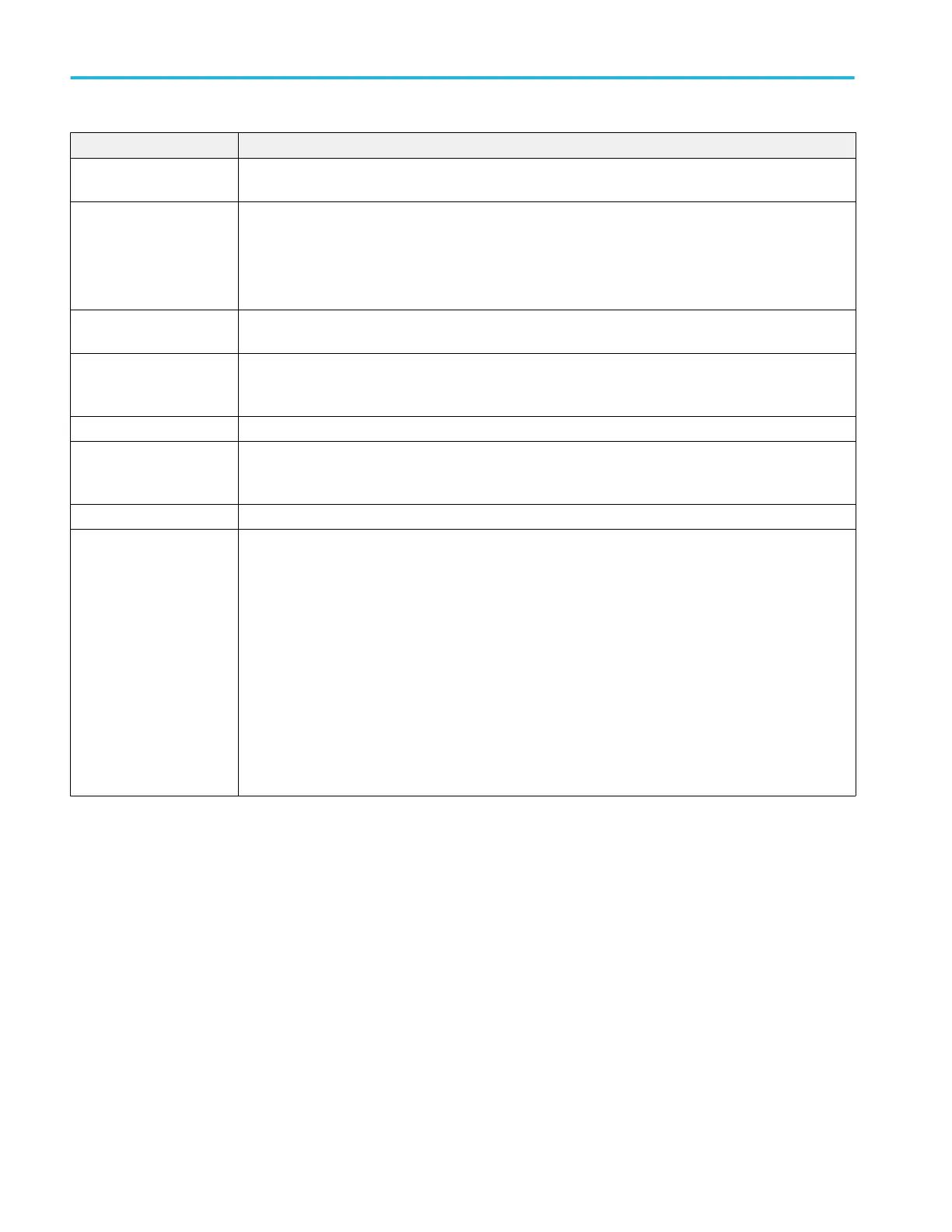Screen element Description
2. Play/Stop button Starts and stops waveform play out. The Play button icon changes to indicate the waveform play out status.
See Run state control on page 25.
1. Workspace tabs The workspace tabs provides access to all instrument functions.
■
Home returns the workspace area to the Function mode setup display.
■
Utilities displays controls for preferences, system information, help and support. Utilities are global
instrument settings.
7. Channel controls Select, enables, set the channel output path. Internally connects the channel and marker output connectors
to the instrument. The All Outputs Off feature overrides the channel enable control.
4. Mode selection Switches the instrument mode between AWG (arbitrary waveform generator) and Functions (basic
waveshape generator). Mode selection is available from the Home tab in both the AWG mode and the
Functions mode.
5. Workspace The workspace area shows the parameters of the selected waveform type.
3. All outputs off The All Outputs Off button provides a quick disconnect of the analog and marker outputs, whether those
outputs are enabled or not. (All Outputs Off overrides the output enable controls.) The outputs are
electrically disconnected. When the All Outputs Off is disabled, the outputs return to their defined state.
6. Status bar The status bar displays various user messages and status indicators.
8. Toolbar Tools are used to:
■
Display the instrument help.
■
Restore the display to the default layout.
■
Restore the default setup.
■
Restore the most recently used setup.
■
Open files. While in the Functions mode, only Setup files impact the Functions mode. You can open
waveform and sequence file types, and the Waveform and Sequence lists will be populated, but these
are only available for use when in the AWG mode.
■
Save the current setup.
■
Toggle the font size.
Operation basics
20 AWG5200 Series Installation and Safety Instructions
