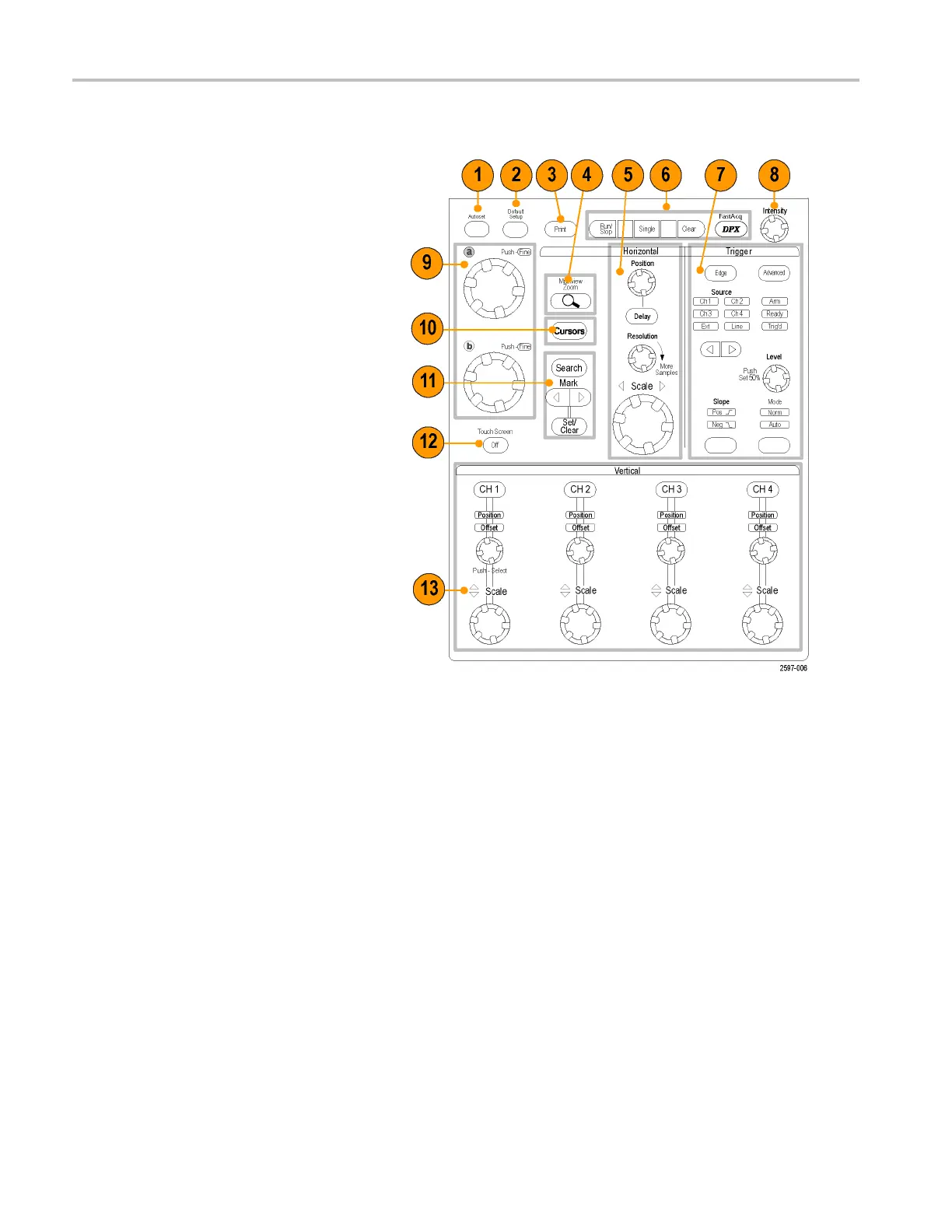Getting Acquain
ted with Your Instrument
Control Panel
1. Push to automatically set up the vertical,
horizontal, a
nd trigger controls based on
selected channels.
2. Push to return settings to default values.
3. Push to make a hard copy or save a
screen capture.
4. Push to turn on MultiView Zoom and add
a magnified g
raticule to the display.
5. Horizontal
ly scale, position, delay, and
set record length (resolution) of all
waveforms.
6. Use to start and stop acquisition, start a
single acq
uisition sequence, clear data,
or start fast acquisitions.
7. Use to set the trigger parameters. Push
Advanced to display additional trigger
function
s. The Arm, Ready, and Trig’D
lights show the acquisition status.
8. Turn to adjust waveform intensity.
9. Turn to adjust parameters selected from
the screen interface. Push to toggle
between
normal and fine adjustment.
10. Push to
turn cursors on or off.
11. Usetos
earch and mark waveforms.
12. Push t
o turn the touch screen on and off.
13. Turn c
hannel displays on and off.
Vertically scale, position, or offset the
waveform. Toggle between position and
offs
et.
18 DPO7000 Series and DPO /DS A70000/B Series Quick Start User Manual
