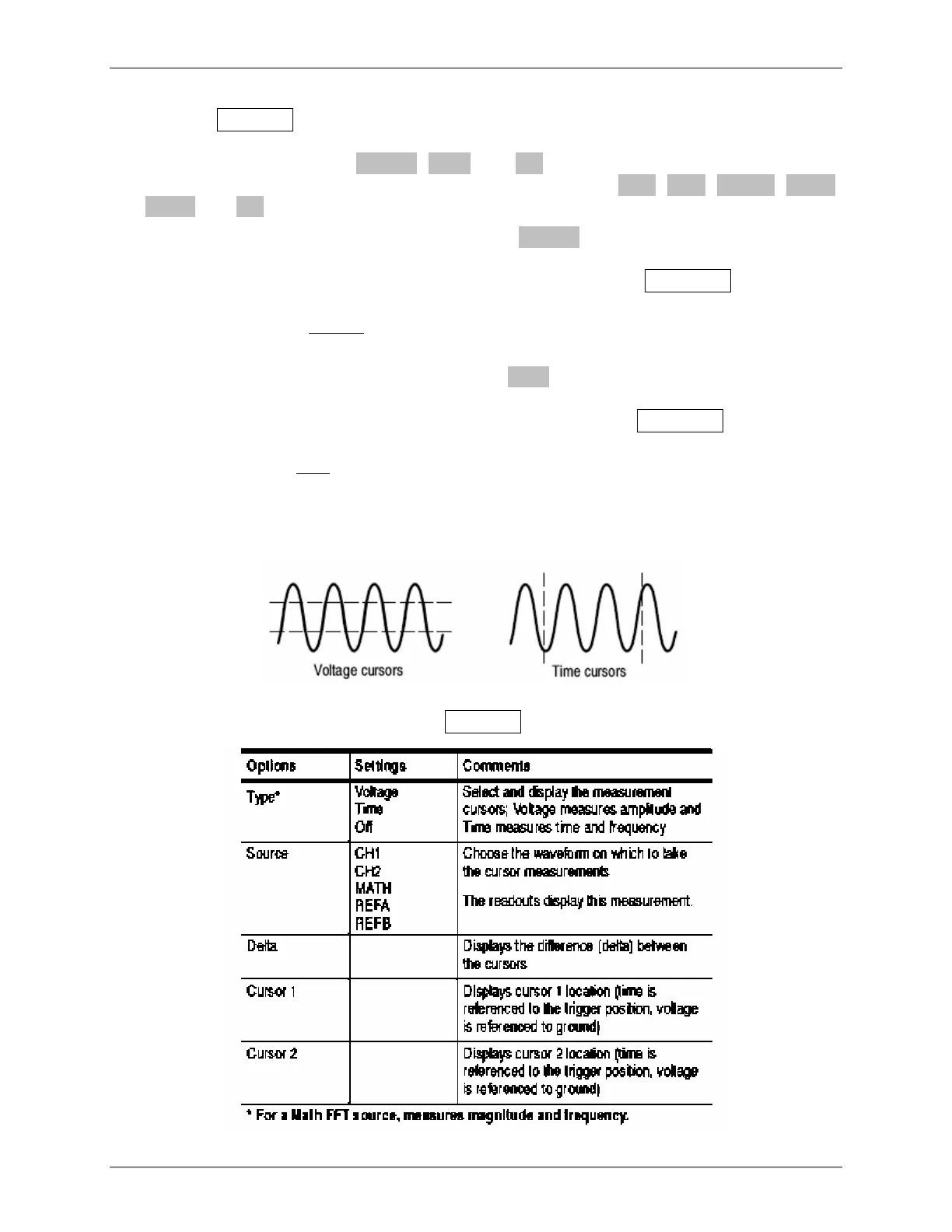tds2012_oscilloscope_guide.doc 14/18
5) Push the CURSOR button to bring up a “CURSOR” softkey menu with a <Type> softkey
and <Source> softkey. As shown in Table 9, pushing the <Type> softkey will toggle the
user between selections of Voltage, Time, and Off. As shown in Table 9, pushing the
<Source> softkey will toggle the user between selections of CH1, CH2, MATH, Ref A,
Ref B , and Off.
When the <Type> softkey is toggled to select Voltage, two horizontal dotted lines will
appear (yellow for CH1, blue for CH2, …) as shown to the left in the figure below. Also,
the LEDs labeled “CURSOR 1” and “CURSOR 2” under the POSITION knobs of the
“VERTICAL” menu will light indicating that these knobs are now redefined as cursor
control knobs. The voltage
Delta between the cursors, Cursor 1 position, and Cursor 2
position are shown on the screen under the softkey selections (see bottom part of Table 9).
When the <Type> softkey is toggled to select Time, two vertical dotted lines will appear
(yellow for CH1, blue for CH2, …) as shown to the right in the figure below. Also, the
LEDs labeled “CURSOR 1” and “CURSOR 2” under the POSITION knobs of the
“VERTICAL” menu will light indicating that these knobs are now redefined as cursor
control knobs. The time
Delta between the cursors, Cursor 1 position, and Cursor 2 position
are shown on the screen under the softkey selections (see bottom part of Table 9).
Key Points: A waveform must be displayed on the oscilloscope for the cursors and cursor
readouts to appear.
Table 9 CURSOR softkey menu
Dr. Montoya Rev. 3/16/09
