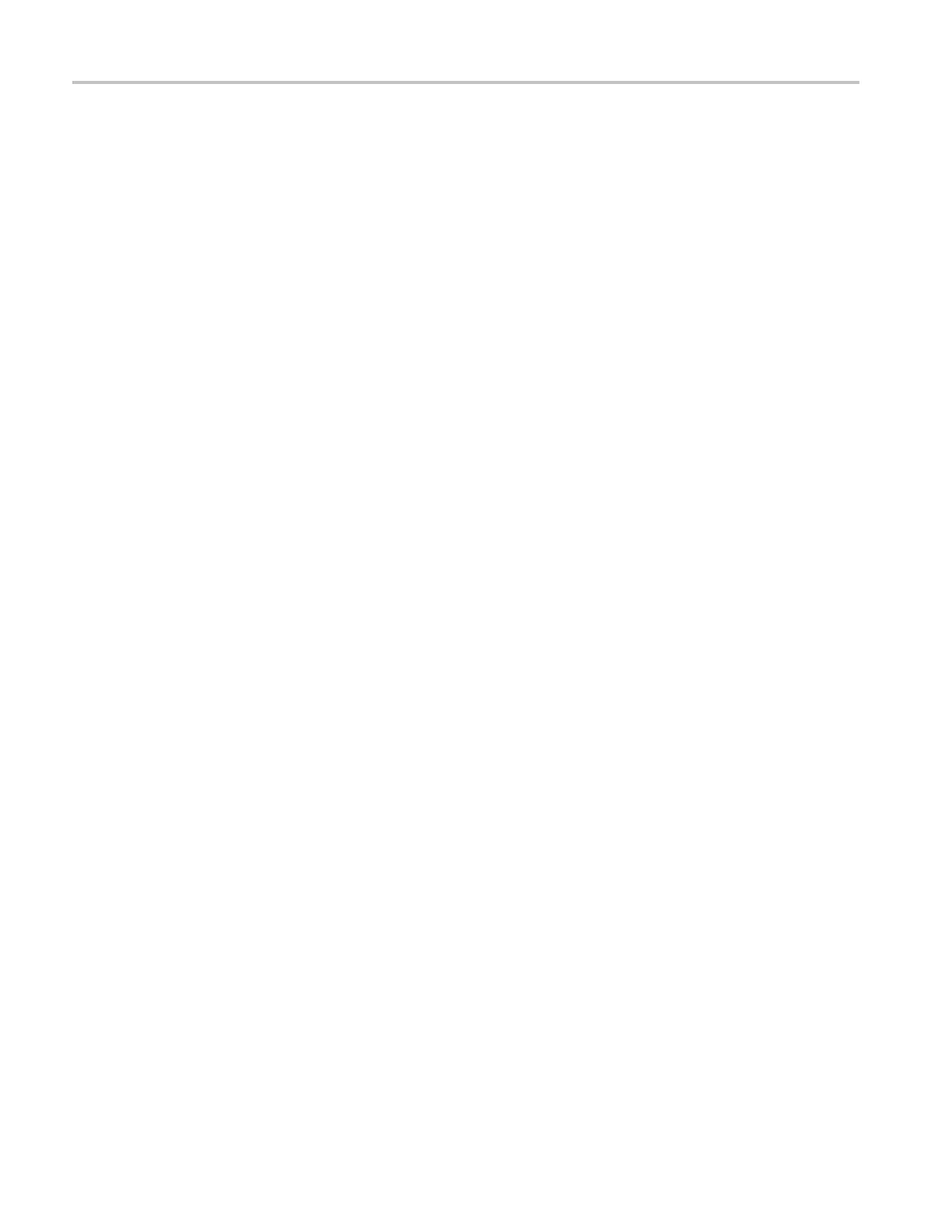Incoming Inspection
Front Panel Test
1. Press the FACTO
RY buttonto restore the factory preset. Wait for the process
to complete as indicated by the progress indicator. Record Pass or Fail in
the test record.
2. Connect a 525/270 color bar signal from DVG1 to the SDI A input.
3. Attach a loopthrough terminator.
4. Press the FULL button to set the active tile to full screen.
5. Turn the HORIZONTAL and VERTICAL knobs and verify the waveform
moves appropriately.
6. Press HELP to display the online help.
7. Press each of the front panel buttons.
Each button should flash as you press it. Most buttons will bring up help
text related to that button in the right pane of the help screen. Some buttons,
such as the presets, all bring up the same information, so you may need to
alternate between preset buttons and another button to see the text change.
The navigation keys (the four arrow keys and the SEL key) do not bring up
help text. They are used to navigate the help panes and content.
8. Press the right arrow key until the Help Contents pane in the upper-left
corner is highlighted.
9. Turn the GENERAL knob and verify the selector box moves up and down
the list of topics.
10. Press HELP to exit help.
11. Record Pass or Fail for Buttons and Knobs in the test record.
XGA and Extended
Diagnostics Test
1. Press CONFIG to display the CONFIG menu.
2. Select Utilities.
3. Select CPU Color Palette Check and then press SEL.
4. Verify that 16 distinct colors are displayed. This tests the XGA data path
from the CPU.
5. Record Pass or Fail in the test record for Color Palette Test.
6. Select Run Advanced Diags,andthenpressSEL.
7. Use the right-arrow key to highlight the Continue box and then press SEL to
run the test.
8. Verify the XGA DAC is wor
king by looking at the White and Red ramps
at the top of the screen, and at the Green and Blue ramps at the bottom of
the screen. They should not have steps but should instead have a smooth
transition from dark to light.
56 Waveform Rasterizers Specifications and Performance Verification